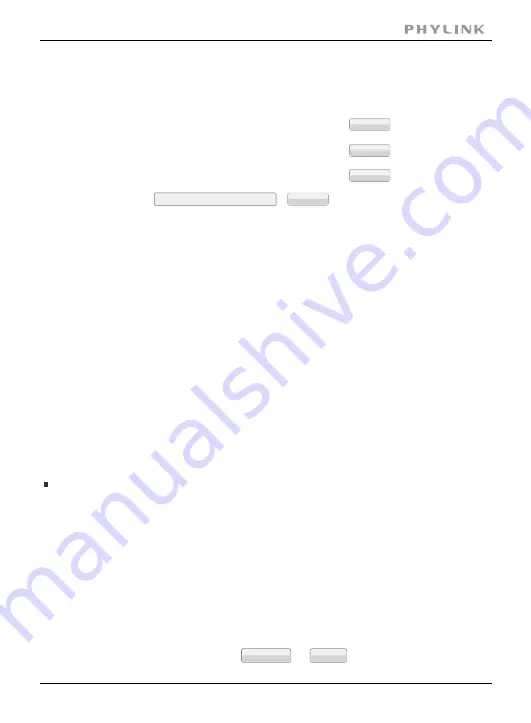
Backup or Reset
Firmware Upgrade
Section 3 - Advanced Configuration
Click Reset to erase the camera's configuration
and restore the factory defaults.
Click Backup to save the camera's
configuration to a file.
Restore the camera's configuration from a previously
backed-up file.
Reset
Backup or Reset Settings
Backup
Restore
Browse...
[Reset]
Click Reset to initialize the camera to default factory setting. All users and
settings will be lost, requiring you to reconfigure the camera.
Click Backup to backup the current configuration of the camera for future
[Backup]
reference.
Click Browse... to search for a backup configuration you wish to upload to
[Browse...]
the camera, then click Restore.
Note:
Do not turn off the power during the Reset, Backup or Restore functions since this
might corrupt the camera’s firmware. The camera can also be reset to the default
settings by pressing the reset switch on the side of the camera.
Read these information carefully and click Continue.
Step 1
Upgrading the firmware may erase or change your current settings,
please ensure you have made a backup of your settings under the
Backup and Reset menu.
Current firmware version is: 5.68 (build 20140416)
Click continue to proceed.
Continue
Firmware Upgrade
Warning:
Back
PHYLINK Cube HD User Manual
84
























