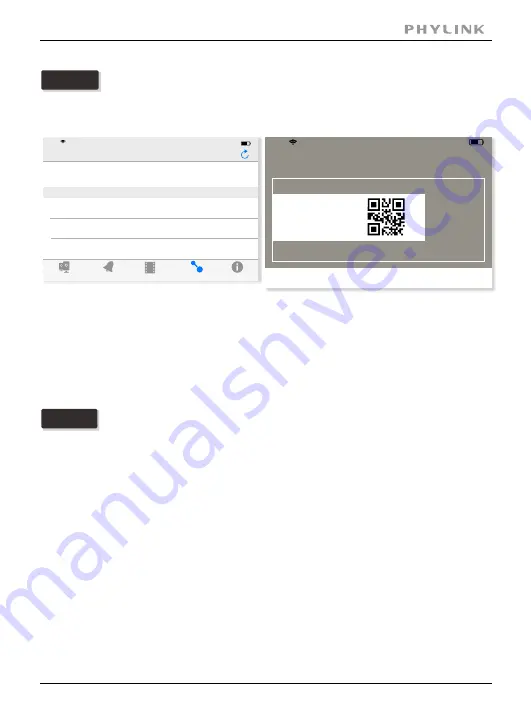
Press "QRCode" to scan the camera UID from the sticker on the product.
Option 2
Scan the camera UID using smart phone
Enter "Password" (default password is "admin")
Assign a "Name" to the camera to help identify this camera if more than one
camera is in use.
Press "Save" button and your camera will show up under “
”.
Camera List
Enter "Password" (default password is "admin")
Assign a "Name" to the camera to help identify this camera if more than one
camera is in use.
Press "Save" button and your camera will show up under “
”.
Camera List
Manually type UID
Option 3
If you camera is not in the same Local Area Network with your Smart phone,
the App can NOT search cameras for Local Network.
Press "Add" button and manually type "UID" according to the UID sticker on the
product.
Event
Playback
Add Camera
Info
Camera
Add Camera
iPad
17:50
63
%
Camera Found! (2)
Camera Found! (2)
Add
QRCode
VNW5V15K6RY7J4VWC7W1
192.168.168.102
THG5T55K2RY7K1VWC7XJ
192.168.168.112
V5G5SX5U2TE71JBWC7W1
192.168.168.126
iPad
17:50
63
%
Place a barcode inside the
viewfinder rectangle to scan it.
Cancel
Light
Section 2 - Installation
PHYLINK Cube HD User Manual
14





























