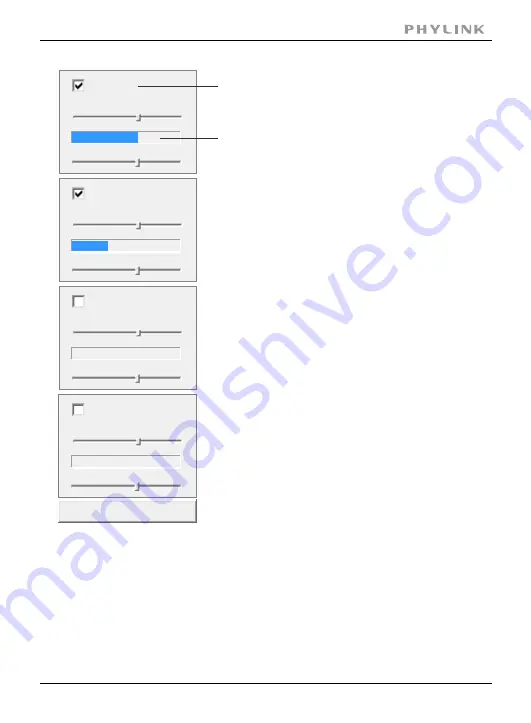
Section 3 - Advanced Configuration
Window 1
Threshold
Sensitivity
Apply
Window 2
Threshold
Sensitivity
Threshold
Sensitivity
Window 3
Window 1
Threshold
Sensitivity
Window 4
Threshold
Sensitivity
Checked the windows box to enable this window.
Threshold bar and indicator
1. When you enable, disable, relocate or resize a
window click Apply to for the new settings to
be enable.
2. Only the checked window area will trigger the
alarm.
3. Moving the Threshold bar to the left or the
Sensitivity bar to the right will increase the
sensitivity of when the alarm is triggered.
4.To resize a window simply drag one of its corners.
5. To move a window click and drag on the top bar
of the window ( Window name).
To trigger an alarm (and hence send out emails or upload to an FTP server etc)
the detected amount of motion needs to be larger than the threshold setting.
If the blue level does not reach the threshold setting the motion is ignored.
To reduce the chance of false alarms you would increase the threshold
(move threshold slider to right) or decrease sensitivity (move sensitivity slider
to left)
PHYLINK Cube HD User Manual
65






























