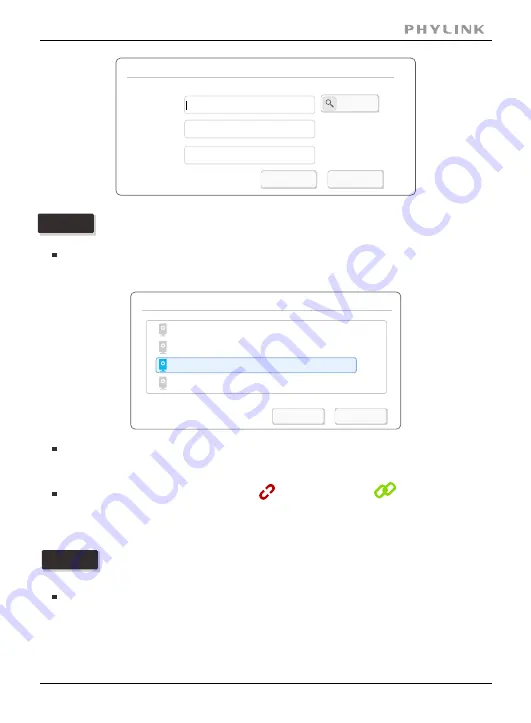
The camera is in your Local Area Network with your PC.
Option 1
Click "Discovery", the App will automatically search for available camera in Local
Area Network. Select the right camera UID you want to add from the list.
Enter "password"(default password is "admin"). Assign a "Name" to the camera to
help identify this camera if more than one camera is in use. Click on "OK" to save.
Wait for a few minutes, then the icon will turn in green , which means
camera is online and connection established, otherwise it's in disconnection status,
please check the UID and password you entered or your internet connection.
If you camera is not in the same Local Area Network with your
PC, you can not discover the camera.
Option 2
Manually type the camera UID according to the sticker on the camera cable or
product main body. The remaining steps are same, please refer to
.
option 1
After the above steps, you have completed a camera installation and you can view the
live video now.
OK
Cancel
Discover
Password
Name
UID
Add Camera
Select Camera
OK
Cancel
EVUSJD78JDGHNVBWW76 (PLC-223PW)
T5M5TN7U67A4VW87FJ2M (PLC-335PW)
T7S5TH5K2BYRS5BW87Z1 (PLC-325PW)
SDS515A6FW5BC7X1UYSU (PLC-233PW)
PHYLINK Cube HD User Manual
Section 2 - Installation
33






























