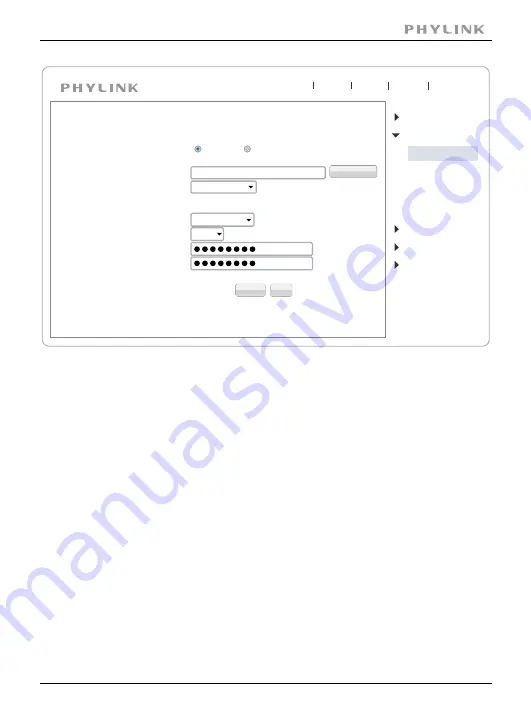
Do NOT change any of the settings (SSID, Mode, securitry mode, Encryption type)Type
in "WPA Key"(also known as wireless key or password)- Please note that both WPA and
WPA2 keys, which are setup on the wireless router, are case sensitive.
Click on "Apply" - "Wireless setup accepted successfully" message will be displayed-
Please note that this only means that the information was stored on the camera
successfully.
Now you should use the "Test" feature to check if all the information about the
wireless setup was entered correctly.
If the test reports "Success!" you can remove the network cable and the camera
should work through wireless network after a short delay.
Congratulations! At this point you should be able to use your camera wired or
through wireless network on your local network using the same local IP address.
For other advanced configuration , (such as motion detection zone, schedule,
Email alarm, DDNS, FTP uploading, NAS, SD card recording, firmware upgrade
and more) please see the User Manual which is availableon the installation CD
in this package or from the PHYLINK support website.
Apply
Test
Search...
Enable
Disable
Wireless Setup
Wireless:
SSID:
Mode:
Security mode:
(Select infrastruture mode using wireless router.)
Camera
Network
Wireless Setup
TCP/IP Setup
DDNS Setup
UPNP Setup
P2P Setup
Storage
Task
Tools
Infrastructure
TP-LINK_4B8C68
WPA2PSK
Encryption type:
AES
WPA Key:
Re-type WPA Key:
Live View
Wizard
System
Support
Reboot
PHYLINK Cube HD User Manual
Section 2 - Installation
42






























