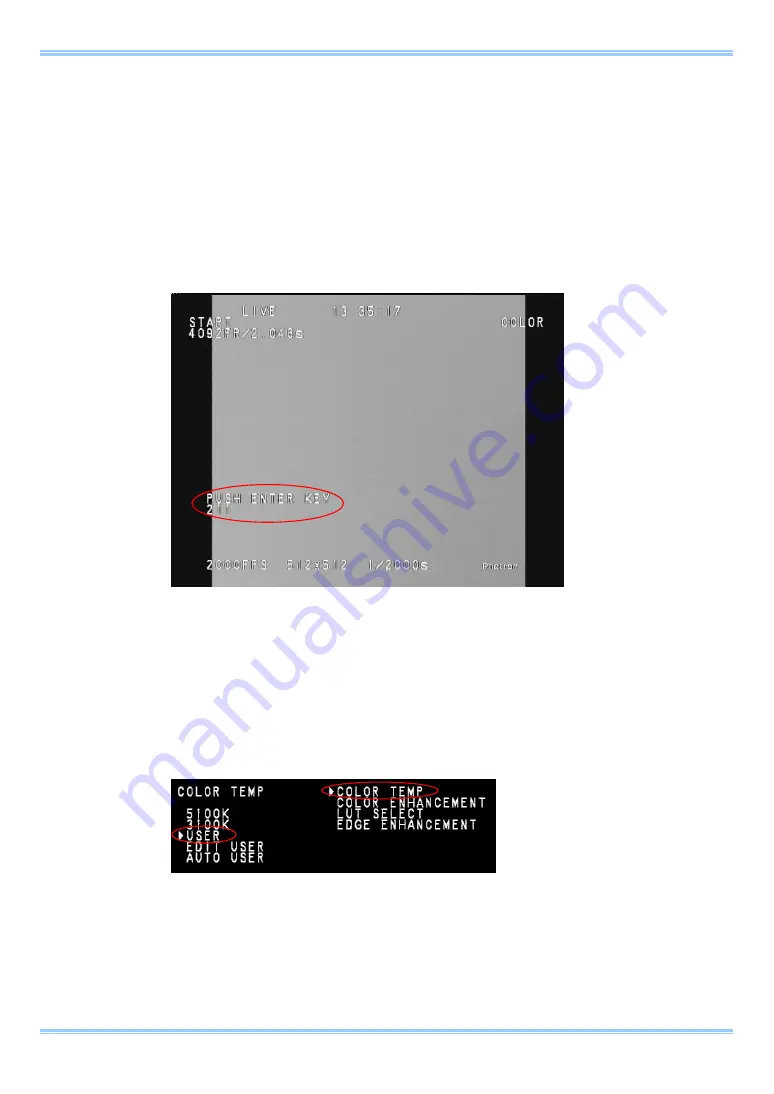
FASTCAM MC1 Hardware Manual
61
7. Adjust the lens aperture and the light intensity. Verify that the value at the bottom left of the
screen changes with the intensity of the light entering the camera. If the brightness on the
screen is changing but the display does not, verify that the white standard object is being
shot in the middle of the screen.
8. Adjust the light intensity if
DARK
is displayed in the lower left of the screen until it changes
to
PUSH ENTER KEY
. If it is too bright,
BRIGHT
is displayed, reduce the light intensity.
9. Press the
ENTER
key when the
PUSH ENTER KEY
display is shown.
10. With this operation, the camera acquires the appropriate white balance value. Verify that
the display image has been adjusted.
11. The set value can be loaded by selecting
USER
.
Summary of Contents for Fastcam MC1
Page 1: ...FASTCAM MC1 Hardware Manual Revision 1 02E ...
Page 13: ...11 Chapter 1 Overview 1 1 Product Overview and Features ...
Page 19: ...FASTCAM MC1 Hardware Manual 17 2 2 2 Camera Controller Part Names Front Panel ...
Page 96: ...Chapter 3 Recording 94 MEMO ...
Page 113: ...111 Chapter 6 System Settings 6 1 Display Settings 6 2 Other Detailed Settings ...
Page 124: ...Chapter 6 System Settings 122 MEMO ...
Page 125: ...123 Chapter 7 Product Specifications 7 1 Specifications 7 2 Dimensions ...
Page 137: ...135 Chapter 8 Warranty 8 1 About the Warranty ...
Page 139: ...137 Chapter 9 Contacting Photron 9 1 Contacting Photron ...






























