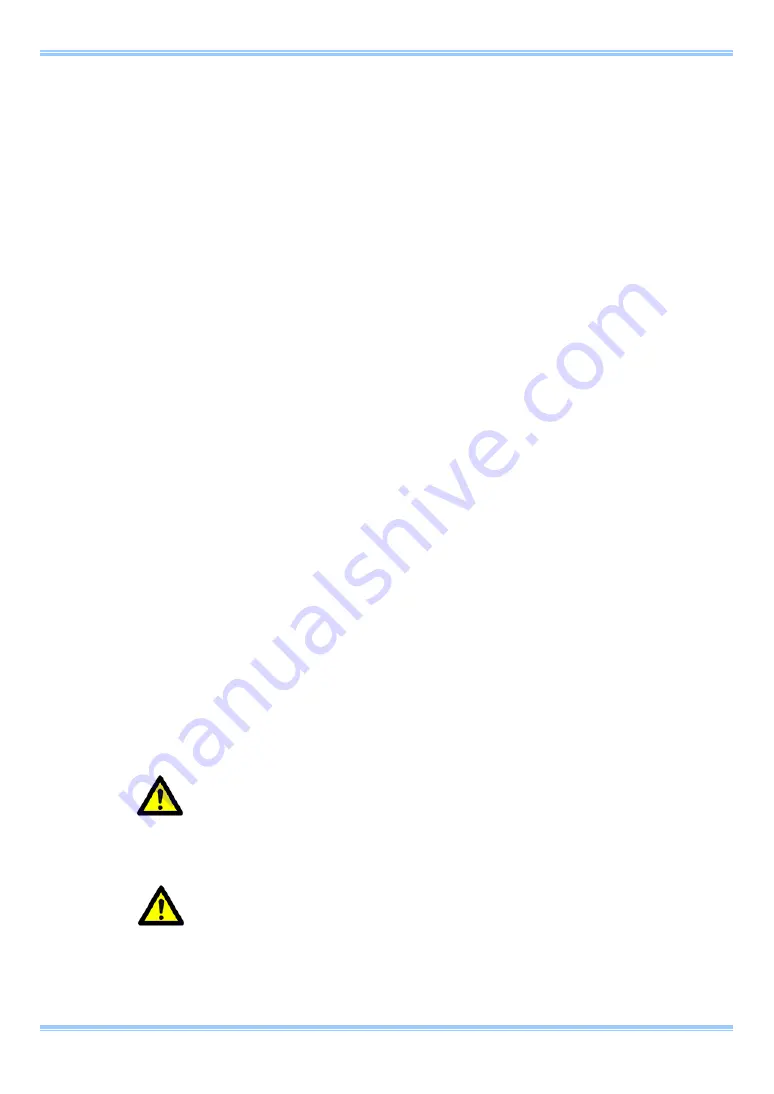
Chapter 5. Connecting a PC
106
5.1. Connecting a PC to the Camera Controller’s Gigabit Ether
Interface
Connecting the
FASTCAM MC1
and a
PC
(a personal computer) is explained here.
On the
FASTCAM MC1
, the operation of the camera functions can be controlled from a PC using
the Gigabit Ether interface. Refer to the “
Photron FASTCAM Viewer User’s Manual
” for how to
operate the software camera controller.
This section explains the necessary preparation when connecting the system to a
PC
.
To connect a PC to the
FASTCAM MC1
, connect the camera controller with a LAN cable to a
commercial available 1000BASE-T capable interface board on the PC. For the LAN cable, prepare
a UTP or STP Cat 5e (enhanced category 5) or higher LAN cable.
The maximum cable length between the PC and the
FASTCAM MC1
is, compliant to the
1000BASE-T specification, up to 100 m. One PC can connect to a maximum of 64 camera
controllers using a hub. Use a switching hub that can connect at 1000BASE-T. The maximum
length of the cable that connects the camera controller (or PC) to the switching hub is also 100 m.
The necessary settings to make after the
FASTCAM MC1
and the PC are connected with a LAN
cable are listed below.
■
Camera
・
IP Address Setting.
Refer to “
5.1.2. Setting the Camera’s IP Address
”.
■
PC
・
IP Address Setting
・
Packet Size
・
Time Out Length
・
Communications Port
Refer to the “
Photron FASTCAM Viewer User’s Manual
”.
The FASTCAM MC1 is 1000BASE-T capable. When using a PC capable of only 10BASE-T or
100BASE-TX, the PC must be connected through a switching hub capable of 10BASE-T,
100BASE-TX, and 1000BASE-T.
The camera’s factory default IP address is below:
IP ADDRESS:
192.168.0.10
NETMASK: 255.255.255.0
GATEWAY ADDRESS:
0.0.0.0
PORT:
2000 (Fixed, not changeable)
Summary of Contents for Fastcam MC1
Page 1: ...FASTCAM MC1 Hardware Manual Revision 1 02E ...
Page 13: ...11 Chapter 1 Overview 1 1 Product Overview and Features ...
Page 19: ...FASTCAM MC1 Hardware Manual 17 2 2 2 Camera Controller Part Names Front Panel ...
Page 96: ...Chapter 3 Recording 94 MEMO ...
Page 113: ...111 Chapter 6 System Settings 6 1 Display Settings 6 2 Other Detailed Settings ...
Page 124: ...Chapter 6 System Settings 122 MEMO ...
Page 125: ...123 Chapter 7 Product Specifications 7 1 Specifications 7 2 Dimensions ...
Page 137: ...135 Chapter 8 Warranty 8 1 About the Warranty ...
Page 139: ...137 Chapter 9 Contacting Photron 9 1 Contacting Photron ...
















































