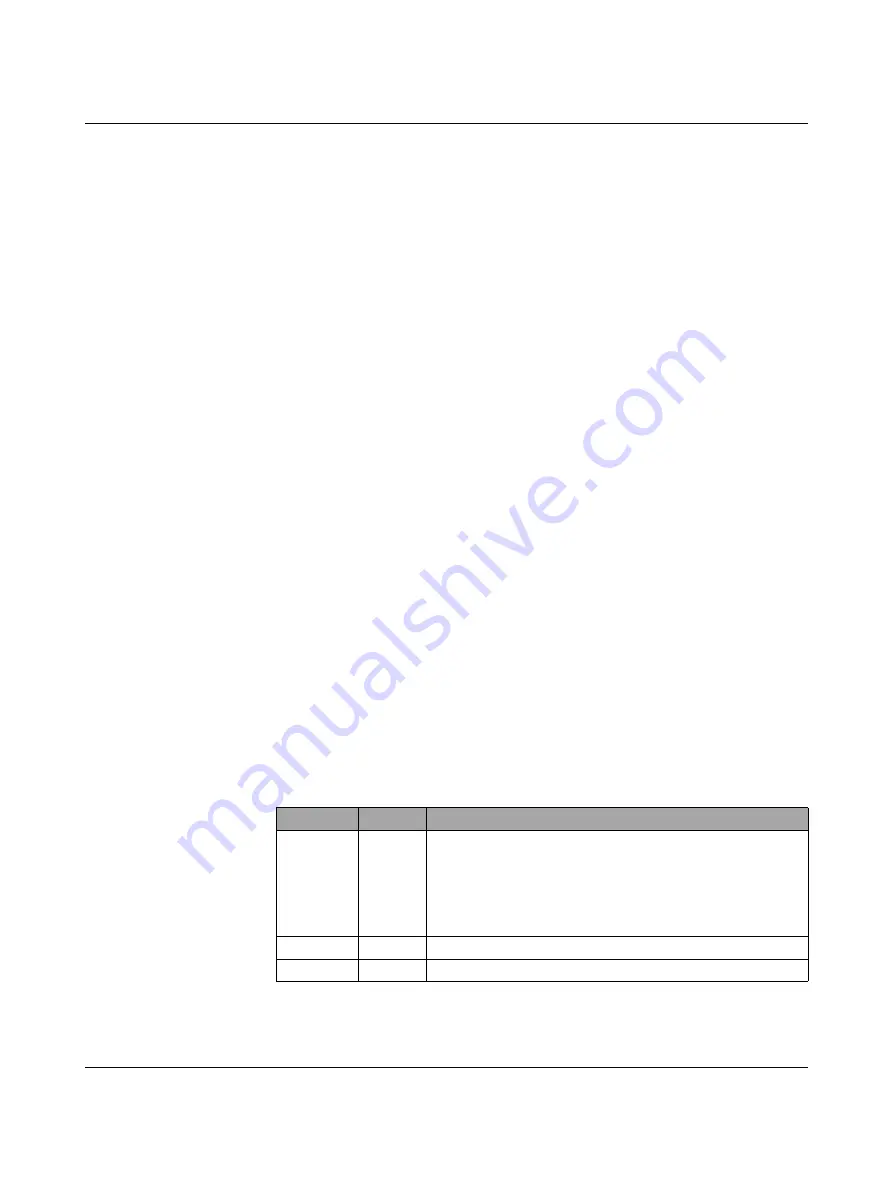
Troubleshooting
3785_en_B
PHOENIX CONTACT
79
7
Troubleshooting
7.1
Resetting the device
If, for some reason, the module needs to be reset to factory settings, there are two methods
available: hardware reset and software reset.
7.1.1
Hardware reset
The reset button allows resetting the device without the use of a PC.
To force a hardware reset:
1.
With the device powered off, press and hold the reset button. Apply power and hold the
reset button for at least five seconds. Reinitializing the module and firmware reset may
take some time. Do not disconnect from power (see Section 2.1, “Structure” for the
location of the reset button on the GW EIP/ASCII...).
2.
After a successful reset, the module returns to the factory default address
(192.168.254.254).
7.1.2
Software reset
To force a software reset:
1.
Start the web server and navigate to the “Device Maintenance/Restore Defaults” page.
2.
Click the check box on the page.
3.
Click the “Apply Changes” button.
4.
After a successful reset, the module returns to the factory default address
(192.168.254.254).
7.2
LEDs
Table 7-1
LEDs
LED
Color
Meaning
STATUS
Green
The STATUS LED flashes while the device is booting
(approximately 15 seconds).
After booting, the LED blinks approximately every ten seconds.
An internal error is indicated by three flashes every five
seconds.
Green
Link LED. On indicates Ethernet network is connected.
1
1
LEDs on Ethernet ports are not labeled. See Section 2.1, “Structure” for LED location.
Yellow
Activity LED. Flashing indicates data transfer activity.
Summary of Contents for 2702772
Page 1: ...User manual UM EN GW EIP ASCII Protocol converter for ASCII to EtherNet IP...
Page 6: ...GW EIP ASCII 4 PHOENIX CONTACT 3785_en_B...
Page 14: ...GW EIP ASCII 12 PHOENIX CONTACT 3785_en_B...
Page 52: ...GW EIP ASCII 50 PHOENIX CONTACT 3785_en_B...










































