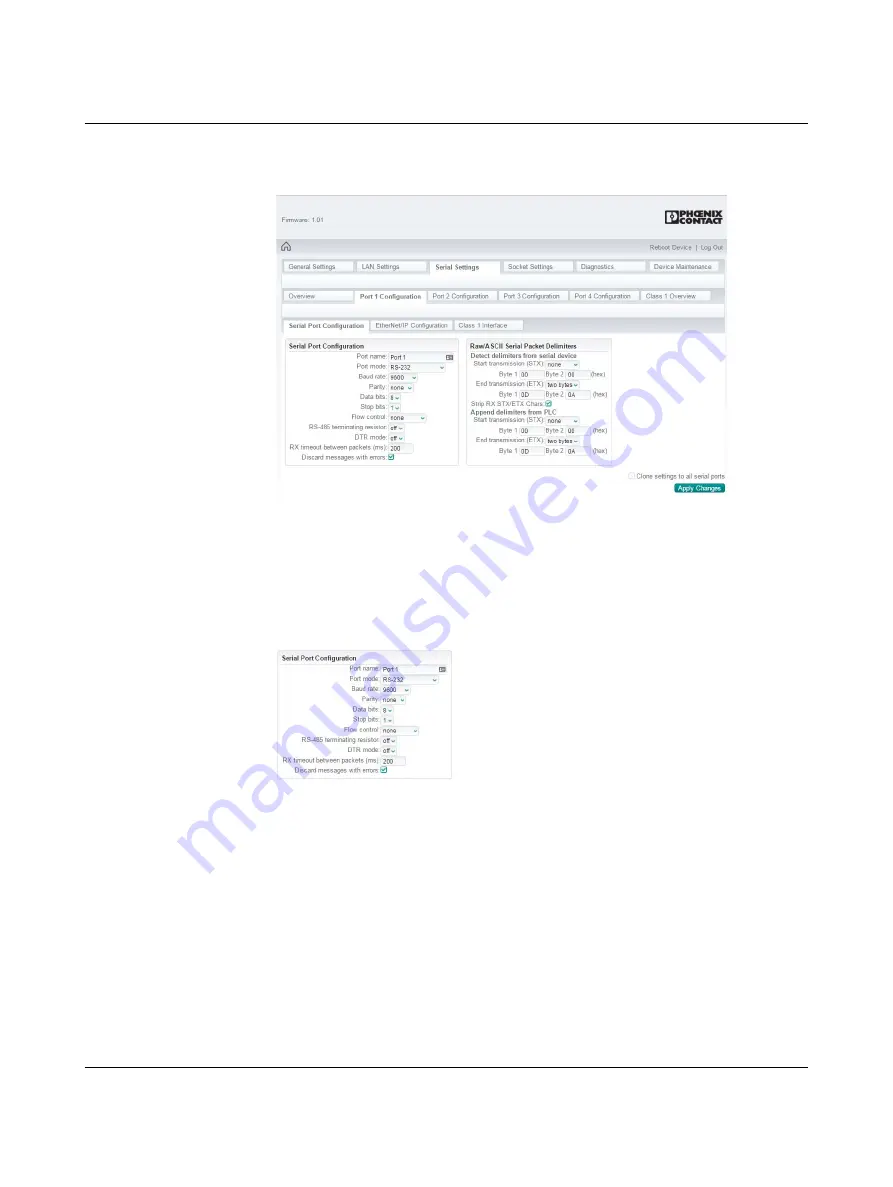
GW EIP/ASCII...
26
PHOENIX CONTACT
3785_en_B
4.7.1
Port configuration
Figure 4-8
“Serial Settings/Port 1 Configuration/Serial Port Configuration” page
4.7.1.1
Serial port configuration
To configure serial ports:
1.
From the “Serial Settings” page, click the “Port Configuration” tab.
2.
In the “Serial Port Configuration” group, specify the settings of each serial port to match
the connected serial device.
Figure 4-9
“Serial Port Configuration” dialog box
Port name
: Enter a label for the port. This could correspond to the connected device,
“Shipping Label” for example, for easy identification.
Port mode
: Select the port operating mode. Available settings are
RS-232
,
RS-422
,
RS-485 2-wire
,
RS-485 4-wire (M)
, and
RS-485 4-wire (S)
, where “M” indicates
master and “S” indicates slave. When
RS-485 4-wire (M)
is selected, the RS-485
transmitter is always enabled on the GW EIP/ASCII.... When
RS-485 4-wire (S)
is
selected, the RS-485 transmitter is enabled only when the GW EIP/ASCII... has data to
send. This is important when a four-wire RS-485 multidrop network is installed.
Baud rate
: Select the baud rate of the serial port;
300
,
600
,
1200
,
2400
,
4800
,
9600
,
19200
,
38400
,
57600
,
115200
, and
230400
bps are supported.
Parity
: Select
odd
,
even
,
mark
,
space
, or
none
.
Data bits
: Select
5
,
6
,
7
, or
8
data bits.
Summary of Contents for 2702772
Page 1: ...User manual UM EN GW EIP ASCII Protocol converter for ASCII to EtherNet IP...
Page 6: ...GW EIP ASCII 4 PHOENIX CONTACT 3785_en_B...
Page 14: ...GW EIP ASCII 12 PHOENIX CONTACT 3785_en_B...
Page 52: ...GW EIP ASCII 50 PHOENIX CONTACT 3785_en_B...






























