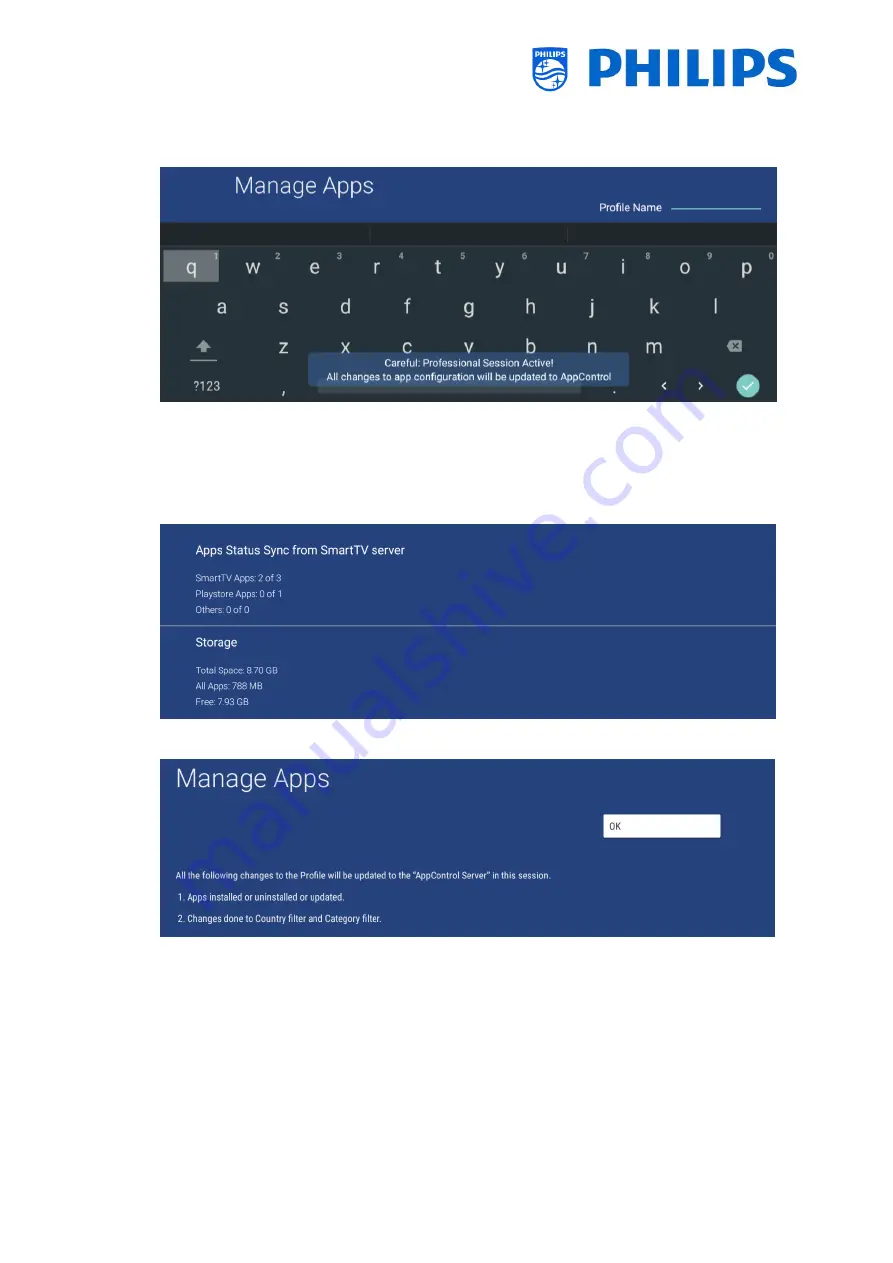
- 75 -
When you choose for [New Profile] you need to enter the Profile Name you want to use by
entering it using the onscreen keyboard. Use the navigation keys and the “OK” key to enter
the name and select the checkmark in the right bottom corner when finished
You get also the above screen when you want to enter an existing profile
Depending on the earlier selection you will get a notification “Profile is correct” or “New …
Profile created successfully”
Now you need to wait maximum 30 seconds and you will get to see an App Status
Synchronization screen that show the progress
When synchronizing is completed you will see a screen to close the wizard
Now you are able to access the submenu to further configure or change the profile through
the TV.






























