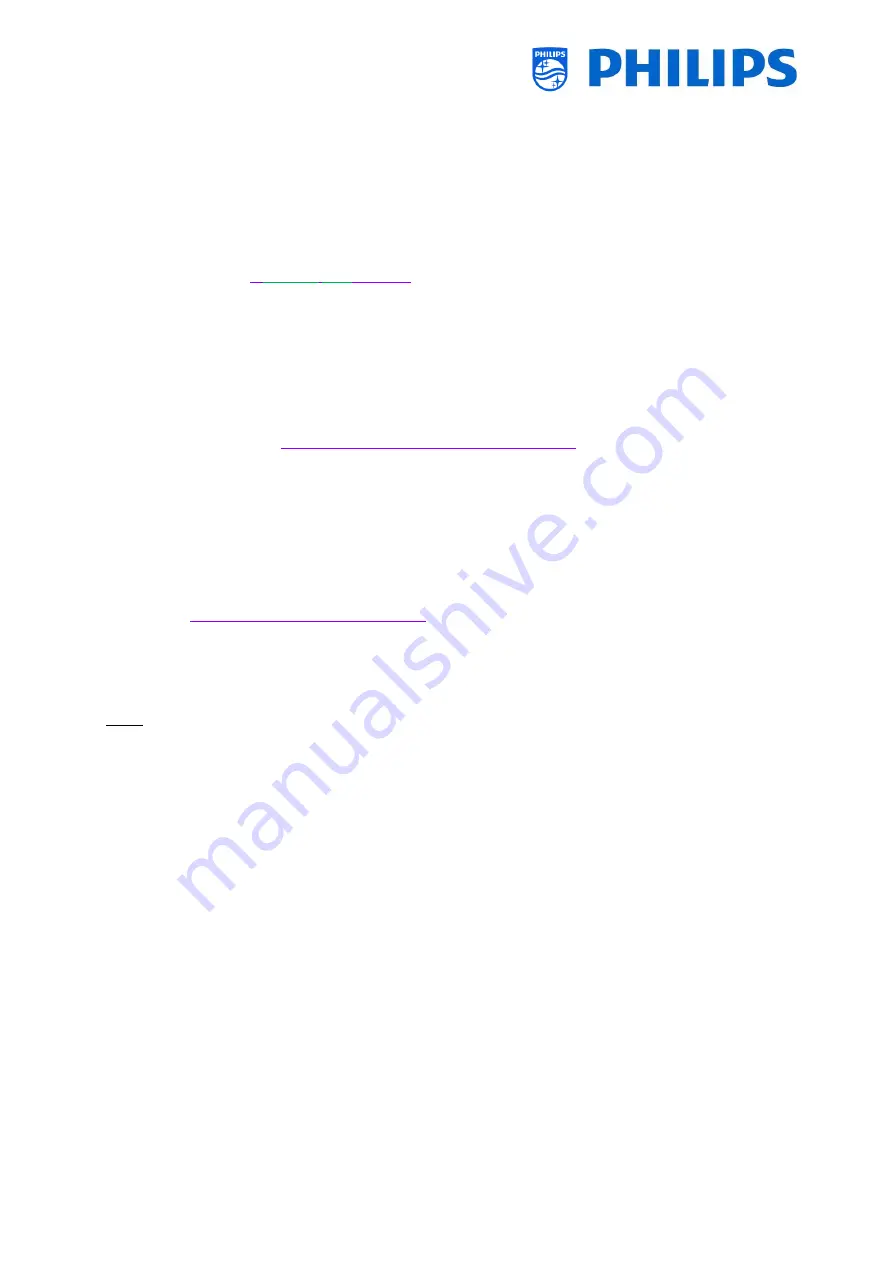
- 121 -
9.3
Installing IP Channels
Open the ChannelList.xml file as described in the chapter ‘ChannelList.xml in the clone file’.
For each IP channel in your network, an xml element needs to be inserted within the
<ChannelMap></ChannelMap>
brackets with the following format: (The
green
elements are the ones
that need editing)
<Channel>
<Multicast
url
=
"
[cast mode]
://
[ipaddress]
:
[port]
/0/0/0/VBR"
></Multicast>
<Setup
presetnumber
=
"
[number]
"
name
=
"
[channel name]
"
blank
=
"0"
skip
=
"0"
FreePKG
=
"0"
PayPKG1
=
"0"
PayPKG2
=
"0"
logo
=
""
TTV1
=
"0"
TTV2
=
"0"
TTV3
=
"0"
TTV4
=
"0"
TTV5
=
"0"
TTV6
=
"0"
TTV7
=
"0"
TTV8
=
"0"
TTV9
=
"0"
TTV10
=
"0"
></Setup>
</Channel>
The fields to be filled in are:
[cast mode]: used mode to receive the stream, the possible modes are: “multicast”, “unicast”.
[ipaddress]: A standard IPv4 address
[port]: The port number in decimal form
For example:
url
=
"multicast://239.232.209.122:50000/0/0/0/VBR"
[number]: The channel number in decimal form, make sure you don’t have duplicate channel
numbers
For example:
presetnumber
=
"1"
[channel name]: The channel name as a string in text form
For example:
name
=
"Een"
As an end result you have for example:
<Channel>
<Multicast
url
=
"multicast://239.232.209.112:50000/0/0/0/VBR "
></Multicast>
<Setup
presetnumber
=
"1"
name
=
"Een"
blank
=
"0"
skip
=
"0"
FreePKG
=
"0"
PayPKG1
=
"0"
PayPKG2
=
"0"
logo
=
"file://default/3727.png"
TTV1
=
"0"
TTV2
=
"0"
TTV3
=
"0"
TTV4
=
"0"
TTV5
=
"0"
TTV6
=
"0"
TTV7
=
"0"
TTV8
=
"0"
TTV9
=
"0"
TTV10
=
"0"
></Setup>></Setup>
</Channel>
After you have made your channel list, you have to clone USB to TV again.
Note: This can also be done using CMND channel editor.
In case you are missing channel logo’s you can do an RF channel installation without having a cable
connected. You will be able to set the country in order to maybe have more logo’s available.
I you are still missing logo’s after this you can manually add them as explained in the chapter
“Examples”.
9.4
IP over RF cable using DOCSIS
The DOCSIS Cable Modem is the perfect choice for delivering high-speed Internet access to the TV
without any major renovation. By reusing the existing RF Cable infrastructure to distribute IP network
signals to the TV, the installation is quick, straight-forward and does not force you to shut down a part
of your operations for a longer period. In combination with our Professional TV series, you instantly
upgrade the room to the highest level of digital interaction.
For more details you can contact your Philips country sales manager and ask for more details about
this DOCSIS 22AV1970A/12 model.












































