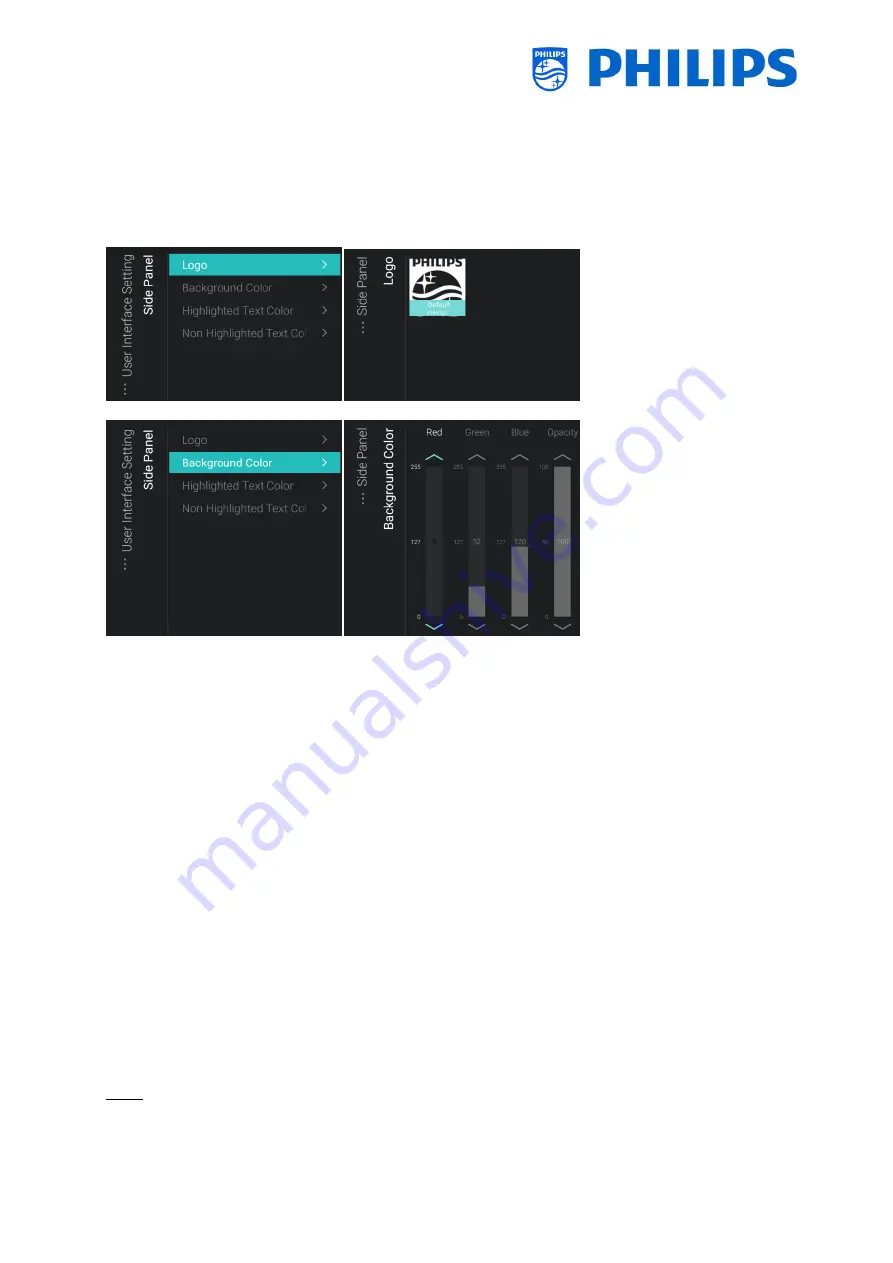
- 73 -
You can also modify the [Side Panel]. You can change the logo, this can be done in the same way as
changing the background image and it can be in a .png or .jpg format. The optimal resolution of the
logo is 550x425.
You can change the [Background Color], [Highlighted Text Color] and the [Non Highlighted Text Color]
and Opacity.
Changes done in the menu will instantly be shown in the side panel.
7.2
Manage Apps
7.2.1
Manage Apps configuration wizard
There are two ways to configure your apps in the TV.
First is to create your own Profile in order to manage the apps through the web portal. The
initial configuration is to be done through the TV in order to see the apps in the web portal.
Second is to make an AutoProfile. If you use an AutoProfile you will not be able to manage this
through the web portal, you can only edit the profile by logging into a TV with this profile
installed and edit the profile through the TV.
If you go to the Professional menu and navigate to [Features][Apps][Manage] you will open the wizard
to configure your Apps settings. Once you have gone through the wizard your settings can be found
back in the [Features][Apps][SmartTV Server Settings] submenu’s.
You will be guided through several screens to set up your own profile or create an AutoProfile.
In order to go to the submenu of [Features][Apps][Manage] to enter the Play Store or change the apps
settings you need to go through the wizard again where you need to enter your (auto)profile name
again.
Note: These screens will still be updated through a SW upgrade to have easier access to the
configuration menu.






























