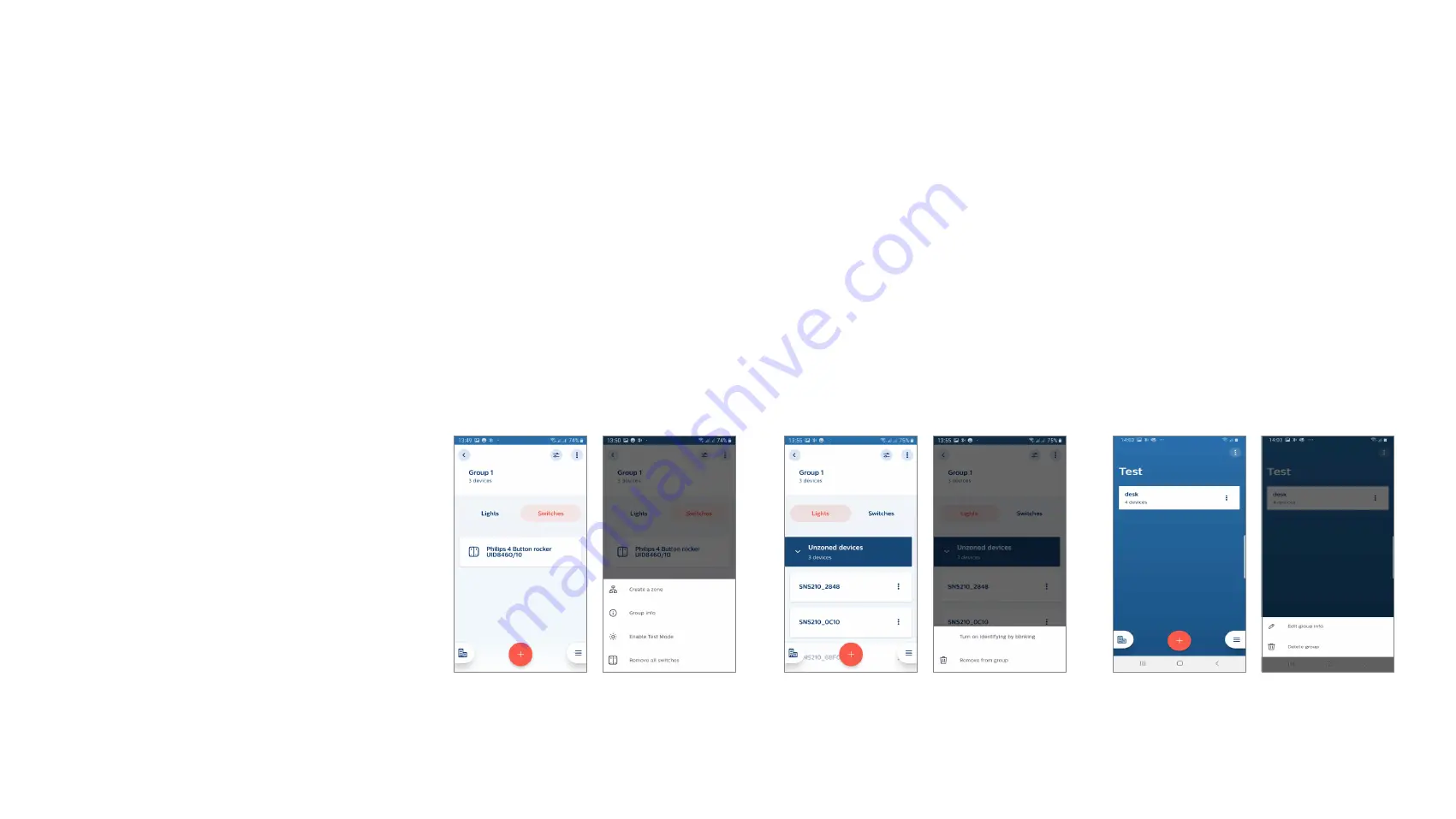
26
Remove/Reset devices from a group – standard method
Purpose:
Each of the MasterConnect components are secure i.e. devices once claimed by a user cannot be used by another user. In case any adaptations are needed
on an existing installation, these MasterConnect wireless components need to be released from the app. Only then, the reset devices can be used in other
groups, projects or by other users. Either entire group or single devices can be reset via the MasterConnect App.
How to:
•
Remove a single light: In the group overview, choose the light to be removed by selecting the three dots next to the light and choose “Remove from
group”. The intensity of the light goes to full light level. Repeat this step for other individual lights in the group.
•
Remove switches: In the group overview, go to “Switches” tab. Select the three dots and choose “Remove all switches”.
•
Remove group: Same as above 2 scenarios, a group is removed by clicking on the three dots and choosing “Remove group”. As a feedback, the intensity of
all lights goes to full light level.
Remarks:
• When Remove Group does not finish
in first attempt, advise to make a
second attempt to finish.
• For the removal of switches, all devices
of the group controlled by a switch
need to be in range of the smartphone.
Summary of Contents for EasySense SNS210 MC
Page 1: ...April 2022 Sensors EasySense SNS210 MC Installer End User Manual ...
Page 7: ...7 Commissioning ...
Page 25: ...25 Maintenance ...
Page 36: ...36 Configuration ...






























