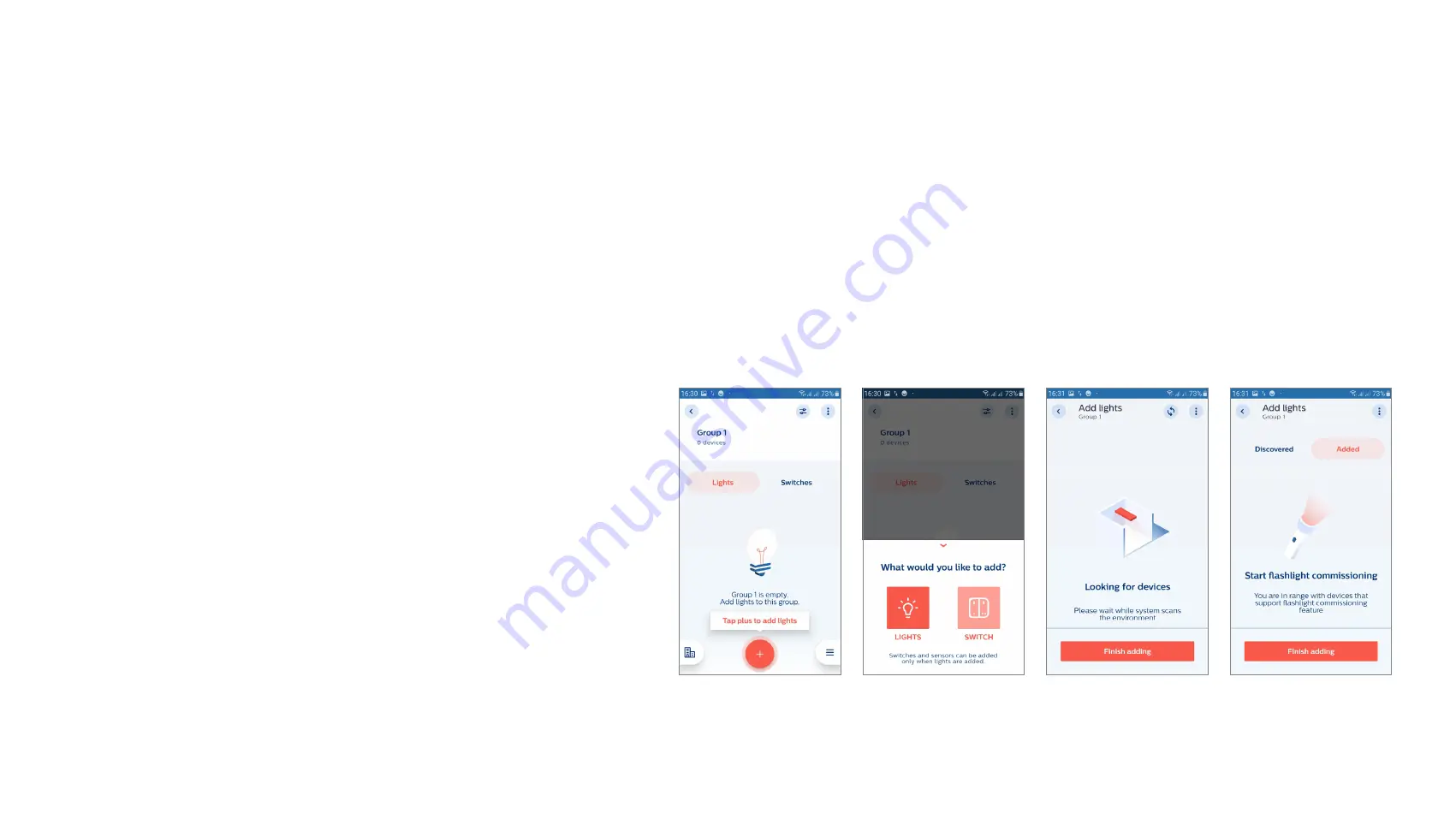
10
Grouping
Purpose:
To each defined group, selected lights are assigned.
How to:
• The “Lights” tab should be highlighted. Tap “+” and select “Lights” to start discovering all the luminaires that are in close reach for commissioning.
• Please wait for about 10 seconds and when a flashlight (or a torchlight) shows up on a screen, lights have been detected but not added to the group yet.
From all discovered lights, there are two ways to add lights in a group:
- Through point and trigger approach using a flashlight/torchlight or
- Through the received signal strength (RSSI), also known as list based approach
Remarks:
• Bluetooth on your smartphone needs to be activated. In the event
Bluetooth is disabled, MasterConnect app will prompt for
activation, which the user needs to confirm.
• The luminaires should be powered up.
• The term “lights” refers to a luminaire with built in wireless sensor
or wireless driver.
• Lights that are added in a group are considered claimed devices
and therefore, not available for other groups, projects or users
anymore.
• The maximum number of lights in a group should not exceed 30
when switches are used. If the lights are operated in automatic
mode only, without any switches, the maximum number of lights in
a group is 40.
Summary of Contents for EasySense SNS210 MC
Page 1: ...April 2022 Sensors EasySense SNS210 MC Installer End User Manual ...
Page 7: ...7 Commissioning ...
Page 25: ...25 Maintenance ...
Page 36: ...36 Configuration ...

























