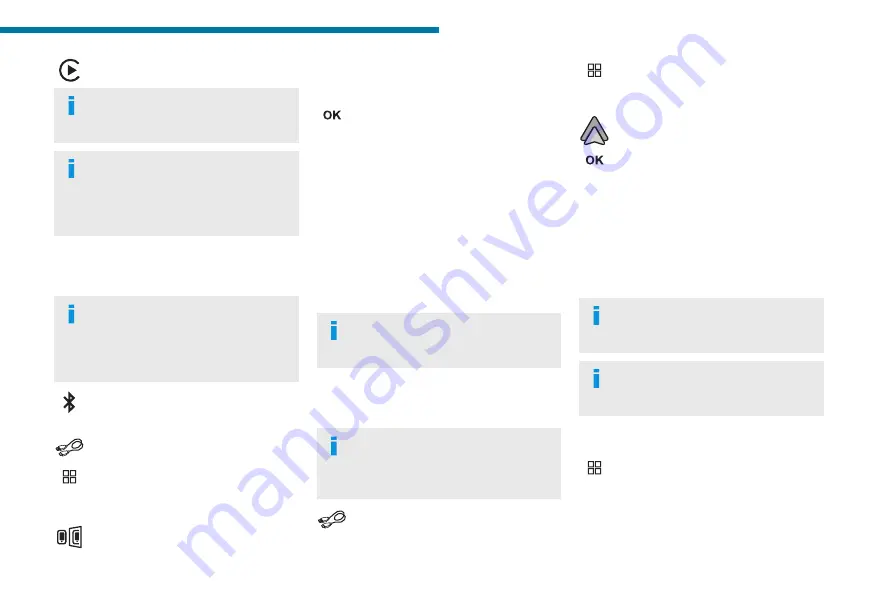
217
PEUGEOT Connect Nav
12
Press "
CarPlay
" to display the CarPlay
®
interface.
On connecting the USB cable, the
CarPlay
®
function deactivates the
system's Bluetooth
®
mode.
When the USB cable is disconnected
and the ignition is switched off then back
on, the system will not automatically switch to
Radio Media mode; the source must be
changed manually.
MirrorLink
TM
smartphone
connection
The "
MirrorLink
TM
" function requires a
compatible smartphone and compatible
applications.
You can check that your telephone is
compatible on the Brand's website (services).
When connecting a smartphone to the
system, we recommend enabling
Bluetooth
®
on the smartphone.
Connect a USB cable. The smartphone
charges when connected by a USB cable.
From the system, press "
Applications
" to
display the main page.
Press "
Connectivity
" to access the
"MirrorLink
TM
” function.
Press "
MirrorLink
TM
" to start the
application in the system.
Depending on the smartphone, it may be
necessary to activate the "
MirrorLink
TM
"
function.
During the procedure, several screen
pages relating to certain features are
displayed.
Accept to start and complete the connection.
Once the connection is established, a page is
displayed, showing the applications already
downloaded to the smartphone that are
compatible with MirrorLink
TM
technology.
Access to the different audio sources remains
available in the margin of the MirrorLink
TM
display, using the touch buttons located in the
upper bar.
Access to the menus for the system is possible
at any time using the dedicated buttons.
There may be a pause before
applications become available,
depending on the quality of the network.
Android Auto smartphone
connection
Install the "
Android Auto
" application on
the smartphone via "Google Play".
The "
Android Auto
" function requires the use
of a compatible smartphone and applications.
Connect a USB cable. The smartphone
charges when connected by a USB cable.
From the system, press "
Applications
" to
display the main page.
Press "
Connectivity
" to access the "Android
Auto” function.
Press "
Android Auto
" to start the
application in the system.
During the procedure, several screen
pages relating to certain features are
displayed.
Accept to start and complete the connection.
Access to the different audio sources remains
available in the margin of the Android Auto
display, using the touch buttons located in the
upper bar.
Access to the menus for the system is possible
at any time using the dedicated buttons.
In Android Auto mode, the function that
displays rolling menus by briefly pressing
the screen with three fingers is disabled.
There may be a pause before
applications become available,
depending on the quality of the network.
Car Apps
Press
Applications
to display the main
page.
Press "
Car Apps
" to display the applications
home page.
Summary of Contents for RIFTER
Page 1: ...MY PEUGEOT RIFTER HANDBOOK ...
Page 238: ......
Page 239: ......
Page 240: ......
Page 241: ......
Page 242: ......
Page 243: ......
Page 244: ......
Page 245: ......
Page 246: ......
Page 247: ......
Page 248: ......
Page 249: ......
Page 250: ......
Page 251: ......
Page 252: ......
Page 253: ......
Page 254: ......
Page 255: ......
Page 256: ......
Page 257: ......
Page 258: ......
















































