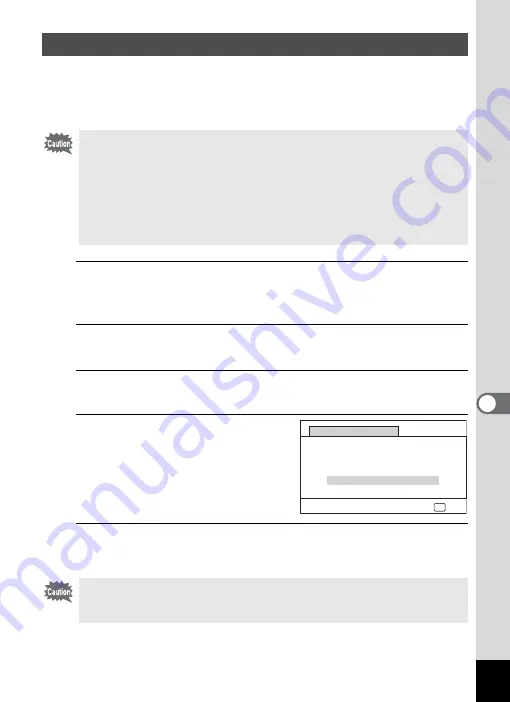
237
7
Se
ttings
Pixel mapping is a function for mapping out and correcting for defective
pixels in the CCD sensor. Run the Pixel Mapping function if image dots
always seem to be defective in the same place.
1
Press the
3
button in
A
mode, and then press the
four-way controller (
5
) once.
The [
W
Setting] menu appears.
2
Use the four-way controller (
23
) to select [Pixel
Mapping].
3
Press the four-way controller (
5
).
The [Pixel Mapping] screen appears.
4
Use the four-way controller
(
2
) to select [Pixel Mapping].
5
Press the
4
button.
Defective pixels are mapped and corrected.
Perform Pixel Mapping
• Pixel Mapping is only available in
A
mode. Pixel mapping cannot be
selected even if the [
W
Setting] menu is displayed by pressing the
3
button in
Q
mode.
• When executing Pixel Mapping from
Q
mode, press the
Q
button
once to enter
A
mode. Then press the
3
button and the four-
way controller (
5
) to display the [
W
Setting] menu and select Pixel
Mapping.
• Pixel Mapping cannot be selected in Voice Recording mode.
When the battery level is low, [Not enough battery power remaining to
activate Pixel Mapping] is displayed on the monitor. Use the AC adapter
kit K-AC117 (optional) or use a battery with ample capacity remaining.
OK
OK
Pixel Mapping
Checks the image sensor
and corrects defective
pixels
Pixel Mapping
Cancel
Summary of Contents for WG-10
Page 213: ...211 6 Recording and Playing Back Sound 4 Press the four way controller 3 Playback stops...
Page 296: ...Memo...
Page 297: ...Memo...
















































