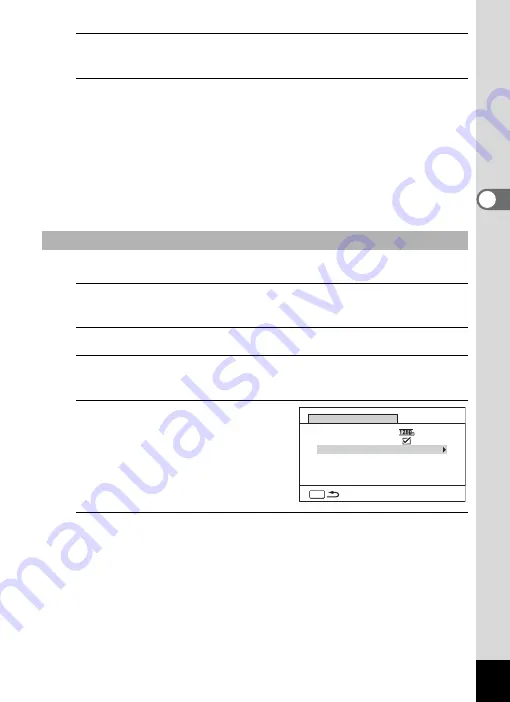
147
3
Ta
king
Pict
ures
10
Press the shutter release button halfway.
The focus frame on the display turns green if the subject is in focus.
11
Press the shutter release button fully.
Interval movie recording starts.
The LCD turns off between shots (during standby). Press the power
switch during standby to display the remaining time and interval on the
monitor.
The [Stop interval shooting?] message is displayed when the power
switch and then the
3
button are pressed during standby.
Pressing the
4
button cancels interval movie.
You can set the Interval Movie from [
A
Rec. Mode] menu.
1
Press the
3
button in
A
mode.
The [
A
Rec. Mode] menu appears.
2
Use the four-way controller (
23
) to select [Movie].
3
Press the four-way controller (
5
).
The [Movie] screen appears.
4
Use the four-way controller
(
23
) to select [Interval
Shoot].
5
Press the four-way controller (
5
).
The interval movie setting screen appears. The rest of the procedure
is the same as steps 4-11 in “Setting from Drive Mode”. See those
procedures if you need more information.
Setting from Menu
MENU
Movie
Recorded Pixels
Interval Shoot
Movie SR
Summary of Contents for WG-10
Page 213: ...211 6 Recording and Playing Back Sound 4 Press the four way controller 3 Playback stops...
Page 296: ...Memo...
Page 297: ...Memo...






























