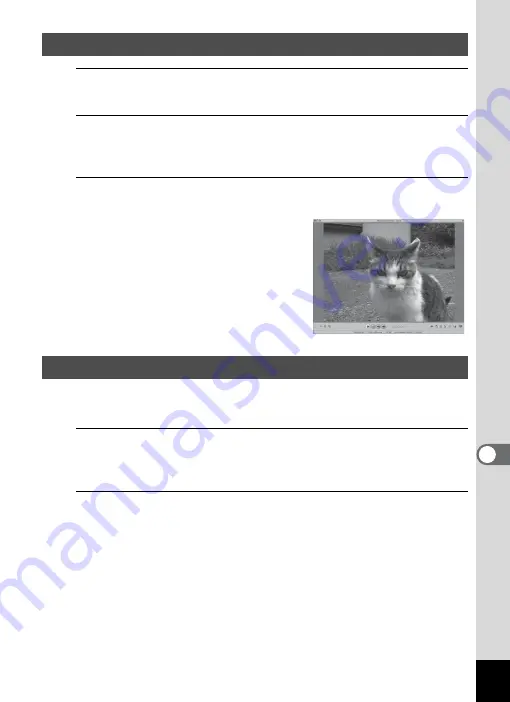
263
8
Conne
ctin
g to a
Com
puter
1
Click [Pictures], [Videos], or [All Media] from the main
window.
2
Select and click the folder containing the image you
want to view in the folder pane.
Images are displayed in the media thumbnail pane.
3
Select and double-click the image you want to view in
the media thumbnail pane.
The selected image is displayed with the
viewer.
With the viewer, you can enlarge/reduce
the display size of the image or edit it
and so on. You can also play back
movies or sound files.
You can find more information on how to use “MediaImpression 2.2 LE”
by using the help pages.
1
Select [ArcSoft MediaImpression Help] from [Help] on
the menu bar.
The help screen appears.
2
Click the desired topic.
An explanation is displayed.
Viewing Images
Details on How to Use “MediaImpression 2.2 LE”
Summary of Contents for WG-10
Page 213: ...211 6 Recording and Playing Back Sound 4 Press the four way controller 3 Playback stops...
Page 296: ...Memo...
Page 297: ...Memo...















































