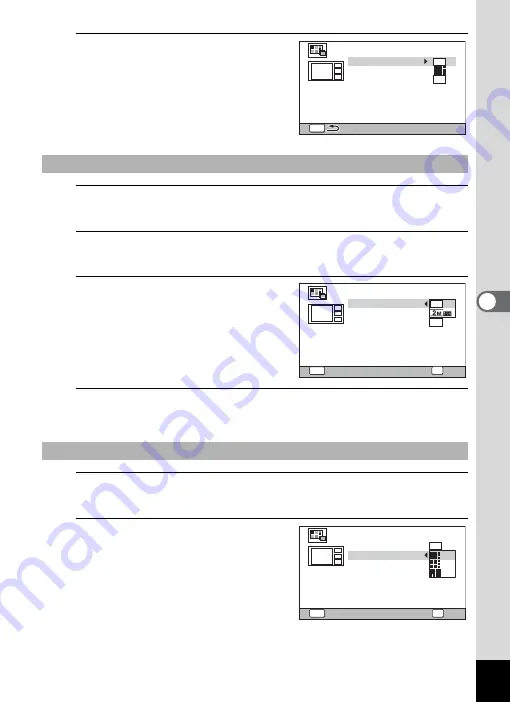
187
5
Edi
ting and Pr
in
ting
Ima
g
es
3
Press the
4
button.
The item selection screen appears.
4
Use the four-way controller (
23
) to choose the
[Recorded Pixels].
5
Press the four-way controller (
5
).
A pull-down menu appears.
6
Use the four-way controller
(
23
) to choose the recorded
pixels.
You can choose from
h
or
h
.
7
Press the
4
button.
Returns to the item selection screen.
8
Use the four-way controller (
23
) to choose the
[Layout].
9
Press the four-way controller
(
5
).
A pull-down menu appears.
Selecting the Number of Recorded Pixels
Selecting the Layout Pattern
MENU
3
M
Recorded Pixels
Create an image
Layout
Select image(s)
Backgnd.
MENU
3
M
Recorded Pixels
Create an image
Layout
Select image(s)
Backgnd.
OK
OK
Cancel
MENU
Recorded Pixels
Create an image
Layout
Select image(s)
Backgnd.
3
M
Cancel
OK
OK
Summary of Contents for WG-10
Page 213: ...211 6 Recording and Playing Back Sound 4 Press the four way controller 3 Playback stops...
Page 296: ...Memo...
Page 297: ...Memo...
















































