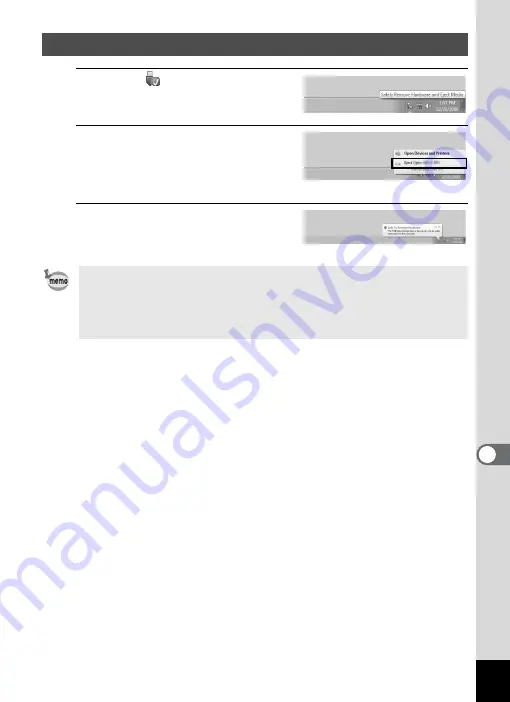
253
8
Conne
ctin
g to a
Com
puter
1
Click the
[Safely Remove
Hardware] icon in the task bar.
2
Click [Eject xxx (name of the
camera)].
A message appears indicating that the
hardware can be safely removed.
3
Disconnect the USB cable
from your Windows PC and
the camera.
Disconnecting the Camera from Your Windows PC
• If the camera (removable disk) is being used by an application such as
“MediaImpression 3.6.1 LE”, the camera cannot be disconnected until
the application is closed.
• The camera will automatically switch to the playback mode when the
USB cable is disconnected from your Windows PC or the camera.
Summary of Contents for WG-10
Page 213: ...211 6 Recording and Playing Back Sound 4 Press the four way controller 3 Playback stops...
Page 296: ...Memo...
Page 297: ...Memo...














































