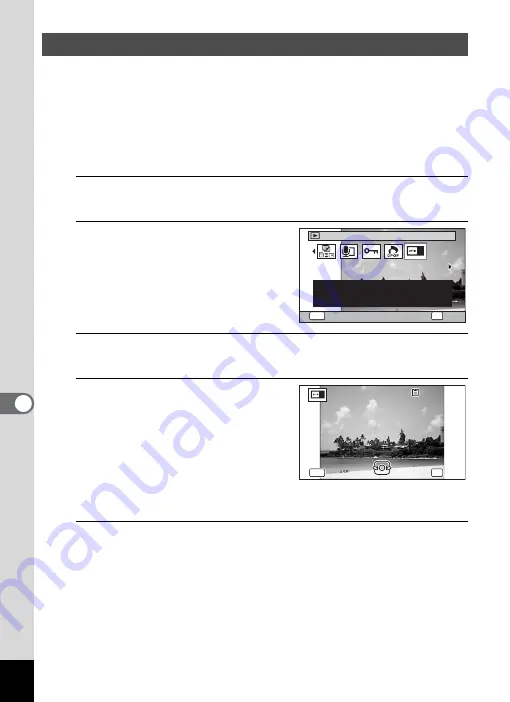
238
7
Se
ttings
You can choose the start-up screen displayed when the camera is turned on.
You can choose any of the following images as the start-up screen:
• The Guide Display Start-up Screen showing a guide to the shooting
modes and buttons
• The pre-installed screen
• One of your own images (compatible images only)
1
In
Q
mode, press the four-way controller (
3
).
The Playback Mode Palette appears.
2
Use the four-way controller
(
2345
) to select
^
(Start-
up Screen).
3
Press the
4
button.
The image selection screen appears.
4
Use the four-way controller
(
45
) to choose the image for
the start-up screen.
Only images suitable for the start-up
screen are displayed. You can also
choose the pre-installed screen or the
Guide Display Start-up Screen already
stored in the camera.
5
Press the
4
button.
The setting is saved.
Changing the Start-up Screen
2/2
Start-up Screen
For setting a captured
image as the Start-up
Screen
OK
OK
MENU
Cancel
100
100-0017
0017
100-0017
MENU
MENU
MENU
Cancel
Cancel
Cancel
OK
OK
OK
OK
OK
OK
Summary of Contents for WG-10
Page 213: ...211 6 Recording and Playing Back Sound 4 Press the four way controller 3 Playback stops...
Page 296: ...Memo...
Page 297: ...Memo...






























