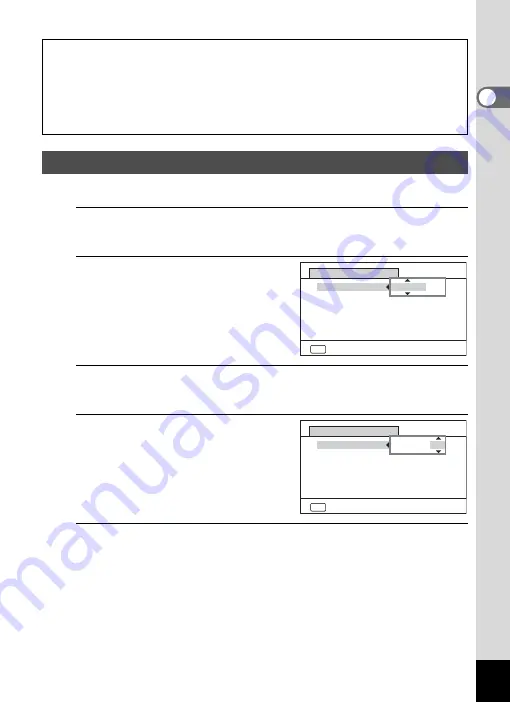
49
1
Gettin
g
Sta
rte
d
Set the current date and time and the display format.
1
Press the four-way controller (
5
).
The frame moves to [mm/dd/yy].
2
Use the four-way controller
(
23
) to choose the date and
time display format.
Choose from [mm/dd/yy], [dd/mm/yy]
or [yy/mm/dd].
3
Press the four-way controller (
5
).
The frame moves to [24h].
4
Use the four-way controller
(
23
) to select [24h] (24-hour
display) or [12h] (12-hour
display).
5
Press the four-way controller (
5
).
The frame returns to [Date Format].
The video output format (NTSC/PAL) is set to the format of the city selected in
[Hometown] on the [Initial Setting] screen. See the following pages for information
on the available video output formats and how to change the initial settings.
• Video output formats available initially: “List of World Time Cities” (
1
• To change the video out format, follow the steps in “Changing the Video
1
Setting the Date and Time
MENU
Cancel
Date Adjustment
Date Format
mm/dd/yy 24h
Date
Time
01/01/2013
00:00
Settings complete
MENU
Cancel
Date Adjustment
Date Format
mm/dd/yy 24h
Date
Time
01/01/2013
00:00
Settings complete
Summary of Contents for WG-10
Page 213: ...211 6 Recording and Playing Back Sound 4 Press the four way controller 3 Playback stops...
Page 296: ...Memo...
Page 297: ...Memo...






























