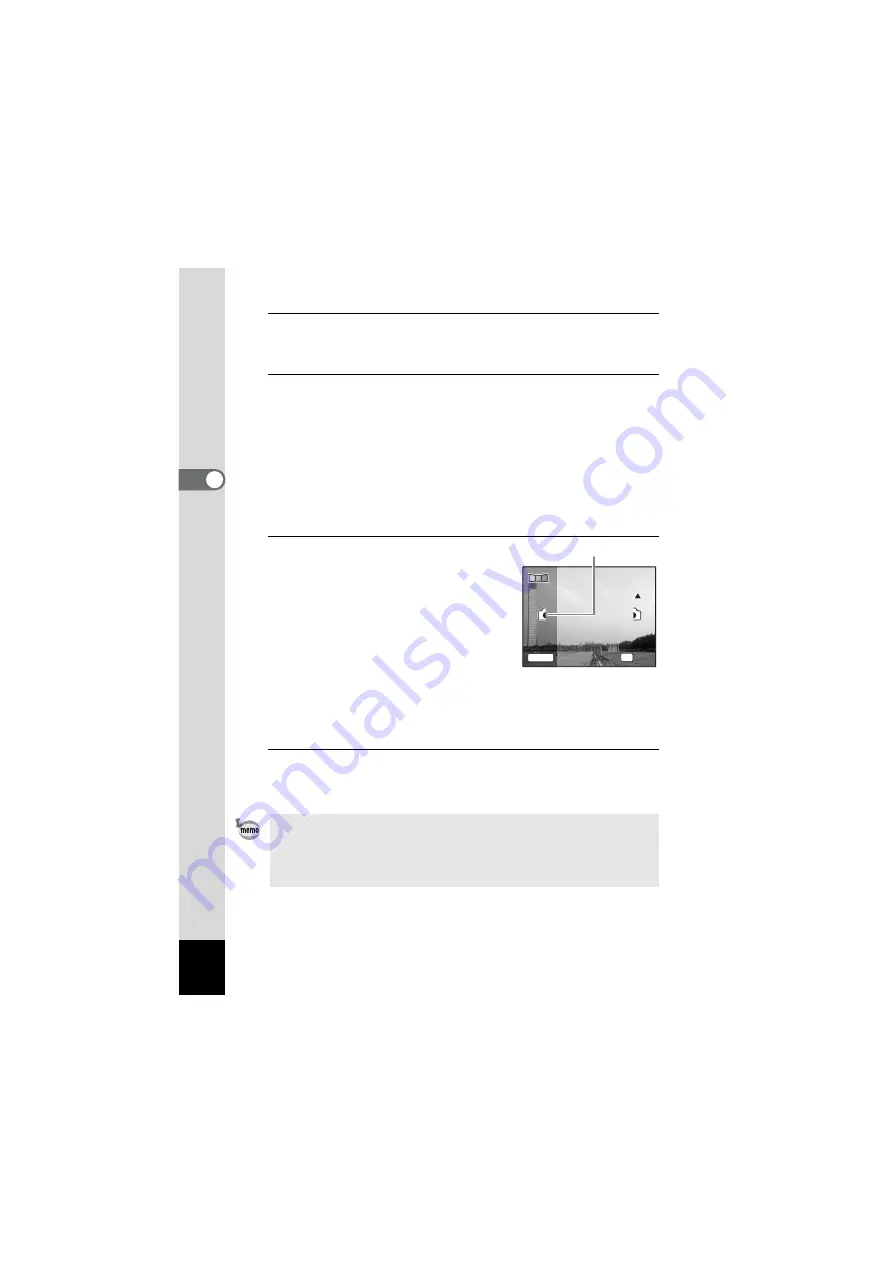
90
3
Ta
king
Pi
ct
ures
5
Press the shutter release button halfway.
The focus frame on the display turns green when the camera focuses
on the subject at the correct distance.
6
Press the shutter release button fully.
The screen for taking the second frame is displayed after you take the
first frame.
If you select right (
5
) in Step 4:
The right edge of the first frame appears in semi-transparent form on
the left edge of the display.
If you select left (
4
) in Step 4:
The left edge of the first frame appears in semi-transparent form on
the right edge of the display.
7
Move the camera so that the
alignment icons for the semi-
transparent image and the actual
view overlap.
The shutter is automatically released when
the icons overlap.
If the actual view is not aligned with the
semi-transparent image, an arrow
indicating the direction the camera must be
moved (either up or down) appears.
If the shutter is not released automatically, press the shutter release
button to take the picture.
8
Take the third frame.
Repeat Step 7 to take the third frame.
The panorama stitching starts and a stitched image appears.
• Some distortion may result from moving objects, repeating patterns, or
if nothing exists when overlapping the first and second frames or the
second and third frames on the preview guide.
• When the Face Detection is activated (p.67), it works only when taking
the first frame. The Smile Capture function cannot be set.
1
2
SHUTTER
OK
Exit
Exit
Exit
2nd Frame
2nd Frame
2nd Frame
Alignment icon
Summary of Contents for OPTIO NB1000
Page 9: ...Memo 7...
Page 28: ...Memo 26...
Page 51: ...2 Common Operations Understanding the Button Functions 50 Setting the Camera Functions 55...
Page 114: ...Memo 112...
Page 136: ...Memo 134...
Page 160: ...Memo 158...
Page 161: ...6 Settings Camera Settings 160...
Page 178: ...Memo 176...
Page 179: ...7 Viewing Images on a Computer Setting Up Your Computer 178 Connecting to Your Computer 185...
Page 222: ...Memo 220...
Page 223: ...Memo...






























