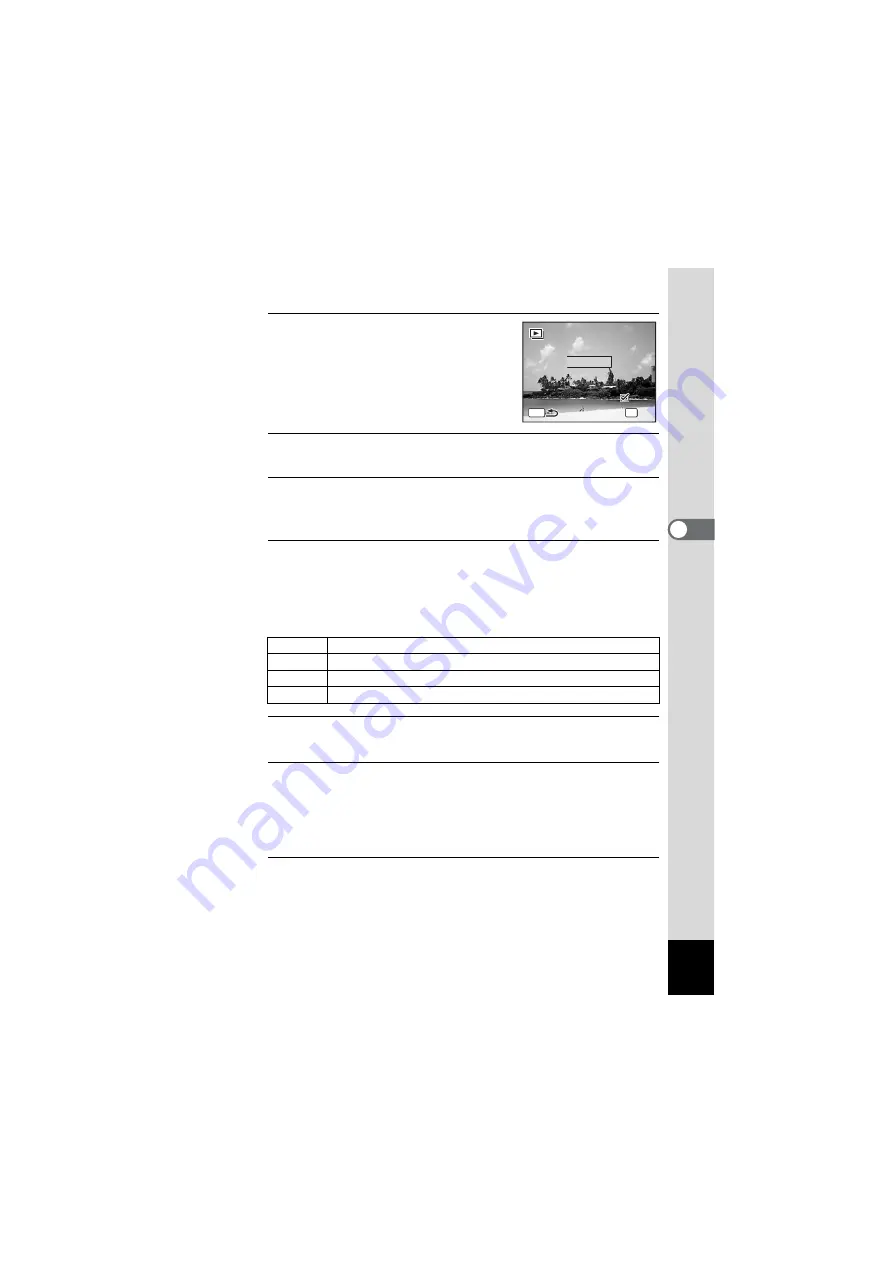
121
4
Playin
g
Back
a
n
d
De
le
tin
g
Imag
es
4
Use the four-way controller (
23
)
to select [Interval].
5
Press the four-way controller (
5
).
A pull-down menu appears.
6
Use the four-way controller (
23
) to change the interval
and press the
4
button.
Choose from [3sec.], [5sec.], [10sec.], [20sec.] or [30sec.].
7
Use the four-way controller (
23
) to select [Screen
Effect].
After selecting [Screen Effect], press the four-way controller (
5
). A
pull-down menu appears with the following items. Use the four-way
controller (
23
) to select an item and press the
4
button.
8
Use the four-way controller (
23
) to select [Sound
Effect].
9
Use the four-way controller (
45
) to select
O
(On) or
P
(Off).
Except when the [Screen Effect] is set to [Off], you can choose
O
(On)
or
P
(Off) for the sound that is played when one image changes to the
next.
10
Use the four-way controller (
23
) to select [Start] and
press the
4
button.
The slideshow starts using the selected interval and effect.
Wipe
The next image slides over the previous one from left to right
Checker The next image appears in small square mosaic blocks
Fade
The current image gradually fades out and the next image fades in
Off
No effect
MENU
3 s e c .
3 s e c .
I n t e r v a l
I n t e r v a l
S c r e e n E f f e c t
S c r e e n E f f e c t
S t a r t
Wi p e
Wi p e
S o u n d E f f e c t
S o u n d E f f e c t
OK
O K
O K
Summary of Contents for OPTIO NB1000
Page 9: ...Memo 7...
Page 28: ...Memo 26...
Page 51: ...2 Common Operations Understanding the Button Functions 50 Setting the Camera Functions 55...
Page 114: ...Memo 112...
Page 136: ...Memo 134...
Page 160: ...Memo 158...
Page 161: ...6 Settings Camera Settings 160...
Page 178: ...Memo 176...
Page 179: ...7 Viewing Images on a Computer Setting Up Your Computer 178 Connecting to Your Computer 185...
Page 222: ...Memo 220...
Page 223: ...Memo...






























