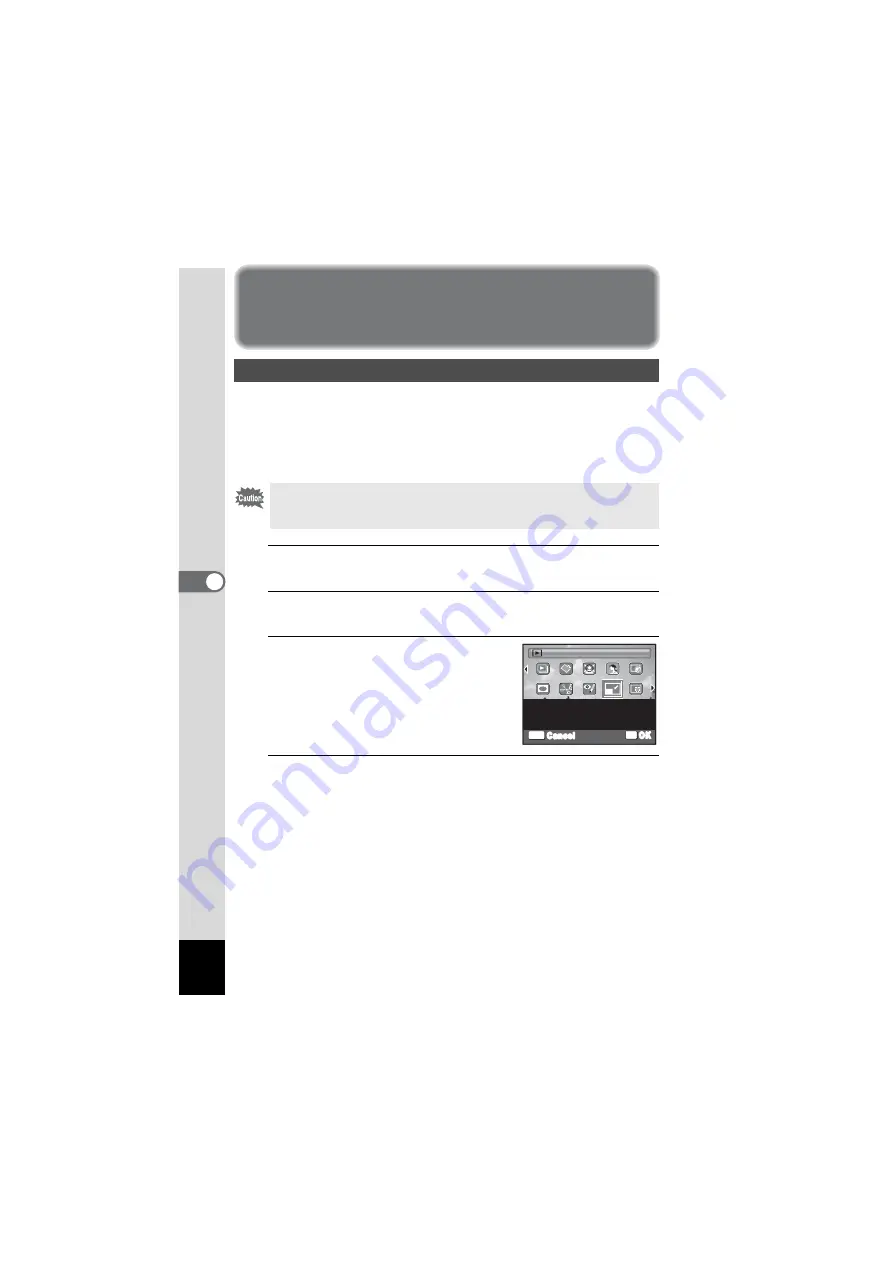
136
5
Edi
tin
g an
d Pri
n
ti
ng
Ima
g
es
Editing Images
By changing the size of a selected image, you can make the file size
smaller than the original. You can use this function to continue taking
pictures when the SD Memory Card or the built-in memory is full, by
making the images smaller and overwriting the original images to make
more space available.
1
Enter the
Q
mode and use the four-way controller
(
45
) to choose the image you want to resize.
2
Press the four-way controller (
3
).
The Playback Mode Palette appears.
3
Use the four-way controller
(
2345
) to select
n
(Resize).
4
Press the
4
button.
The screen for choosing the size appears.
Changing the Image Size (Resize)
• Images taken with
A
, images taken with
I
(16-frame shooting)
mode, panoramic images and movies cannot be resized.
• You cannot select a larger resolution than that of the original image.
OK
OK
MENU
Cancel
Changes Recorded Pixels
and Quality Level to make
the file size smaller
Resize
Resize
1/2
1/2
Summary of Contents for OPTIO NB1000
Page 9: ...Memo 7...
Page 28: ...Memo 26...
Page 51: ...2 Common Operations Understanding the Button Functions 50 Setting the Camera Functions 55...
Page 114: ...Memo 112...
Page 136: ...Memo 134...
Page 160: ...Memo 158...
Page 161: ...6 Settings Camera Settings 160...
Page 178: ...Memo 176...
Page 179: ...7 Viewing Images on a Computer Setting Up Your Computer 178 Connecting to Your Computer 185...
Page 222: ...Memo 220...
Page 223: ...Memo...






























