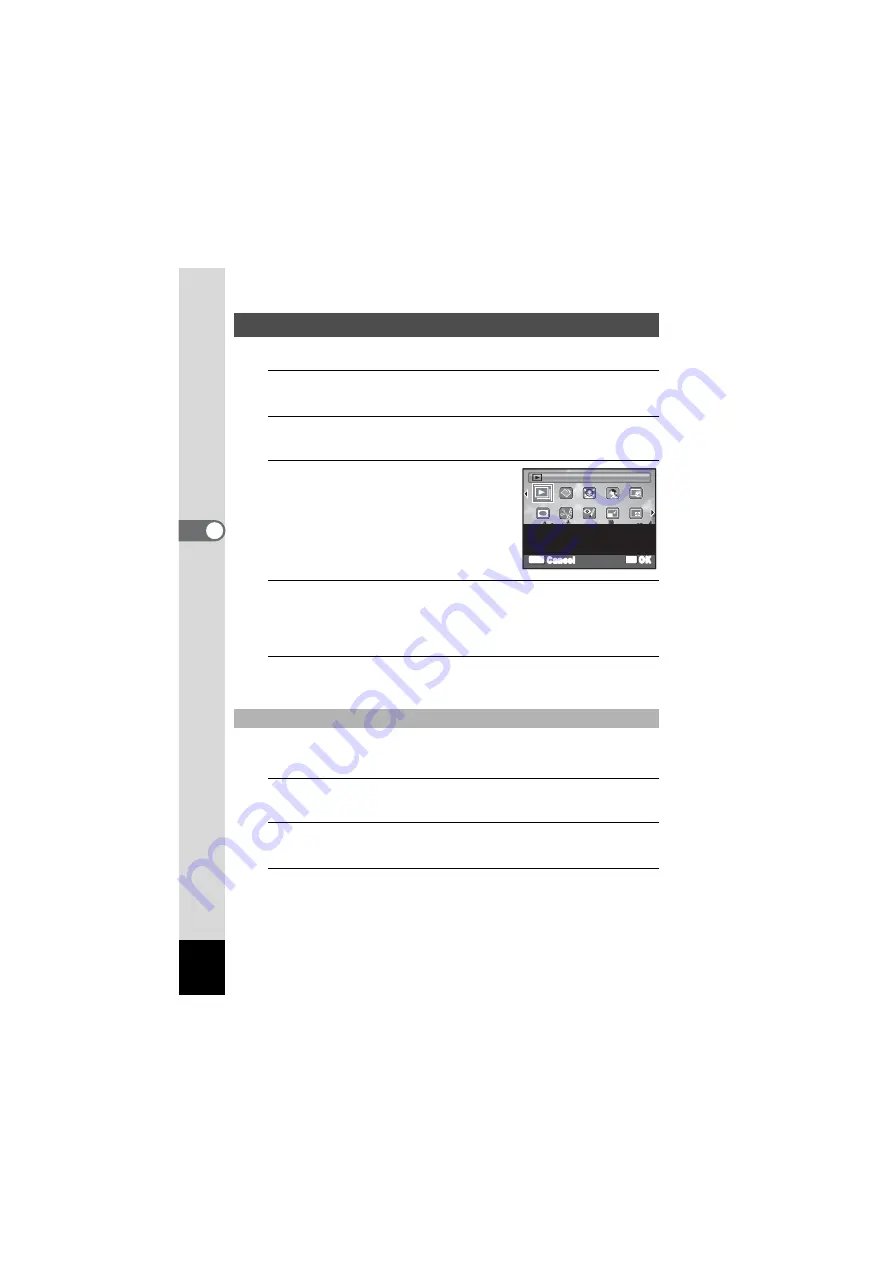
120
4
Playin
g
Back
a
n
d
De
le
tin
g
Imag
es
You can play back recorded images one after another.
1
Enter the
Q
mode and use the four-way controller
(
45
) to choose an image to start the slideshow with.
2
Press the four-way controller (
3
).
The Playback Mode Palette appears.
3
Use the four-way controller
(
2345
) to select
u
(Slideshow).
4
Press the
4
button twice.
The slideshow starts.
Pressing the
4
button during the slideshow pauses the slideshow.
To resume the slideshow, press the
4
button again.
5
Press any button other than the
4
button.
The slideshow stops.
You can set the playback interval and also a screen effect and sound
effect for when one image changes to the next.
1
Press the four-way controller (
3
) in
Q
mode.
The Playback Mode Palette appears.
2
Use the four-way controller (
2345
) to select
u
(Slideshow).
3
Press the
4
button.
The screen for setting the slideshow conditions appears.
Slideshow
To Set the Slideshow Conditions
OK
OK
MENU
Cancel
For continuously playing
back images. Screen or
sound effects can be set
Slideshow
Slideshow
1/2
1/2
Summary of Contents for OPTIO NB1000
Page 9: ...Memo 7...
Page 28: ...Memo 26...
Page 51: ...2 Common Operations Understanding the Button Functions 50 Setting the Camera Functions 55...
Page 114: ...Memo 112...
Page 136: ...Memo 134...
Page 160: ...Memo 158...
Page 161: ...6 Settings Camera Settings 160...
Page 178: ...Memo 176...
Page 179: ...7 Viewing Images on a Computer Setting Up Your Computer 178 Connecting to Your Computer 185...
Page 222: ...Memo 220...
Page 223: ...Memo...






























