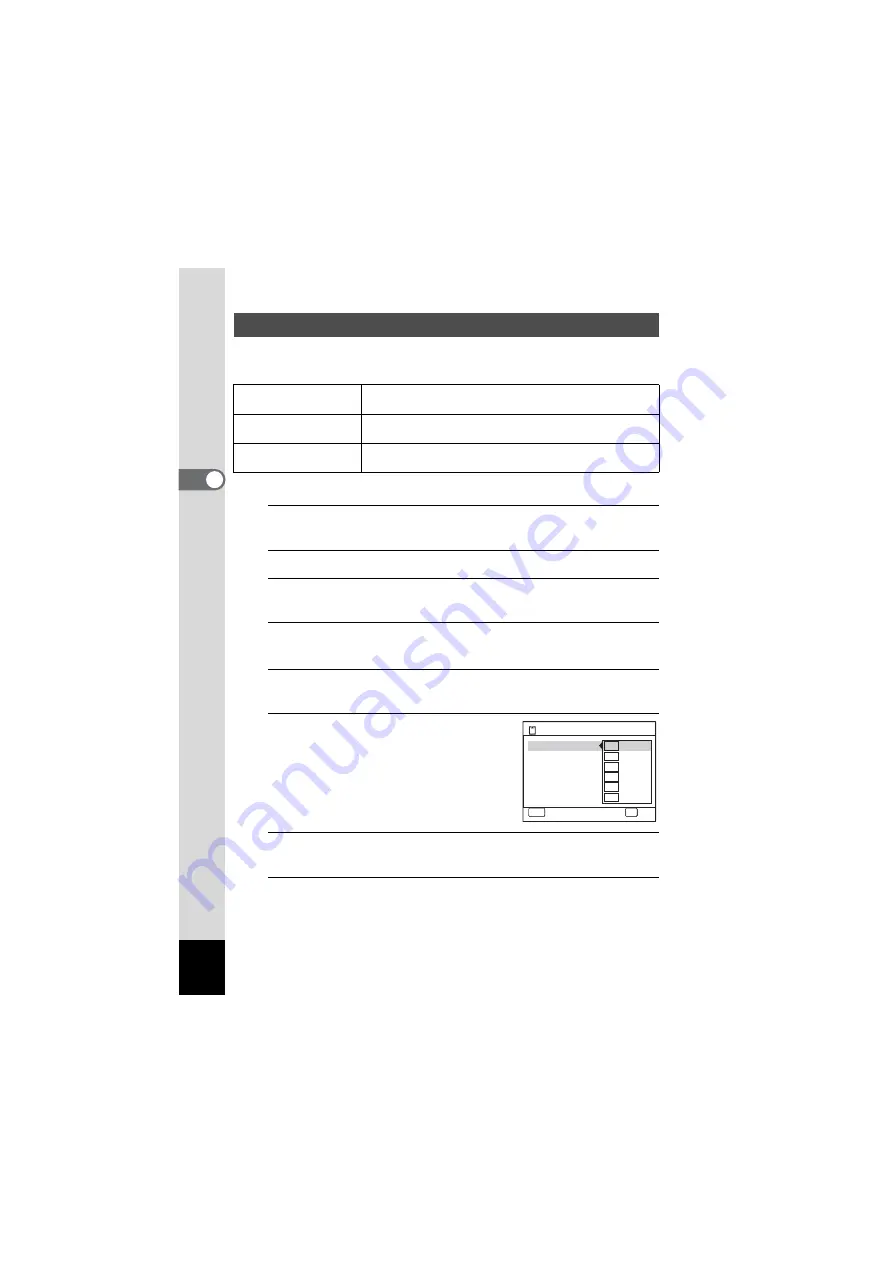
108
3
Ta
king
Pi
ct
ures
You can choose from the following recorded pixels settings for movies:
M
,
F
,
G
,
H
,
I
and
J
.
The default setting is
M
(1280×720, 30fps).
1
Press the
3
button in
A
mode.
The [
A
Rec.Mode] menu appears.
2
Use the four-way controller (
23
) to select [Movie].
3
Press the four-way controller (
5
).
The [Movie] screen appears.
4
Use the four-way controller (
23
) to select [Recorded
Pixels].
5
Press the four-way controller (
5
).
A pull-down menu appears.
6
Use the four-way controller (
23
)
to change the number of recorded
pixels.
7
Press the
4
button.
The setting is saved.
8
Press the
3
button twice.
The camera returns to capture status.
Selecting the Recorded Pixels for Movies
M
(1280×720, 30fps),
F
(1280×720, 15fps)
Suitable for viewing in HDTV format (16:9).
G
(640×480, 30fps),
H
(640×480, 15fps)
Suitable for viewing on a TV or computer screen.
I
(320×240, 30fps),
J
(320×240, 15fps)
Suitable for posting on a website or attaching to e-mail.
Rec. Time
MENU
Cancel
OK
OK
15:02:26
Recorded Pixels
Movie SR
640
15
15
640
30
30
320
30
30
320
15
15
1280
15
15
1280
30
30
Summary of Contents for OPTIO NB1000
Page 9: ...Memo 7...
Page 28: ...Memo 26...
Page 51: ...2 Common Operations Understanding the Button Functions 50 Setting the Camera Functions 55...
Page 114: ...Memo 112...
Page 136: ...Memo 134...
Page 160: ...Memo 158...
Page 161: ...6 Settings Camera Settings 160...
Page 178: ...Memo 176...
Page 179: ...7 Viewing Images on a Computer Setting Up Your Computer 178 Connecting to Your Computer 185...
Page 222: ...Memo 220...
Page 223: ...Memo...






























