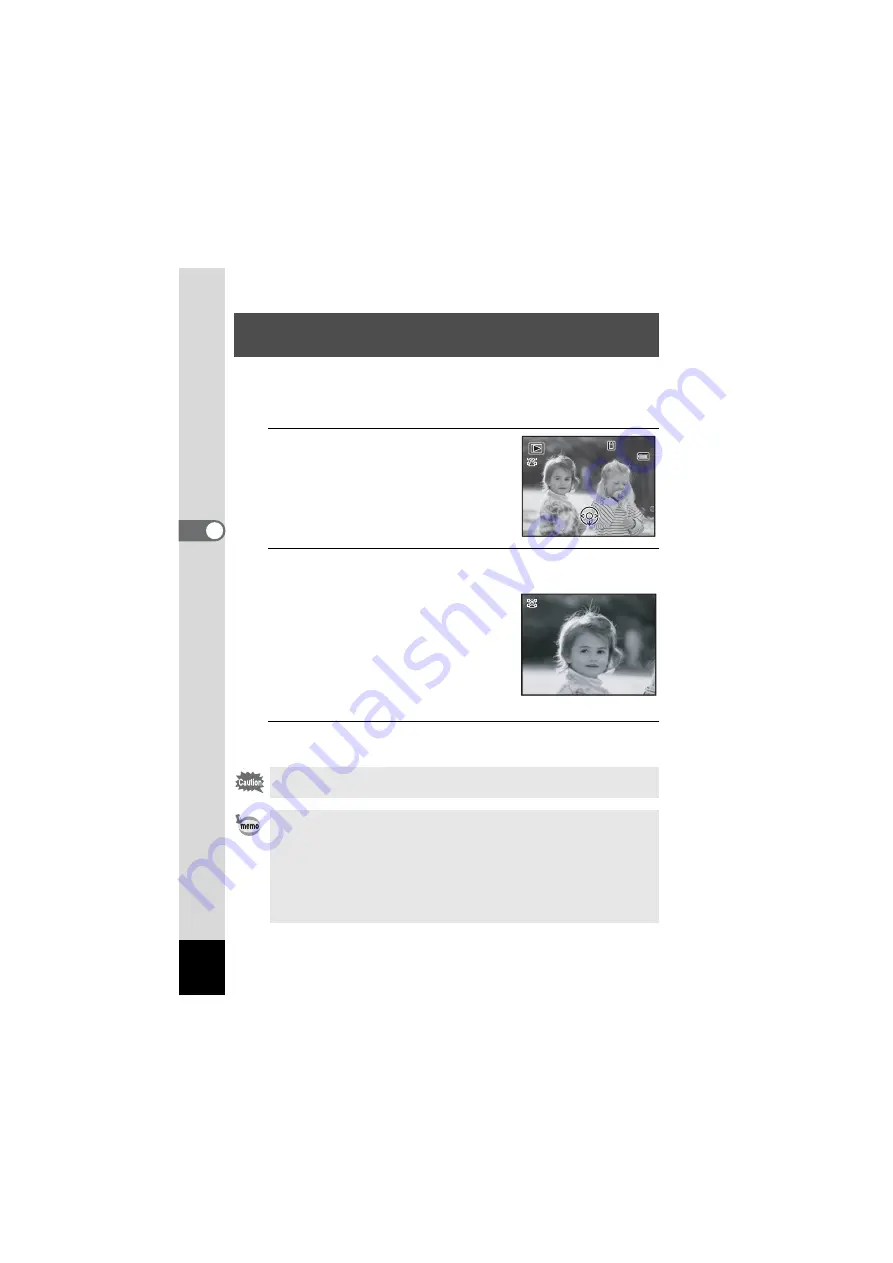
124
4
Playin
g
Back
a
n
d
De
le
tin
g
Imag
es
You can enjoy playing back images with the subjects’ faces zoomed up
simply by pressing the
I
button (Face close-up playback) if Face
Detection operated when the images were taken.
1
Enter the
Q
mode and use the
four-way controller (
45
) to
choose the image you want to
magnify.
2
Confirm that the
I
icon is displayed in the image and
press the
I
button.
The image is magnified around the face first
detected when the image was taken.
If multiple faces were detected when the
image was taken, the subjects’ faces are
zoomed up on each time the
I
button is
pressed in order of the detection during
shooting.
3
Press the
4
button.
The image returns to single-image display.
Zoom In on the Subject’s Face Automatically
(Face Close-up Playback)
Movies cannot be played back in Face close-up.
• The magnification ratio for Face close-up playback may differ
depending on the conditions such as the size of the face detected
when shooting.
• Press
y
on the Zoom/
f
/
y
button during Face close-up playback to
switch to the zoom playback; the image is displayed at an equal or
slightly larger magnification ratio. Press
f
on the Zoom/
f
/
y
button
to switch to the zoom playback; the image is displayed at an equal or
slightly smaller magnification ratio.
Edit
Edit
100-0001
100-0001
100-0001
14:25
14:25
10/10/2010
10/10/2010
14:25
1 / 2
1 / 2
1 / 2
Summary of Contents for OPTIO NB1000
Page 9: ...Memo 7...
Page 28: ...Memo 26...
Page 51: ...2 Common Operations Understanding the Button Functions 50 Setting the Camera Functions 55...
Page 114: ...Memo 112...
Page 136: ...Memo 134...
Page 160: ...Memo 158...
Page 161: ...6 Settings Camera Settings 160...
Page 178: ...Memo 176...
Page 179: ...7 Viewing Images on a Computer Setting Up Your Computer 178 Connecting to Your Computer 185...
Page 222: ...Memo 220...
Page 223: ...Memo...






























