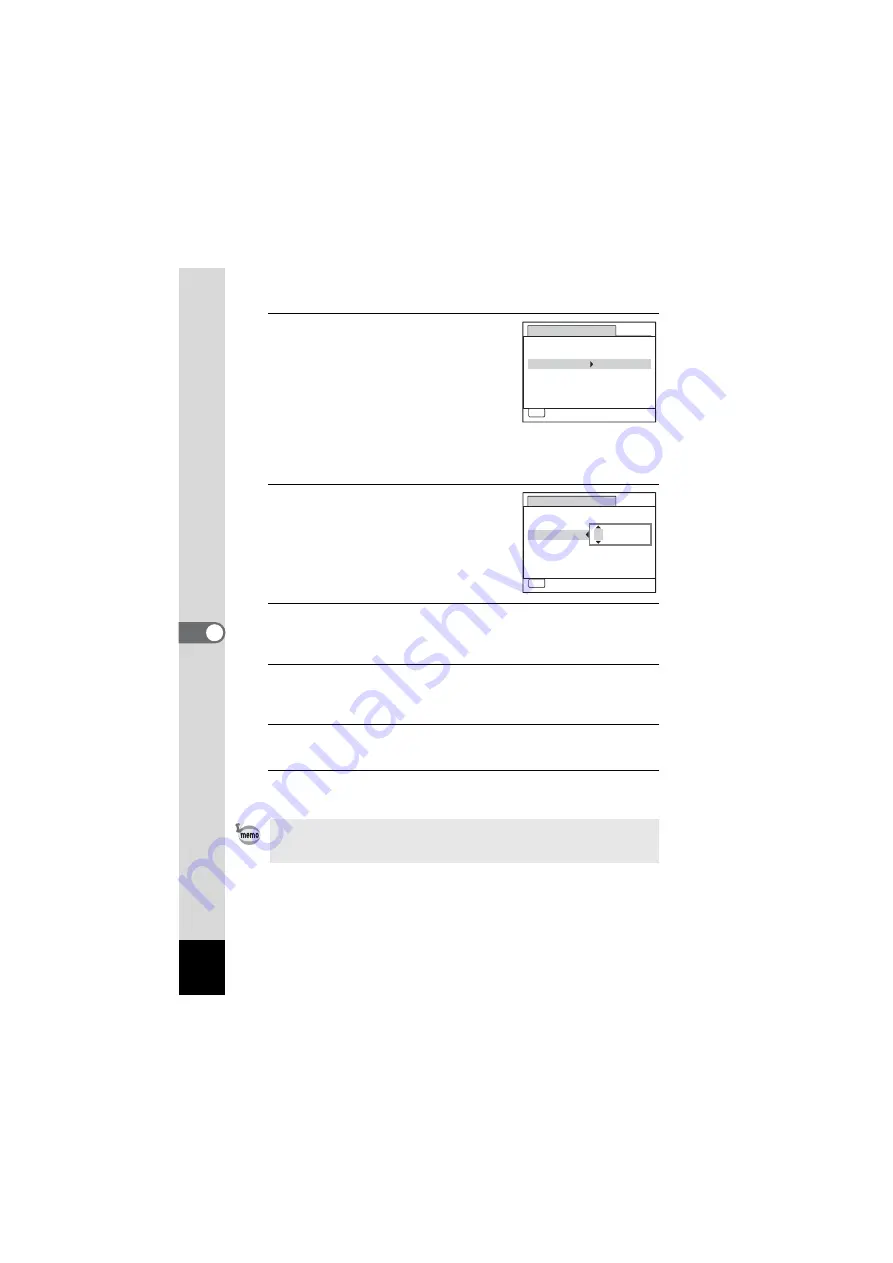
164
6
Settings
10
Press the four-way controller (
5
).
The frame moves to one of the following
items depending on the date format set in
Step 5.
For [mm/dd/yy] month (Example: [01])
For [dd/mm/yy] day (Example: [01])
For [yy/mm/dd] year (Example: [2010])
The following operations and screen use
[mm/dd/yy] as an example. The operations are the same even if
another date format has been selected.
11
Use the four-way controller (
23
)
to change the month.
12
Press the four-way controller (
5
).
The frame moves to the day field. Use the four-way controller (
23
) to
change the day. After changing the day, change the year in the same manner.
13
Change the time in the same way as in Steps 8 to 11.
If you selected [12h] in Step 7, the setting switches between am and
pm corresponding to the time.
14
Press the four-way controller (
3
) to select [Settings
complete].
15
Press the
4
button.
The date and time settings are saved.
When you press the
4
button in Step 15, the camera clock is reset to
00 seconds. To set the exact time, press the
4
button when the time
signal (on the TV, radio, etc.) reaches 00 seconds.
MENU
D a t e A d j u s t m e n t
C a n c e l
D a t e F o r m a t
D a t e
Ti m e
S e t t i n g s c o m p l e t e
0 1 / 0 1 / 2 0 1 0
0 0 : 0 0
mm dd yy
/
/
24h
MENU
D a t e A d j u s t m e n t
C a n c e l
D a t e F o r m a t
D a t e
Ti m e
S e t t i n g s c o m p l e t e
0 0 : 0 0
mm dd yy
/
/
24h
0 1 / 0 1 / 2 0 1 0
Summary of Contents for OPTIO NB1000
Page 9: ...Memo 7...
Page 28: ...Memo 26...
Page 51: ...2 Common Operations Understanding the Button Functions 50 Setting the Camera Functions 55...
Page 114: ...Memo 112...
Page 136: ...Memo 134...
Page 160: ...Memo 158...
Page 161: ...6 Settings Camera Settings 160...
Page 178: ...Memo 176...
Page 179: ...7 Viewing Images on a Computer Setting Up Your Computer 178 Connecting to Your Computer 185...
Page 222: ...Memo 220...
Page 223: ...Memo...






























