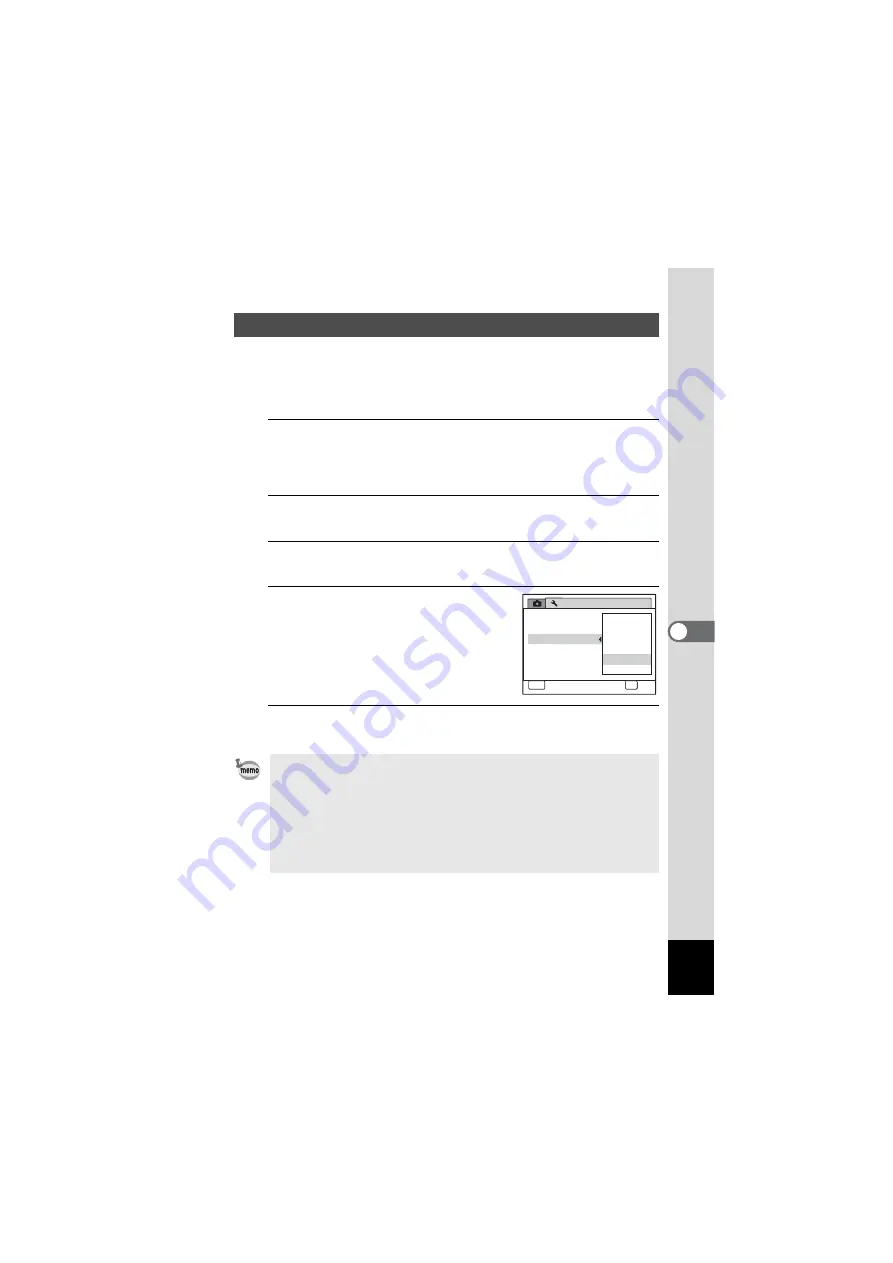
171
6
Settings
You can save battery power by setting the display to dim automatically
when no operation is performed for a fixed time. After the power saving
function has been activated, the display returns to the ordinary
brightness by pressing any of the buttons.
1
Press the
3
button in
Q
mode.
[
W
Setting] menu appears.
When you press the
3
button in
A
mode, press the four-way
controller (
5
) once.
2
Use the four-way controller (
23
) to select [Power
Saving].
3
Press the four-way controller (
5
).
A pull-down menu appears.
4
Use the four-way controller (
23
)
to select the time until the camera
enters power saving mode.
Choose from [2min.], [1min.], [30sec.],
[15sec.], [5sec.] or [Off.].
5
Press the
4
button.
The setting is saved.
Using the Power Saving Function
• Power Saving does not function in the following situations:
- in the playback mode
- while recording a movie
- while the camera is connected to a computer
- while a menu is being displayed
• When no operation is performed right after the camera is turned on,
Power Saving is activated only after 15 seconds elapse even if [5sec.]
is set.
S e t t i n g
P o w e r S a v i n g
A u t o P o w e r O f f
Vi d e o O u t
B r i g h t n e s s L e v e l
2 / 3
MENU
C a n c e l
C a n c e l
C a n c e l
OK
OK
OK
O K
2 m i n .
O f f
5 s e c .
3 0 s e c .
1 m i n .
1 5 s e c .
D e l e t e a l l
R e s e t
Summary of Contents for OPTIO NB1000
Page 9: ...Memo 7...
Page 28: ...Memo 26...
Page 51: ...2 Common Operations Understanding the Button Functions 50 Setting the Camera Functions 55...
Page 114: ...Memo 112...
Page 136: ...Memo 134...
Page 160: ...Memo 158...
Page 161: ...6 Settings Camera Settings 160...
Page 178: ...Memo 176...
Page 179: ...7 Viewing Images on a Computer Setting Up Your Computer 178 Connecting to Your Computer 185...
Page 222: ...Memo 220...
Page 223: ...Memo...






























