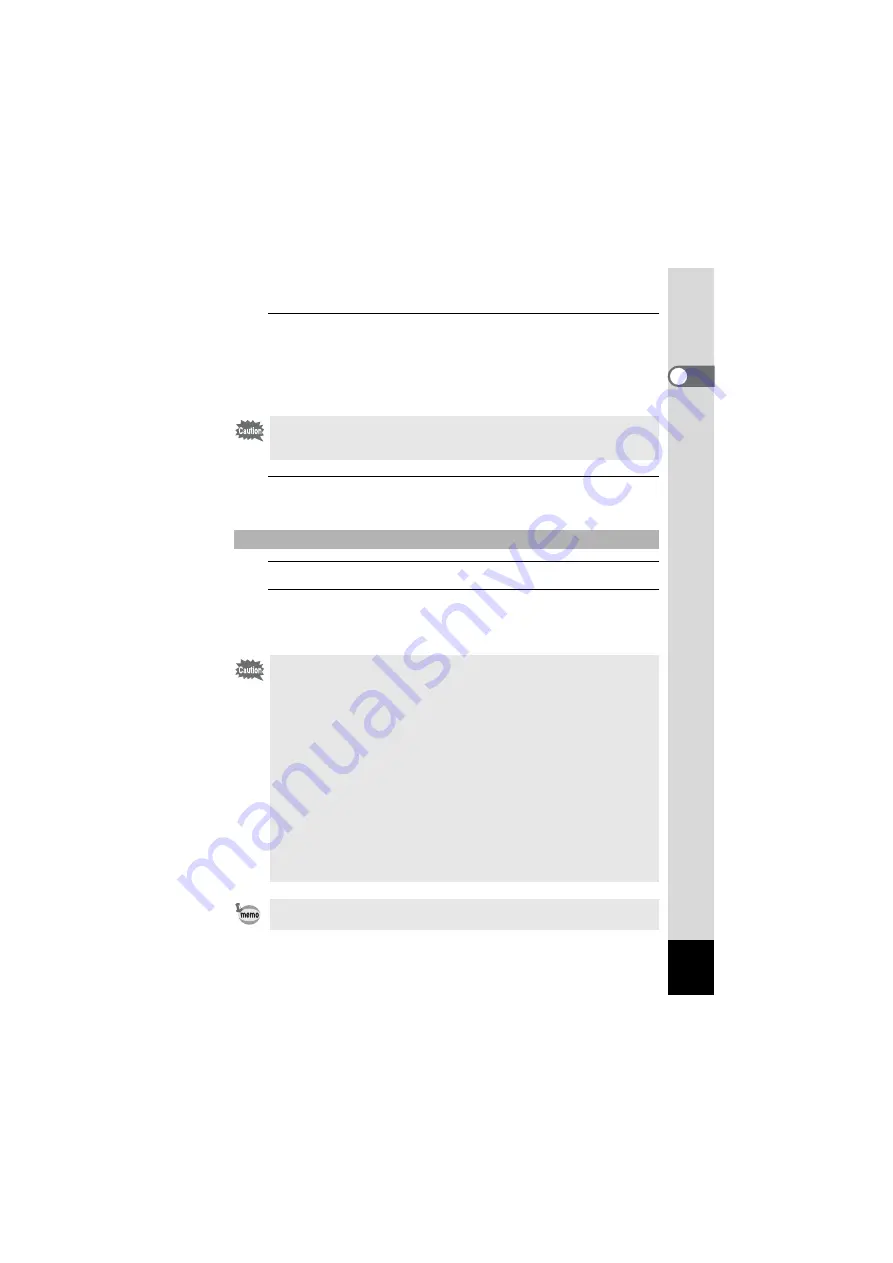
33
1
Getting Started
2
Press the battery lock lever in the direction of
3
and
insert the battery so that the PENTAX logo is facing
toward the screen display.
Match the marks on the battery to the marks inside the battery
compartment and push the battery in until it is locked in place.
3
Close the battery/card cover.
Close the battery/card cover and slide it inward.
1
Open the battery/card cover.
2
Press the battery lock lever in the direction of
3
.
The battery will be ejected. Take care not to drop the battery when
removing it.
Make sure that the battery is inserted with the PENTAX logo facing
toward the screen display. If the battery is incorrectly oriented,
malfunction may result.
Removing the Battery
• This camera uses a rechargeable lithium-ion battery D-LI108. Use of
any other type of battery may damage the camera and cause a
malfunction.
• Insert the battery correctly. If the battery is incorrectly oriented,
malfunction may result.
• Do not remove the battery while the camera is turned on.
• When storing the battery for more than 6 months, charge the battery
for 30 minutes using the battery charger and store the battery
separately.
Be sure to recharge the battery every 6 to 12 months. Storing the
battery at or below room temperature is ideal. Avoid storing it at high
temperature.
• The date and time may be returned to the default setting if the camera
is left without the battery for a long time.
• Be careful as the camera or the battery may become hot when the
camera is used continuously for a long period of time.
Use the AC adapter kit K-AC108 (optional) if you intend to use the
camera for a long time. (p.35)
Summary of Contents for OPTIO NB1000
Page 9: ...Memo 7...
Page 28: ...Memo 26...
Page 51: ...2 Common Operations Understanding the Button Functions 50 Setting the Camera Functions 55...
Page 114: ...Memo 112...
Page 136: ...Memo 134...
Page 160: ...Memo 158...
Page 161: ...6 Settings Camera Settings 160...
Page 178: ...Memo 176...
Page 179: ...7 Viewing Images on a Computer Setting Up Your Computer 178 Connecting to Your Computer 185...
Page 222: ...Memo 220...
Page 223: ...Memo...






























