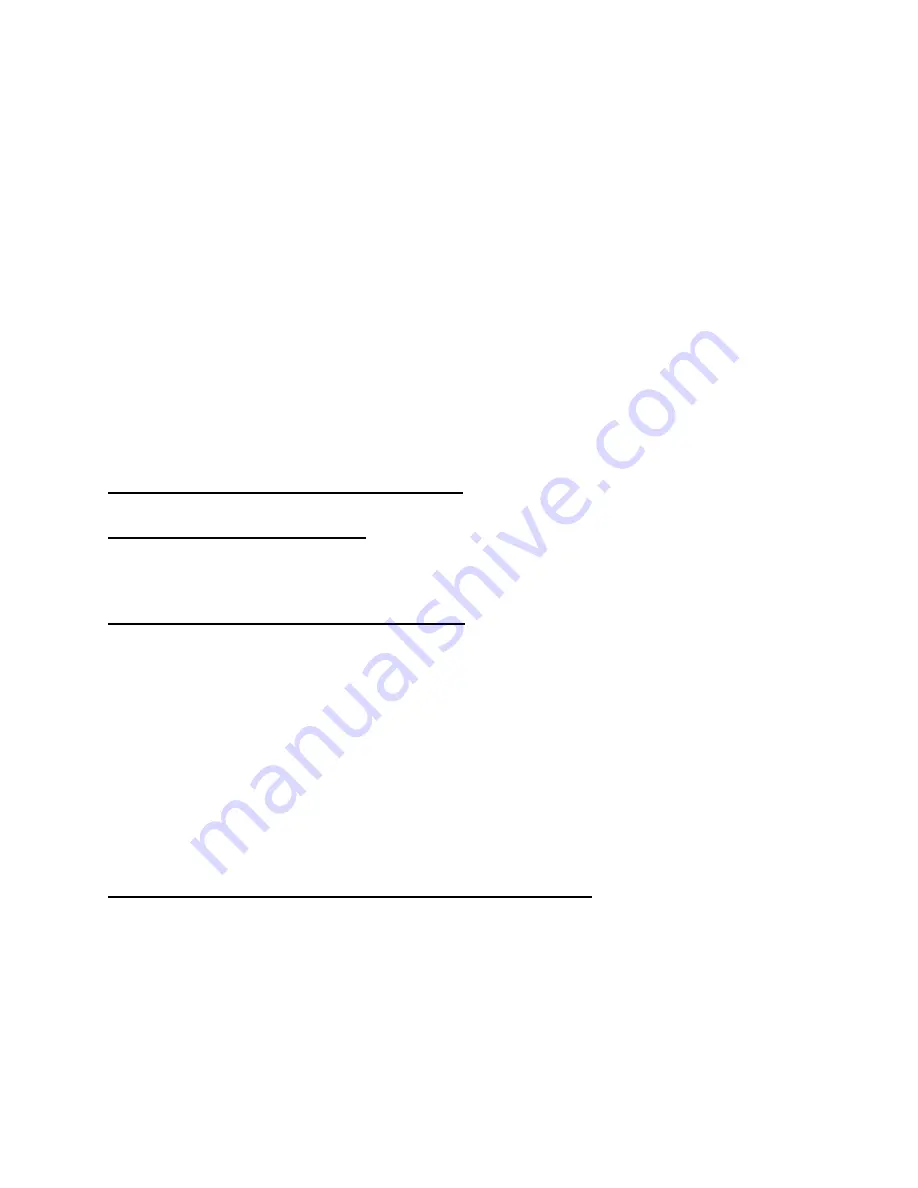
Last printed 9/3/2002
11
COUNTING
An electronic counting scale counts parts by knowing the weight of a single piece, dividing that
into the total weight on the scale and displaying the result. With the 7600, this piece weight may
be entered into the scale by one of two methods:
FIRST:
Counting out a "sample" quantity of the parts and placing them onto the scale.
The scale will take the weight of the sample, divide it by the known quantity and
derive a piece weight used to count the rest (or "bulk") of the parts.
SECOND:
If the individual piece weight of the parts is already known, this weight value may
be entered into the scale via the keypad.
SAMPLE SIZE:
If the "sample" method of piece weight entry is used, the total weight of the sample must be at
least 0.04% of platform capacity or the scale will not recognize the sample. When sampling, it is
always advantageous to use the largest sample possible. Not only does the larger quantity tend to
average variations in the weight of individual pieces, but the heavier sample weight improves the
counting accuracy of the scale itself.
NORMAL COUNTING PROCEDURE
ONE SWITCH COUNTING
- The 7600 is normally shipped from the factory set
up to follow this counting procedure. Unless your 7600 has been programmed for one of the
alternate counting choices, this procedure is the only one necessary to learn.
NORMAL COUNTING - Using Sample
1. If a container will be used to hold items being counted, place it on the platform.
2. Press the SAMPLE SET button. The scale zeroes. "AddXXX" appears on the display (where
"XXX" is one of the four pre-programmed sample sizes.). Repeated pressing of the switch
successively displays the four sample sizes entered during calibration.
3. If a different sample size is required, key in the desired sample size (do not press ENT).
4. Place the entire sample on the platform at one time. (If the scale has been programmed to
show the percent of error; this value will be displayed momentarily at this time.) The scale
will now automatically switch to the count mode, displaying the number of parts in the
sample.
5. All of the remaining parts may now be added to the scale and counted. ZERO, TARE and
KEYPAD TARE buttons may now be used without affecting the piece weight.
6. To count a different part, return to step one.
NORMAL COUNTING - Keypad Piece Weight Entry
If the individual weight of the parts being counted is known in advance the piece weight may be
entered through the keypad. This eliminates the need for the sample set operation. (If the percent
of error feature has been selected in programming, the scale will not calculate the percent of
error when keypad entry of piece weight is used.)
1. Select the appropriate weighing unit (primary or secondary) for the piece weight being
entered by pressing the UNITS/4 switch.
2. Press the PIECE WEIGHT switch. The display will alternately show "PC" and any
previously stored piece weight.
3. Key in the weight of one piece and press ENT.


























