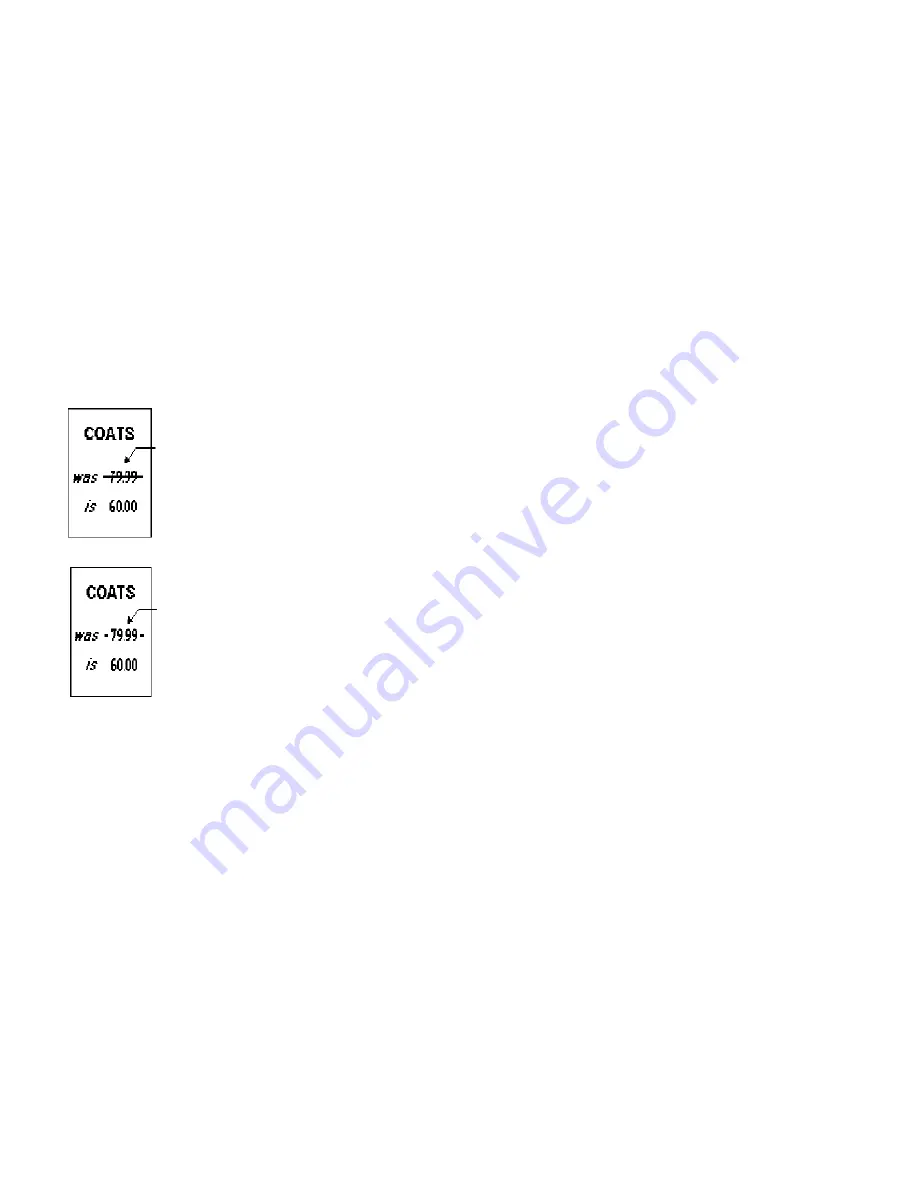
5-4
Defining Text Fields
Line field
blocked
out by
opaque
field using
attribute B
Line field
not
blocked
out by
transparent
field using
attribute O
Font
The style of font for your format. Choices include CG
Triumvirate Bold 6.5, 8, 10, 12, 18, or 22 point; CG
Triumvirate Bold Condensed 6.5, 8, 10, 12, 18, and 22 point;
and Letter Gothic 6.5 and 9 point.
Height
Magnification
Height magnifier for the selected font. Use a magnifier of 1
with proportionally spaced fonts, because characters lose
smoothness at higher magnifications. The range is
1 – 7
.
Width
Magnification
Width magnifier for the selected font. Proportionally spaced
fonts do not have a set width. The range is
1 – 7
.
Font Color
Depending on your printer’s configuration, enter the color of
the selected font. For more information about your printer’s
configuration, see Chapter 3, “Configuring the Printer.”
Solid black print should not exceed 30% on a given square
inch of the label, or printhead life may be decreased. There
are two types of field color overlay attributes:
Transparent
The overlay field (text or
constant text) does not block
out or “erase” existing fields.
Opaque
The overlay field blocks out or
“erases”
existing
fields.
Field placement is an important consideration when using field
color attributes. If a line field is defined before the overlay
(text or constant text) field, the line field is blocked out by the
overlay field, depending on the overlay field's color attribute.
If a line field is defined after the overlay field, the line field is
not blocked out by the overlay field, regardless of the overlay
field's color attribute.
Choices include Black Opaque, White Opaque, Black
Transparent and White Transparent.
Justification
Alignment of the text within the field. Choices include Left (L),
Right (E), and Center (B). Fonts 1012 and 1013 (Letter
Gothic 6.5 and 9 pt) default to L (left), regardless of selection.
Summary of Contents for Monarch Pathfinder Ultra Gold 6037
Page 1: ...TC6037CMUM Rev AA 2 03 2003 Paxar Americas Inc All rights reserved ...
Page 2: ......
Page 8: ...vi Table of Contents ...
Page 22: ...2 10 Getting Started Sample Operator Data Entry Form ...
Page 23: ...Getting Started 2 11 Operator Data Entry Form Page 1 ...
Page 24: ...2 12 Getting Started Operator Data Entry Form Page 2 ...
Page 40: ...4 8 Designing a Format ...
Page 92: ...7 8 Defining Constant Text Fields This sample prints the following label ...
Page 114: ...9 14 Defining Special Fields ...
Page 148: ...10 34 Applying Data Edits ...
Page 196: ...A 24 Sample Formats ...
Page 215: ......
Page 216: ......
















































