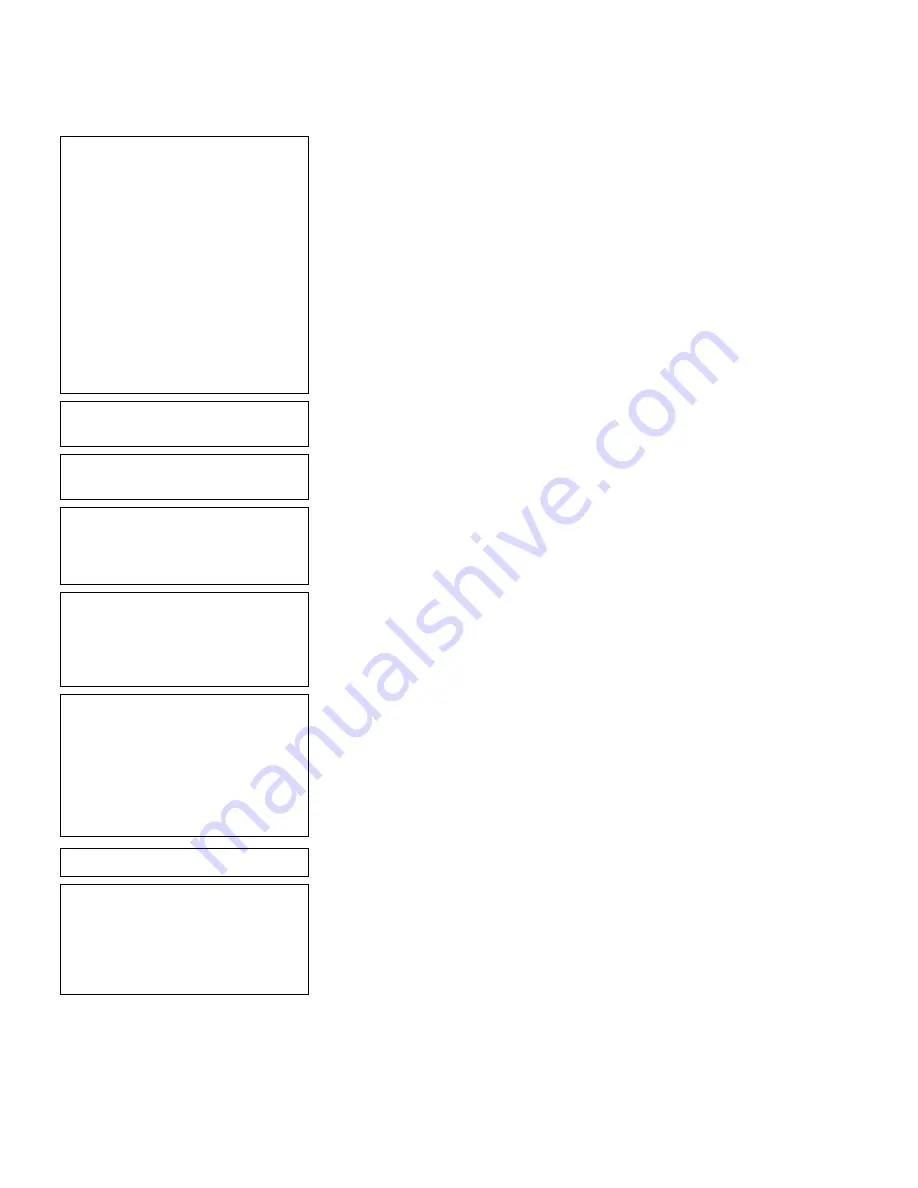
5-14
Defining Text Fields
- = Select Font = -
1. CG Trium 6.5 1000
2. CG Trium 8 pt 1001
3. CG Trium 10p 1002
4. CG Trium 12p 1003
5. CG Trium 18 p 1004
6. CG Trium 22p 1005
7. CG TrCon 6.5 1006
8. CG TrCon 8 pt 1007
9. CG TrCon 10p 1008
10. CG TrCon 12p 1009
11. CG TrCon 18p 1010
12. CG TrCon 22p 1011
13. LetGoth 6.5 1012
14. LetGoth 9pt 1013
15.
Select
CG Trium 8 pt 1001
. Press Enter.
Enter Height Mag for
this font (1-7) > _
16.
Press
1
for the height magnification.
Enter Width Mag for
this font (1-7) > _
17.
Press
1
for the width magnification.
Set Justification
1. Left (L)
2. Right (E)
3. Center (B)
18.
Press
1
for left alignment of characters in
the field.
Top of Field at:
1. Top of Supply
2. Left of Supply
3. Bottom of Supply
4. Right of Supply
19.
Press
1
for field rotation to the top of the
supply.
Select Edit #1
1. None
2. Make into Price
3. Pad Data Field
4. Extract Chars
5. Strip Chars
6. Extract from Mid
7. Insert Chars
8. Make Shoe Size
20.
Press
1
for no data edits.
Select Type:Fld#2
1. Text Field
2. Bar Code Field
3. Constant Text
4. Line
5. Finished
21.
Press
1
to define your other text field.
Summary of Contents for Monarch Pathfinder Ultra Gold 6037
Page 1: ...TC6037CMUM Rev AA 2 03 2003 Paxar Americas Inc All rights reserved ...
Page 2: ......
Page 8: ...vi Table of Contents ...
Page 22: ...2 10 Getting Started Sample Operator Data Entry Form ...
Page 23: ...Getting Started 2 11 Operator Data Entry Form Page 1 ...
Page 24: ...2 12 Getting Started Operator Data Entry Form Page 2 ...
Page 40: ...4 8 Designing a Format ...
Page 92: ...7 8 Defining Constant Text Fields This sample prints the following label ...
Page 114: ...9 14 Defining Special Fields ...
Page 148: ...10 34 Applying Data Edits ...
Page 196: ...A 24 Sample Formats ...
Page 215: ......
Page 216: ......
















































