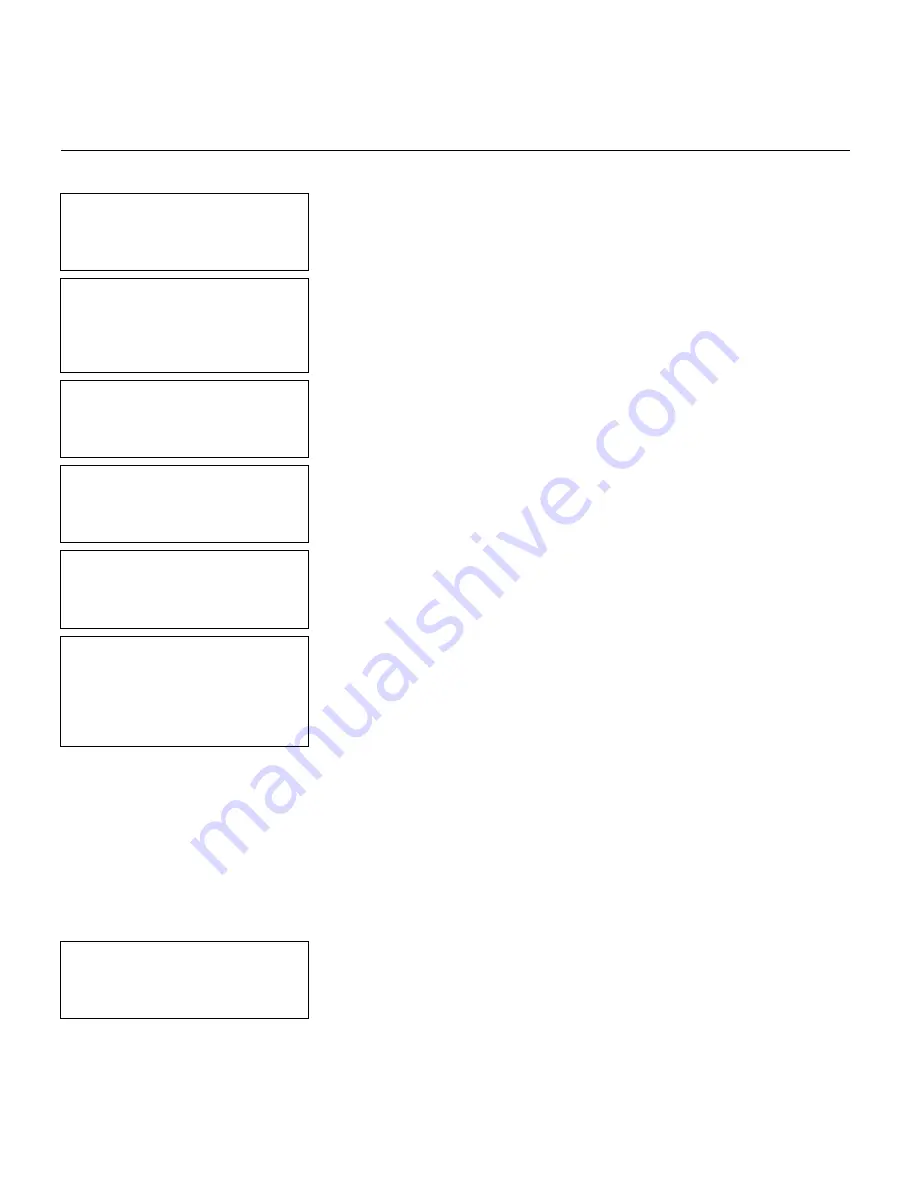
4
-
6
Designing a Format
S t a r t i n g t h e D e s i g n P r o c e s s
Turn on the printer. You will see the Main Menu.
- = Main Menu = -
1. Design Formats
2. Print Labels
3. Configuration
1.
From the Main Menu, press
1
to design
your formats.
- = Design Menu = -
1. Create New Format
2. Edit Old Format
3. Copy Format
4. Delete Format
2.
Press
1
to create a new format.
Enter Format Name
> _ _ _ _ _ _ _ _ _ _ _ _ _
Ï
3.
Type
UPCA
for the format name. Press Enter.
Enter Length of
supply (55 – 400)
(eg. 400 = 4 inches)
> _ _ _
4.
Type
200
. Press Enter.
Select Supply Width
1. 1.20 Inches
2. 1.50 Inches
3. 2.00 Inches
5.
Press
3
for your supply width.
Select Type: Fld #1
1. Text Field
2. Bar Code Field
3. Constant Text
4. Line
5. Finished
6.
Select a field type (
1-5
) for field 1.
♦
To define text fields, see Chapter 5, “Defining
Text Fields.”
♦
To define bar code fields, see Chapter 6,
“Defining Bar Code Fields.”
♦
To define constant text fields, see Chapter 7,
“Defining Constant Text Fields.”
♦
To define line fields, see Chapter 8, “Defining
Line Fields.”
♦
Select
5
when finished designing your
format (after all fields are defined).
Save current
format? Y/N > _
Ï
7.
Press
Y
to save the format or press
N
to exit
without saving the format. You return to the
Design Menu.
Summary of Contents for Monarch Pathfinder Ultra Gold 6037
Page 1: ...TC6037CMUM Rev AA 2 03 2003 Paxar Americas Inc All rights reserved ...
Page 2: ......
Page 8: ...vi Table of Contents ...
Page 22: ...2 10 Getting Started Sample Operator Data Entry Form ...
Page 23: ...Getting Started 2 11 Operator Data Entry Form Page 1 ...
Page 24: ...2 12 Getting Started Operator Data Entry Form Page 2 ...
Page 40: ...4 8 Designing a Format ...
Page 92: ...7 8 Defining Constant Text Fields This sample prints the following label ...
Page 114: ...9 14 Defining Special Fields ...
Page 148: ...10 34 Applying Data Edits ...
Page 196: ...A 24 Sample Formats ...
Page 215: ......
Page 216: ......






























