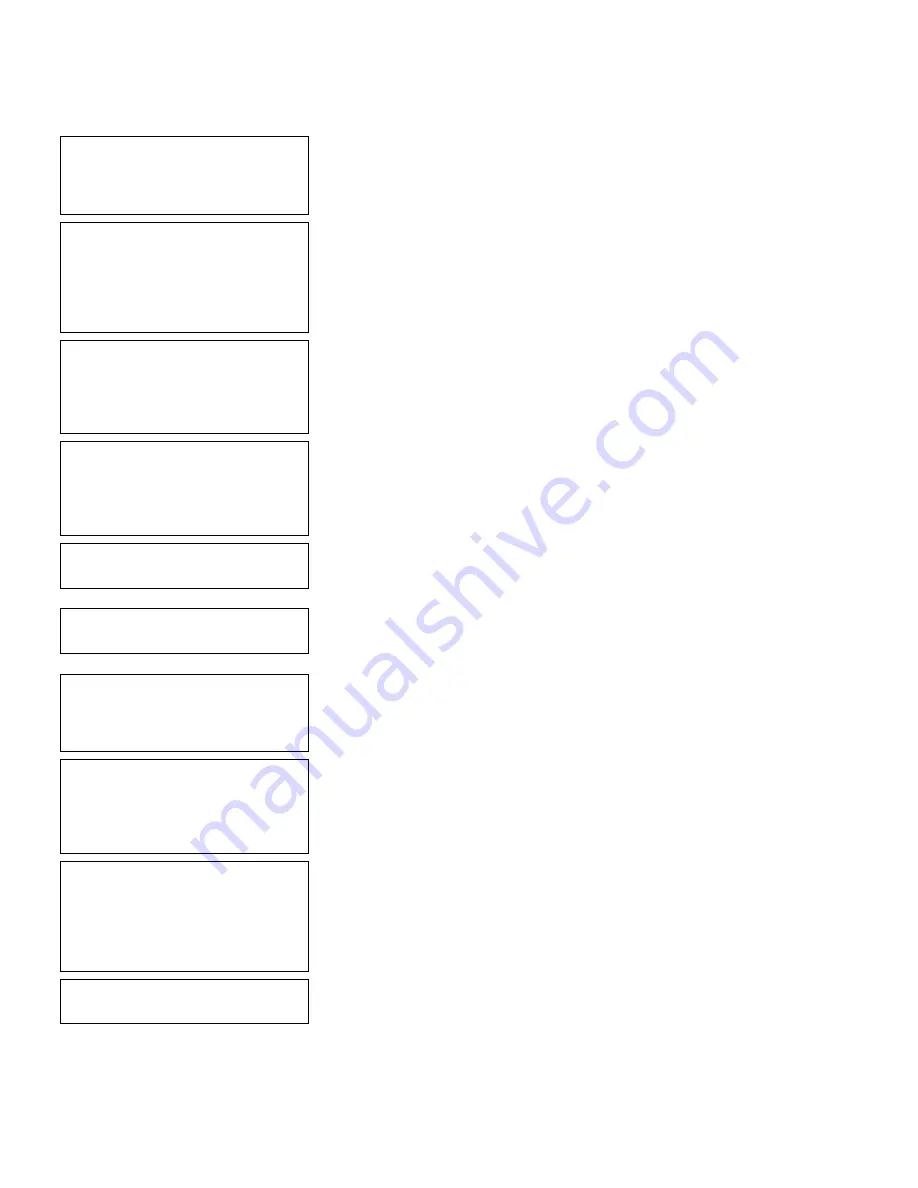
Applying Data Edits
10
-
31
Add new field
1. Before or
2. After
selected field? > _
6.
Press
2
(After selected field).
Select Type: Fld #4
1. Text Field
2. Bar Code Field
3. Constant Text
4. Line
5. Finished
7.
Press
1
to define a text field.
Select Field Class
1. Simple Field
2. Price Field
3. System Date/Time
4. Complex (Merged)
8.
Press
1
to define a simple field.
Numeric or
Alpha-Numeric Data?
A/N > _
Ï
9.
Press
A
(alpha-numeric).
Enter Max. Length
> _ _ _
10.
Type
12
as the maximum number of
characters in the field. Press Enter.
Enter Min. Length
> _ _ _
11.
Type
1
as the minimum number of characters
in the field. Press Enter.
Enter Field Prompt
> _ _ _ _ _ _ _ _ _ _ _ _ _ _ _ _
Ï
12.
Type
ENTER SIZE
. Press Enter.
Enter Fixed Data
Press ENTER if none
> _ _ _ _ _ _ _ _ _ _ _ _ _ _ _ _
Ï
13.
Type
SIZE
, then press
Space
for the fixed
data. Press Enter.
Add fixed data
Before or After
entry chars? B/A
> _
Ï
14.
Press
B
to print the fixed data before the entry
characters.
Enter Row #
> _ _ _
15.
Type
95
for the row location. Press Enter.
Summary of Contents for Monarch Pathfinder Ultra Gold 6037
Page 1: ...TC6037CMUM Rev AA 2 03 2003 Paxar Americas Inc All rights reserved ...
Page 2: ......
Page 8: ...vi Table of Contents ...
Page 22: ...2 10 Getting Started Sample Operator Data Entry Form ...
Page 23: ...Getting Started 2 11 Operator Data Entry Form Page 1 ...
Page 24: ...2 12 Getting Started Operator Data Entry Form Page 2 ...
Page 40: ...4 8 Designing a Format ...
Page 92: ...7 8 Defining Constant Text Fields This sample prints the following label ...
Page 114: ...9 14 Defining Special Fields ...
Page 148: ...10 34 Applying Data Edits ...
Page 196: ...A 24 Sample Formats ...
Page 215: ......
Page 216: ......






























