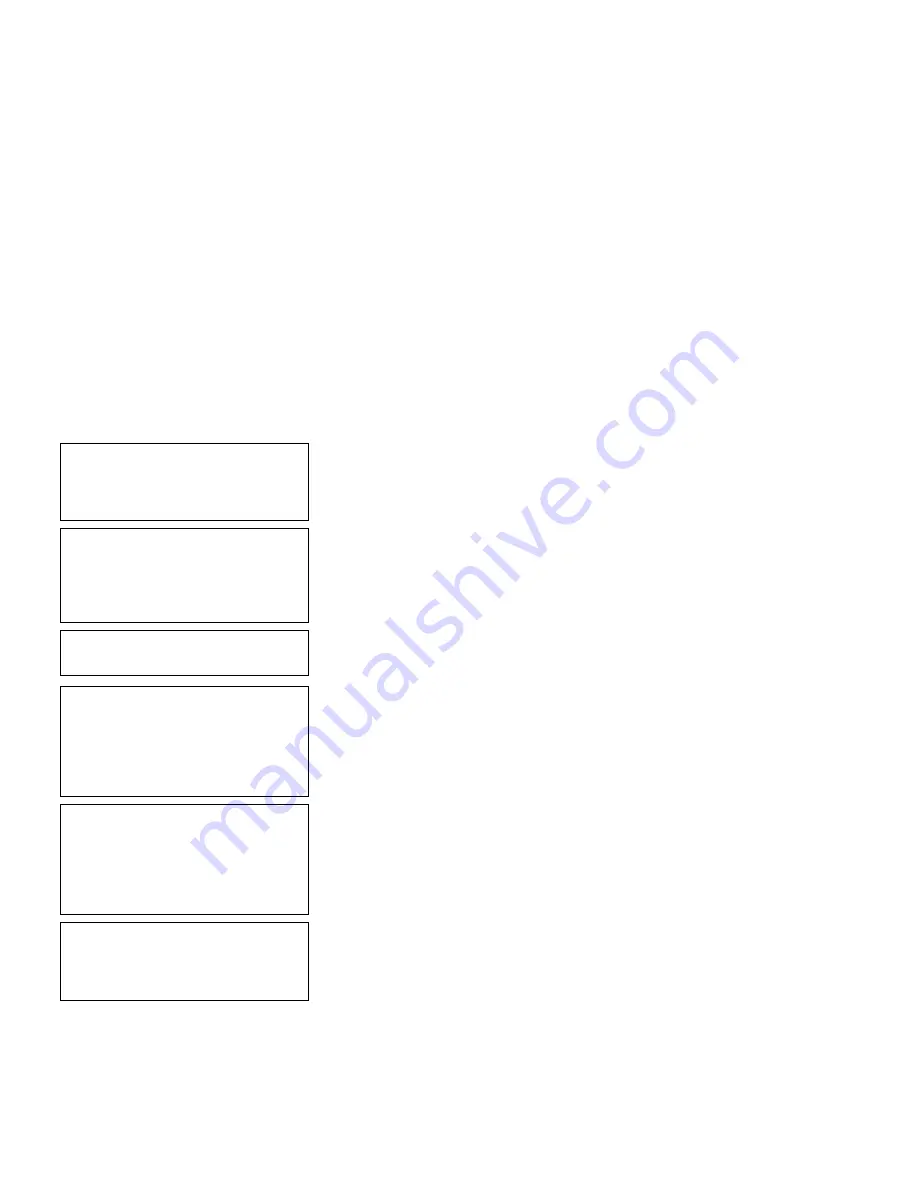
10
-
30
Applying Data Edits
Make Into Shoe Size
In our
SHOE-PRICE
sample, we will add one more text field, containing the
fixed data “SIZE” and apply the “make into shoe size” edit on that text field.
This example also shows how to apply a data edit to a field that includes
fixed data.
This edit transforms a size that ends in
5
into a “1/2” size when printed on a
label. Enter one more digit than the length of the size you want. For
example, for a single digit size, enter two digits (because of the possible 5 at
the end for half sizes). If you are not entering a half size, enter any digit
other than 5 at the end. For example, to enter size 15, enter 150. Entering
15 by itself results in 1 ½.
NOTE:
Use this edit only on text fields.
- = Main Menu = -
1. Design Formats
2. Print Labels
3. Configuration
1.
Press
1
to design your formats.
- = Design Menu = -
1. Create New Format
2. Edit Old Format
3. Copy Format
4. Delete Format
2.
Press
2
to edit an existing format.
Select Format
for Editing
- = Format Menu = -
AUTOPART
COMBO
CONSTANT
SIZE
3.
Select
SHOE-PRICE
. Press Enter.
- = Edit Menu = -
1. Edit Header Info
2. Edit a Field
3. Add a Field
4. Delete a Field
5. Quit Edit
4.
Press
3
to add a field.
New Field Location
Fld: 1 Ufld: 1 Smpl
Fld: 2 Constant
Fld: 3 Ufld: 2 Smpl
5.
Select
Fld: 3 Ufld: 2 Smpl.
Press Enter.
Summary of Contents for Monarch Pathfinder Ultra Gold 6037
Page 1: ...TC6037CMUM Rev AA 2 03 2003 Paxar Americas Inc All rights reserved ...
Page 2: ......
Page 8: ...vi Table of Contents ...
Page 22: ...2 10 Getting Started Sample Operator Data Entry Form ...
Page 23: ...Getting Started 2 11 Operator Data Entry Form Page 1 ...
Page 24: ...2 12 Getting Started Operator Data Entry Form Page 2 ...
Page 40: ...4 8 Designing a Format ...
Page 92: ...7 8 Defining Constant Text Fields This sample prints the following label ...
Page 114: ...9 14 Defining Special Fields ...
Page 148: ...10 34 Applying Data Edits ...
Page 196: ...A 24 Sample Formats ...
Page 215: ......
Page 216: ......
















































