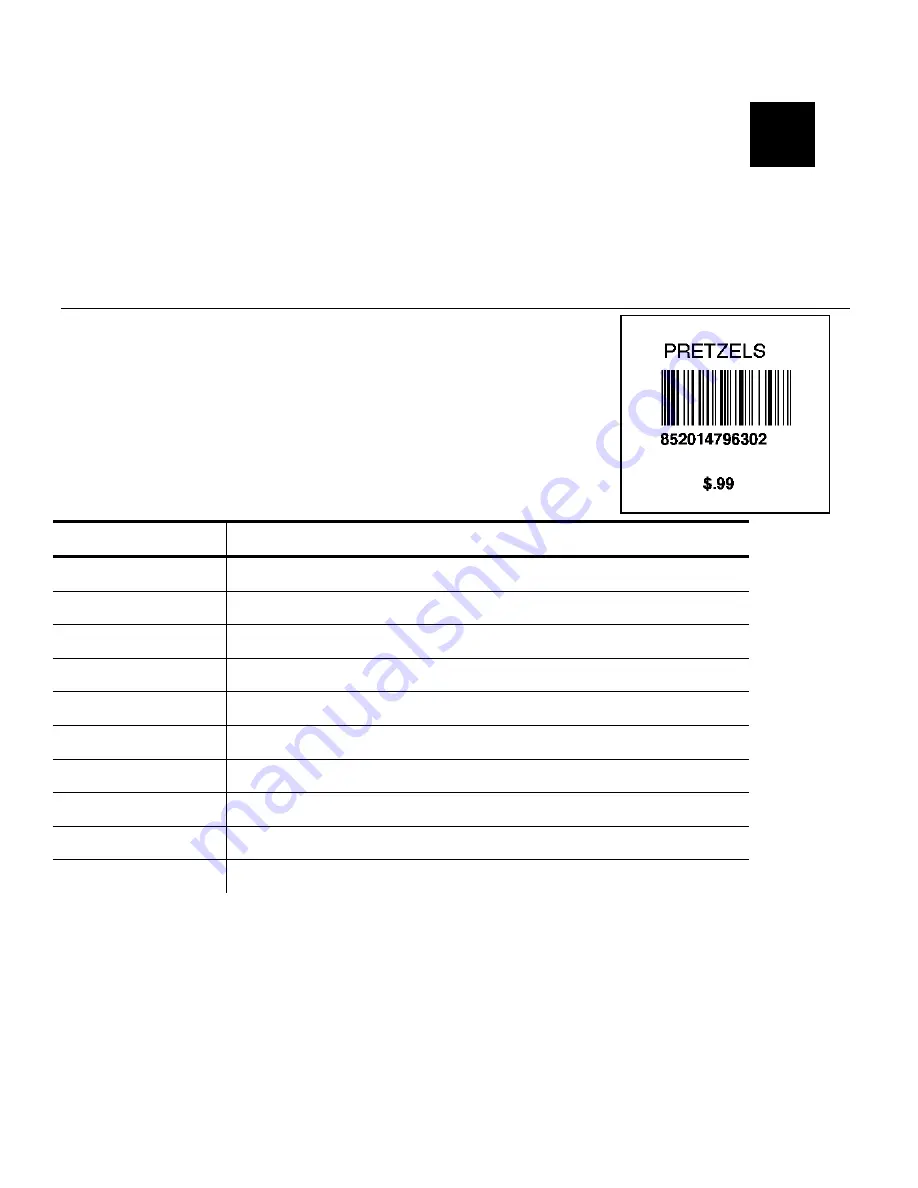
Sample Formats
A-1
S A M P L E F O R M AT S
The following pages include several samples of different
applications, such as item pricing, item identification and receiving/inventory.
You can customize any of these formats to meet your needs.
I t e m P r i c i n g
The following sample,
PRETZELS
(2.0 long x 2.0 wide), contains two text fields, one
bar code field, and one price field.
The human readable characters under the bar code
are automatically generated using a combo text field
that copies the data entered from the bar code field.
Use the following information to create the bar code
field:
Prompts
Bar Code Field 1
Bar Code
1. UPC-A
Field Class
1. Simple
Field Prompt
SCAN UPC#
Fixed Data
None
Row 80
Column 15
Density 1.
80
Bar Height
40
Field Rotation
1. Top of Supply
Edits None
A
Summary of Contents for Monarch Pathfinder Ultra Gold 6037
Page 1: ...TC6037CMUM Rev AA 2 03 2003 Paxar Americas Inc All rights reserved ...
Page 2: ......
Page 8: ...vi Table of Contents ...
Page 22: ...2 10 Getting Started Sample Operator Data Entry Form ...
Page 23: ...Getting Started 2 11 Operator Data Entry Form Page 1 ...
Page 24: ...2 12 Getting Started Operator Data Entry Form Page 2 ...
Page 40: ...4 8 Designing a Format ...
Page 92: ...7 8 Defining Constant Text Fields This sample prints the following label ...
Page 114: ...9 14 Defining Special Fields ...
Page 148: ...10 34 Applying Data Edits ...
Page 196: ...A 24 Sample Formats ...
Page 215: ......
Page 216: ......
















































