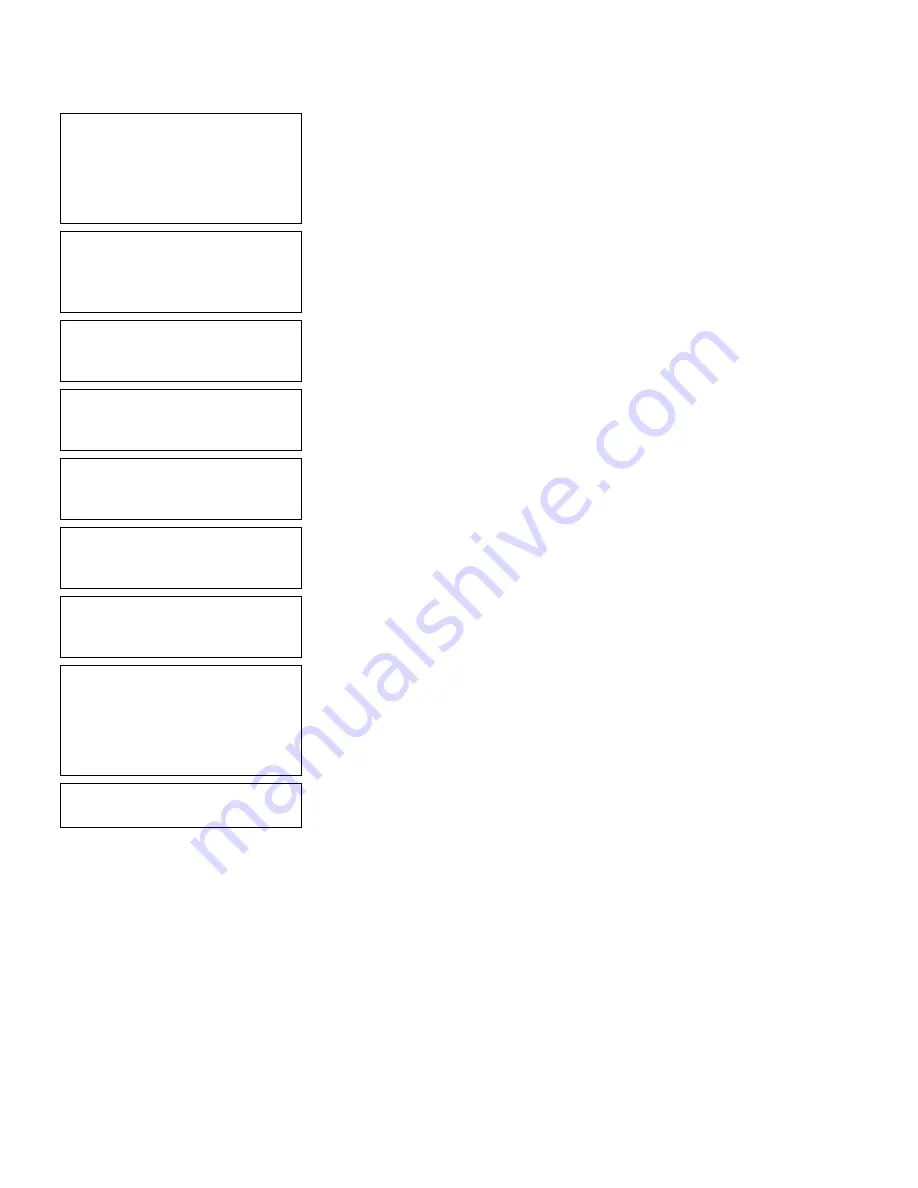
8
-
4
Defining Line Fields
Select Type: Fld #1
1. Text Field
2. Bar Code Field
3. Constant Text
4. Line
5. Finished
6.
Press
4
to define a line field.
Is line Segment or
Vector? S/V >
Ï
7.
Press
S
(for Segment).
Enter Row #
for First Point
> _ _ _
8.
Type
48
for the row location. Press Enter.
Enter Col. #
for First Point
> _ _ _
9.
Type
10
for the column location. Press Enter.
Enter Row #
for Last Point
> _ _ _
10.
Type
48
for the end row location. Press Enter.
Enter Col. #
for Last Point
> _ _ _
11.
Type
80
for the end column location. Press
Enter.
Enter Thickness
(2 = 0.01 inch)
> _ _
12.
Type
3
and press Enter.
Select Type:Fld#2
1. Text Field
2. Bar Code Field
3. Constant Text
4. Line
5. Finished
13.
Press
5
.
Save current
format? Y/N > _
14.
Press
Y
to save the format. You return to the
Design Menu.
♦
To print the format, see “Printing the Sample Line (Segment) Format.”
♦
To define a text field, see Chapter 5, “Defining a Text Field,” for more
information.
♦
To define bar code fields, see Chapter 6, “Defining Bar Code Fields.”
♦
To define constant text fields, see Chapter 7, “Defining Constant Text
Fields.”
Summary of Contents for Monarch Pathfinder Ultra Gold 6037
Page 1: ...TC6037CMUM Rev AA 2 03 2003 Paxar Americas Inc All rights reserved ...
Page 2: ......
Page 8: ...vi Table of Contents ...
Page 22: ...2 10 Getting Started Sample Operator Data Entry Form ...
Page 23: ...Getting Started 2 11 Operator Data Entry Form Page 1 ...
Page 24: ...2 12 Getting Started Operator Data Entry Form Page 2 ...
Page 40: ...4 8 Designing a Format ...
Page 92: ...7 8 Defining Constant Text Fields This sample prints the following label ...
Page 114: ...9 14 Defining Special Fields ...
Page 148: ...10 34 Applying Data Edits ...
Page 196: ...A 24 Sample Formats ...
Page 215: ......
Page 216: ......






























