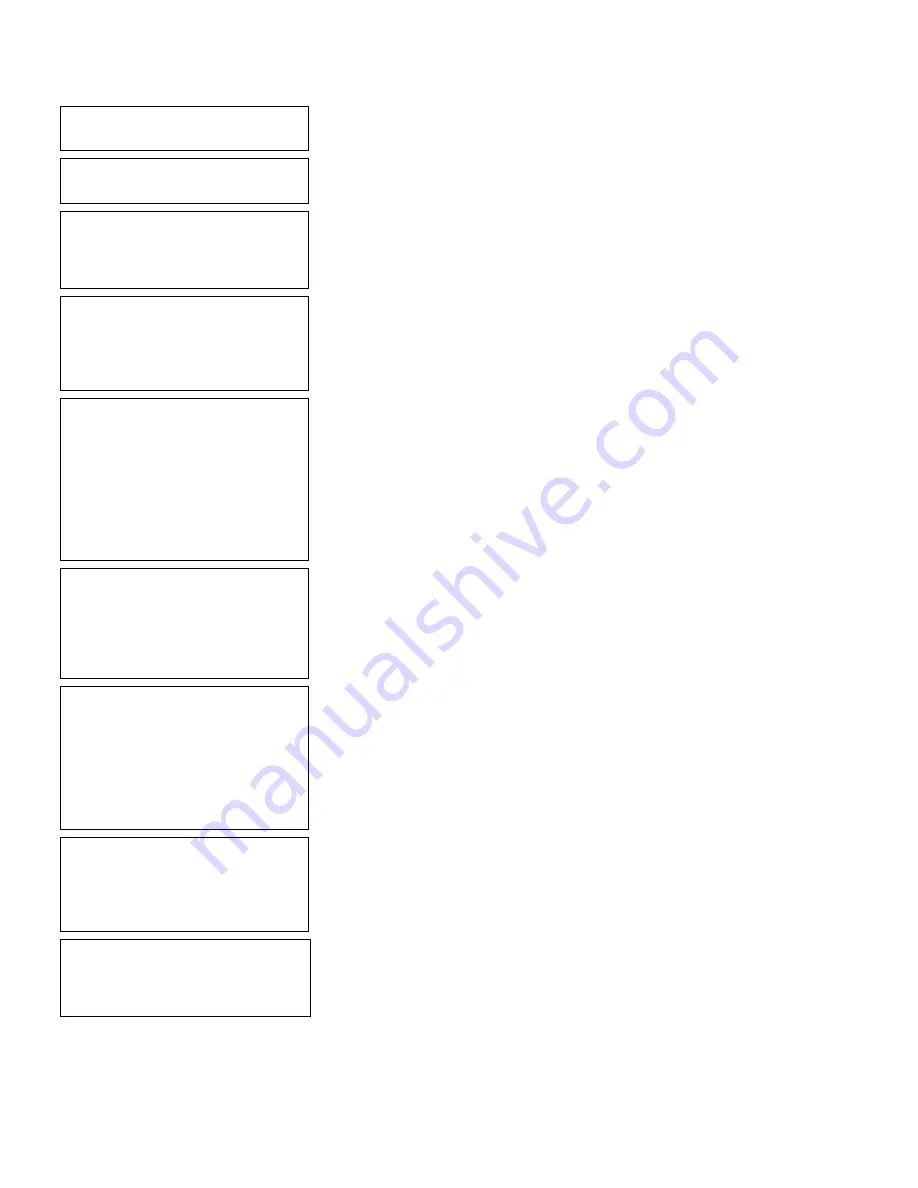
Defining Bar Code Fields
6-19
Enter Height Mag for
this font (1-7) > _
31.
Press
1
for the height magnification.
Enter Width Mag for
this font (1-7) > _
32.
Press
1
for the width magnification.
Set Justification
1. Left (L)
2. Right (E)
3. Center (B)
33.
Press
1
for left alignment of characters in
the field.
Top of Field at:
1. Top of Supply
2. Left of Supply
3. Bottom of Supply
4. Right of Supply
34.
Press
1
for top of supply field rotation.
Select Edit #1
1. None
2. Make into Price
3. Pad Data Field
4. Extract Chars
5. Strip Chars
6. Extract from Mid
7. Insert Chars
8. Make Shoe Size
35.
Press
1
for no data edits.
Select Type: Fld #3
1. Text Field
2. Bar Code Field
3. Constant Text
4. Line
5. Finished
36.
Press
2
to define a bar code field.
- = Select Bar Code = -
1. UPC-A
2. UPC-E
3. Interleaved2of5
4. Code 39 –no c/d
5. Codabar
6. EAN-8
7. EAN-13
37.
Press Enter for UPC-A.
Select Field Class
1. Simple Field
2. Price Field
3. System Date/Time
4. Combo (Merged)
38.
Press
4
to define a combo field.
For Combo Fields
Enter up to 10
User Field sources.
(Press key) _
39.
Press any key to continue.
Summary of Contents for Monarch Pathfinder Ultra Gold 6037
Page 1: ...TC6037CMUM Rev AA 2 03 2003 Paxar Americas Inc All rights reserved ...
Page 2: ......
Page 8: ...vi Table of Contents ...
Page 22: ...2 10 Getting Started Sample Operator Data Entry Form ...
Page 23: ...Getting Started 2 11 Operator Data Entry Form Page 1 ...
Page 24: ...2 12 Getting Started Operator Data Entry Form Page 2 ...
Page 40: ...4 8 Designing a Format ...
Page 92: ...7 8 Defining Constant Text Fields This sample prints the following label ...
Page 114: ...9 14 Defining Special Fields ...
Page 148: ...10 34 Applying Data Edits ...
Page 196: ...A 24 Sample Formats ...
Page 215: ......
Page 216: ......






























