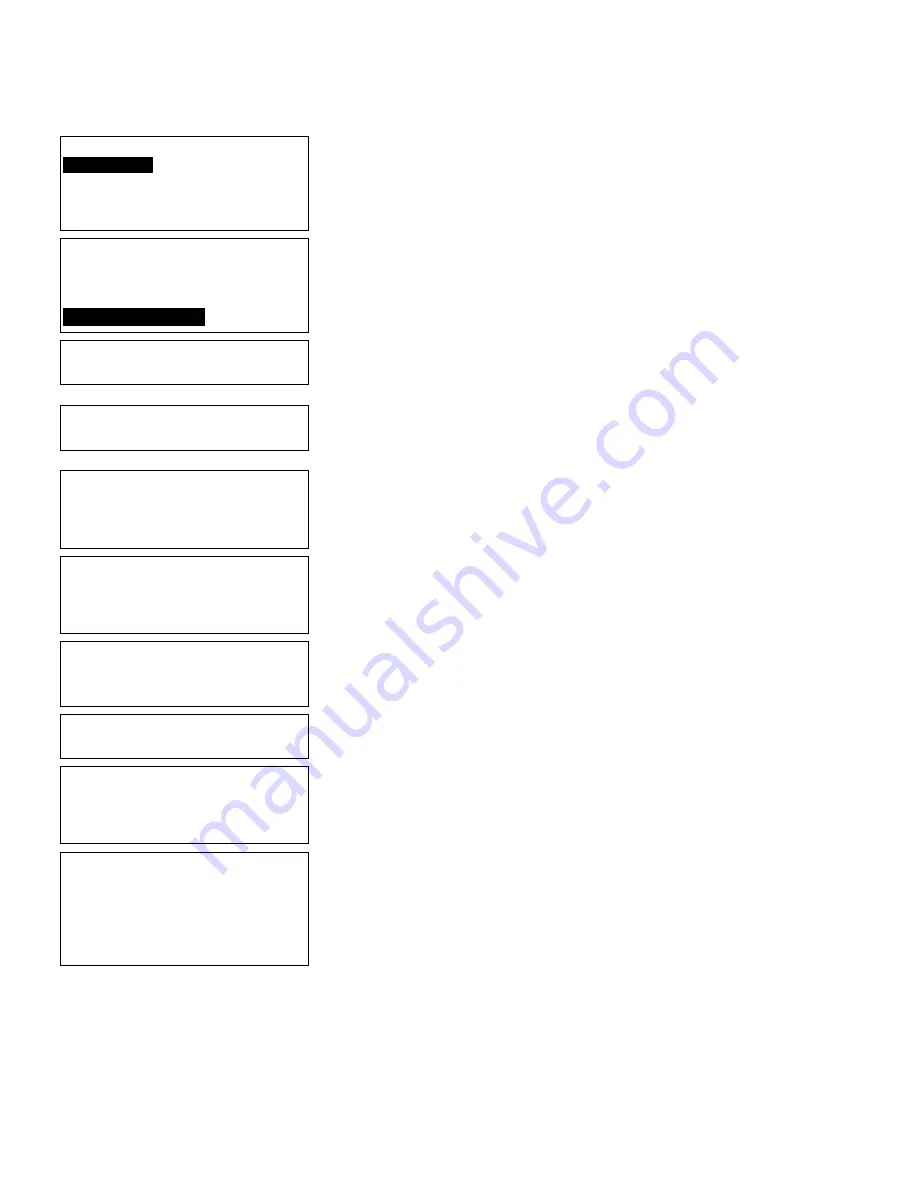
Applying Data Edits
10
-
25
Select Type:Fld #5
1. Text Field
2. Bar Code Field
3. Constant Text
4. Line
25.
Press Enter.
Select Field Class
1. Simple Field
2. Price Field
3. System Date/Time
4. Combo (Merged)
26.
Press Enter to keep the field defined as
Combo.
Enter Max. Length
> 10 _
27.
Press Bksp twice and type
9
to change the
maximum length to 9.
Enter Min. Length
> 1 _
28.
Press Enter to keep the current minimum
length.
ReEnter up to 10
User Field sources
for Combo Field
(Press key)
29.
Press Enter to continue.
Enter Field #
(First is Fld One)
( ENTER when done )
>_ _
30.
Type
1
and press Enter.
Enter Start Position
(First is One)
>_ _
31.
Type
02
(does not copy the inserted “P”
character) and press Enter.
Enter # of Chars
>_ _
32.
Type
9
and press Enter.
Enter Field #
(First is Fld One)
( ENTER when done )
>_ _
33.
Press Enter to continue.
Enter Fill-Direction
for short
Source Fields:
1 Fill from Left
2 Fill from Right
3 Do not Fill
34.
Type 3 to not fill the field if it is short.
Summary of Contents for Monarch Pathfinder Ultra Gold 6037
Page 1: ...TC6037CMUM Rev AA 2 03 2003 Paxar Americas Inc All rights reserved ...
Page 2: ......
Page 8: ...vi Table of Contents ...
Page 22: ...2 10 Getting Started Sample Operator Data Entry Form ...
Page 23: ...Getting Started 2 11 Operator Data Entry Form Page 1 ...
Page 24: ...2 12 Getting Started Operator Data Entry Form Page 2 ...
Page 40: ...4 8 Designing a Format ...
Page 92: ...7 8 Defining Constant Text Fields This sample prints the following label ...
Page 114: ...9 14 Defining Special Fields ...
Page 148: ...10 34 Applying Data Edits ...
Page 196: ...A 24 Sample Formats ...
Page 215: ......
Page 216: ......
















































