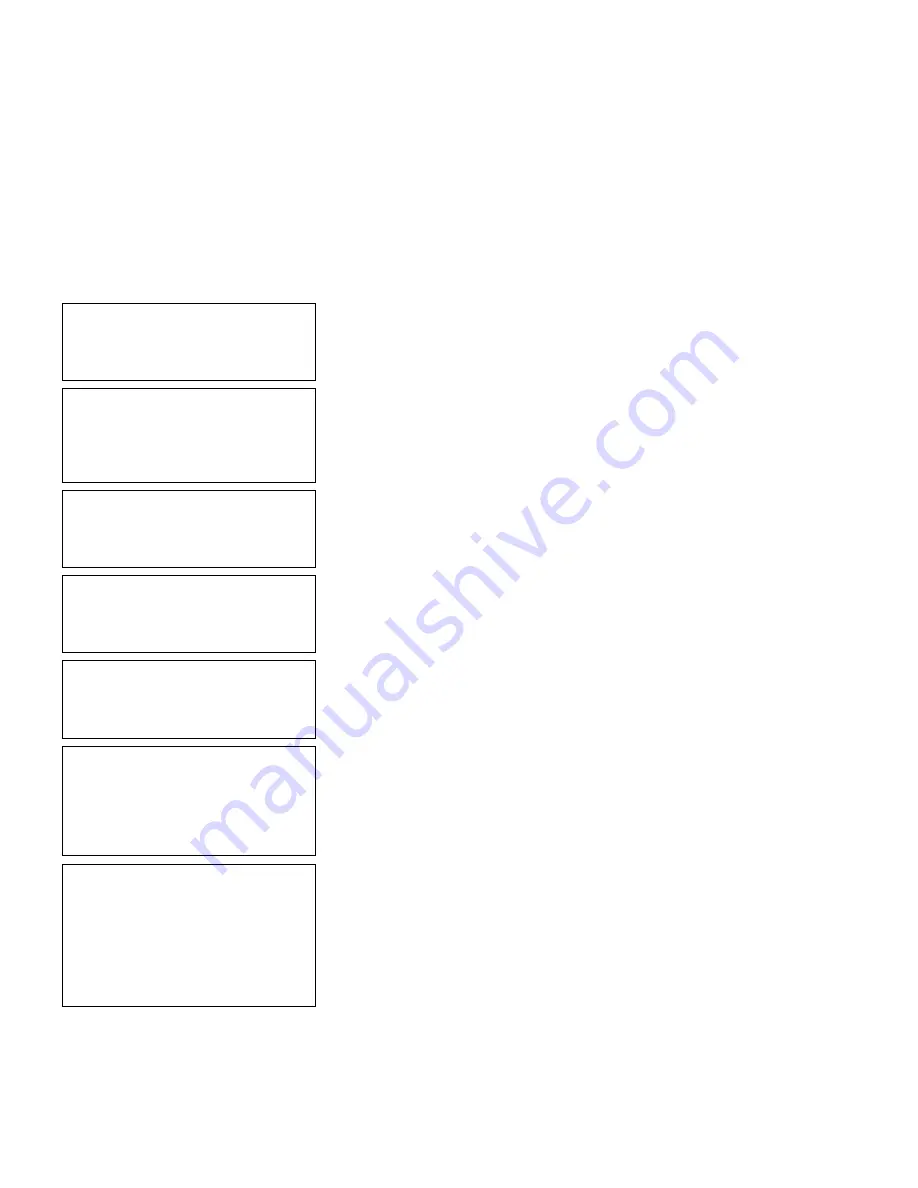
Defining Bar Code Fields
6-7
Sample 1: Simple Fixed Bar Code
The following procedure creates a UPC-A bar code on a 2.0-inch long by
2.0-inch wide supply.
NOTE:
This sample uses the printer’s factory-set defaults. For more
information about your printer’s configuration, see Chapter 3,
“Configuring the Printer.”
-=Main Menu=-
1. Design Formats
2. Print Labels
3. Configuration
1.
From the Main Menu, press
1
.
-=Design Menu=-
1.Create New Format
2.Edit Old Format
3.Copy Format
4.Delete Format
2.
Press
1
to create a new format.
Enter Format Name
>_ _ _ _ _ _ _ _ _ _ _ _ _ _
Ï
3.
Type
UPCA
for the format name. Press
Enter.
Enter Length of
Supply (55-400)
(eg.400 = 4 inches)
>_ _ _
4.
Type
200
for the length of your supply. Press
Enter.
Select Supply Width
1. 1.20 Inches
2. 1.50 Inches
3. 2.00 Inches
5.
Press
3
for a 2-inch the supply width.
Select Type: Fld #1
1. Text Field
2. Bar Code Field
3. Constant Text
4. Line
5. Finished
6.
Press
2
to define a bar code field.
-=Select Bar Code=-
1. UPC-A
2. UPC-E
3. Interleaved2of5
4. Code 39 –no c/d
5. Codabar
6. EAN-8
7. EAN-13
7.
Press
1
for UPC-A.
Summary of Contents for Monarch Pathfinder Ultra Gold 6037
Page 1: ...TC6037CMUM Rev AA 2 03 2003 Paxar Americas Inc All rights reserved ...
Page 2: ......
Page 8: ...vi Table of Contents ...
Page 22: ...2 10 Getting Started Sample Operator Data Entry Form ...
Page 23: ...Getting Started 2 11 Operator Data Entry Form Page 1 ...
Page 24: ...2 12 Getting Started Operator Data Entry Form Page 2 ...
Page 40: ...4 8 Designing a Format ...
Page 92: ...7 8 Defining Constant Text Fields This sample prints the following label ...
Page 114: ...9 14 Defining Special Fields ...
Page 148: ...10 34 Applying Data Edits ...
Page 196: ...A 24 Sample Formats ...
Page 215: ......
Page 216: ......
















































