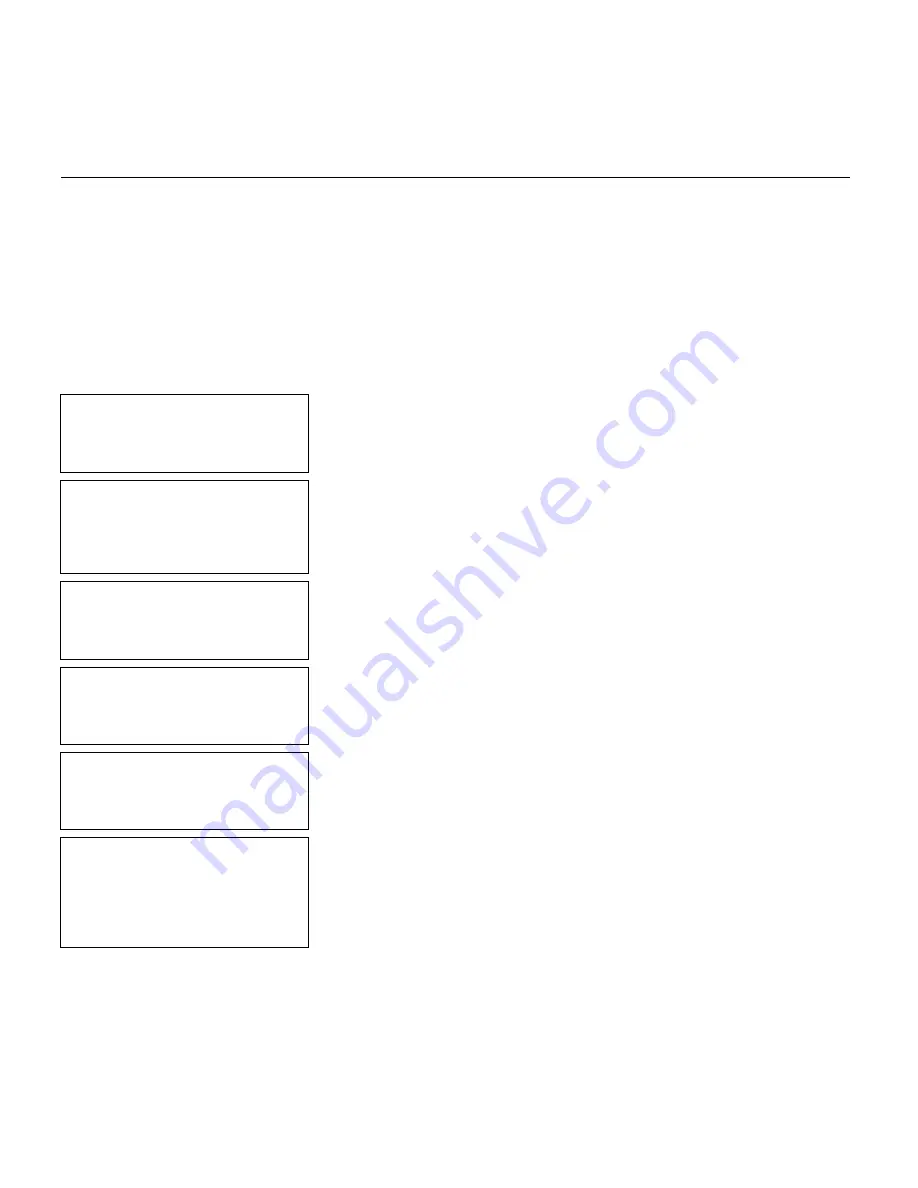
5-12
Defining Text Fields
E n t e r i n g a S a m p l e C o m b o T e x t F i e l d
To use a combo field, you must already have created the field(s) you want to
copy or use data from.
We will create a sample format
COMBO
(2.0-inch long by 2.0-inch wide) that
includes a text field (
SIZE
), and then create a combo text field (
COPY
) that
copies the data from
SIZE
.
NOTE:
This sample uses the printer’s factory-set defaults. For more
information about your printer’s configuration, see Chapter 3,
“Configuring the Printer.”
- = Main Menu = -
1. Design Formats
2. Print Labels
3. Configuration
1.
Press
1
to design your formats.
- = Design Menu = -
1. Create New Format
2. Edit Old Format
3. Copy Format
4. Delete Format
2.
Press
1
to create a new format.
Enter Format Name
> _ _ _ _ _ _ _ _ _ _ _ _ _
Ï
3.
Type
COMBO
for the format name. Press
Enter.
Enter Length of
supply (55 – 400)
(eg. 400 = 4 inches)
> _ _ _
4.
Type
200
for the length of your supply. Press
Enter.
Select Supply Width
1. 1.20 Inches
2. 1.50 Inches
3. 2.00 Inches
5.
Press
3
for the supply width.
Select Type: Fld #1
1. Text Field
2. Bar Code Field
3. Constant Text
4. Line
5. Finished
6.
Press
1
to define a text field.
Summary of Contents for Monarch Pathfinder Ultra Gold 6037
Page 1: ...TC6037CMUM Rev AA 2 03 2003 Paxar Americas Inc All rights reserved ...
Page 2: ......
Page 8: ...vi Table of Contents ...
Page 22: ...2 10 Getting Started Sample Operator Data Entry Form ...
Page 23: ...Getting Started 2 11 Operator Data Entry Form Page 1 ...
Page 24: ...2 12 Getting Started Operator Data Entry Form Page 2 ...
Page 40: ...4 8 Designing a Format ...
Page 92: ...7 8 Defining Constant Text Fields This sample prints the following label ...
Page 114: ...9 14 Defining Special Fields ...
Page 148: ...10 34 Applying Data Edits ...
Page 196: ...A 24 Sample Formats ...
Page 215: ......
Page 216: ......






























