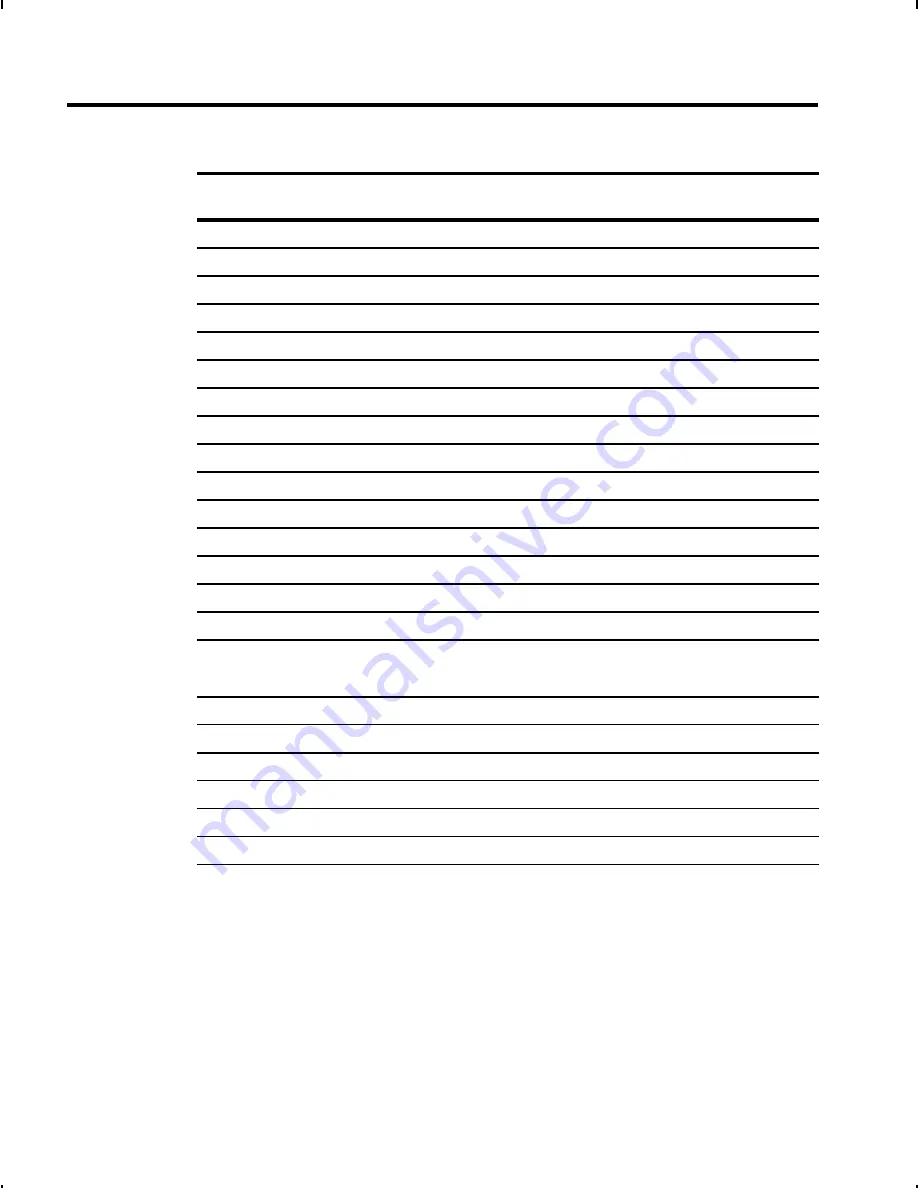
B4. fix/var
Fixed (
F
) or variable (
V
) length field.
Bar Code
Number of Characters
Fixed or
Variable
UPCA
12
F
UPCA+2
14
F
UPCA+5
17
F
UPCA+Price CD
12
F
UPCE
7
F
UPCE+2
9
F
UPCE+5
12
F
EAN8
8
F
EAN8+2
10
F
EAN8+5
13
F
EAN13
13
F
EAN13+2
15
F
EAN13+5
18
F
EAN13+Price CD
13
F
POSTNET
9 or 11
F
Interleaved 2 of 5
or
Interleaved I 2 of 5 with Barrier Bar
0 to 2710
V
Code 39 or MOD43
0 to 2710
V
Codabar (NW7)
depends on application
V
Code 128
0 to 2710
V
Code 93
0 to 2710
V
MSI
0 to 14
V
PDF417
0 to 2710
V
MaxiCode
15 to 99
V
MPCLII Packet Reference Manual
4-8
Summary of Contents for Monarch 1460
Page 14: ...MPCLII Packet ReferenceManual 1 6 ...
Page 76: ...MPCLII Packet ReferenceManual 4 24 ...
Page 94: ...MPCLII Packet ReferenceManual 5 18 ...
Page 116: ...MPCLII Packet ReferenceManual 7 14 ...
Page 154: ...MPCLII Packet ReferenceManual 10 8 ...
Page 162: ...MPCLII Packet ReferenceManual A 8 ...
Page 166: ...MPCLII Packet ReferenceManual A 12 ...
Page 168: ...Bold Font OCRA like Font Standard Font Reduced Font MPCLII Packet ReferenceManual B 2 ...
Page 169: ...CG Triumvirate Bold Font CG Triumvirate Font Appendix B Fonts B 3 ...
Page 183: ...Code Page 437 Appendix C Symbol Sets CodePages C 7 ...
Page 184: ...Code Page 850 MPCLII Packet ReferenceManual C 8 ...
Page 188: ...MPCLII Packet ReferenceManual C 12 ...
Page 216: ......






























