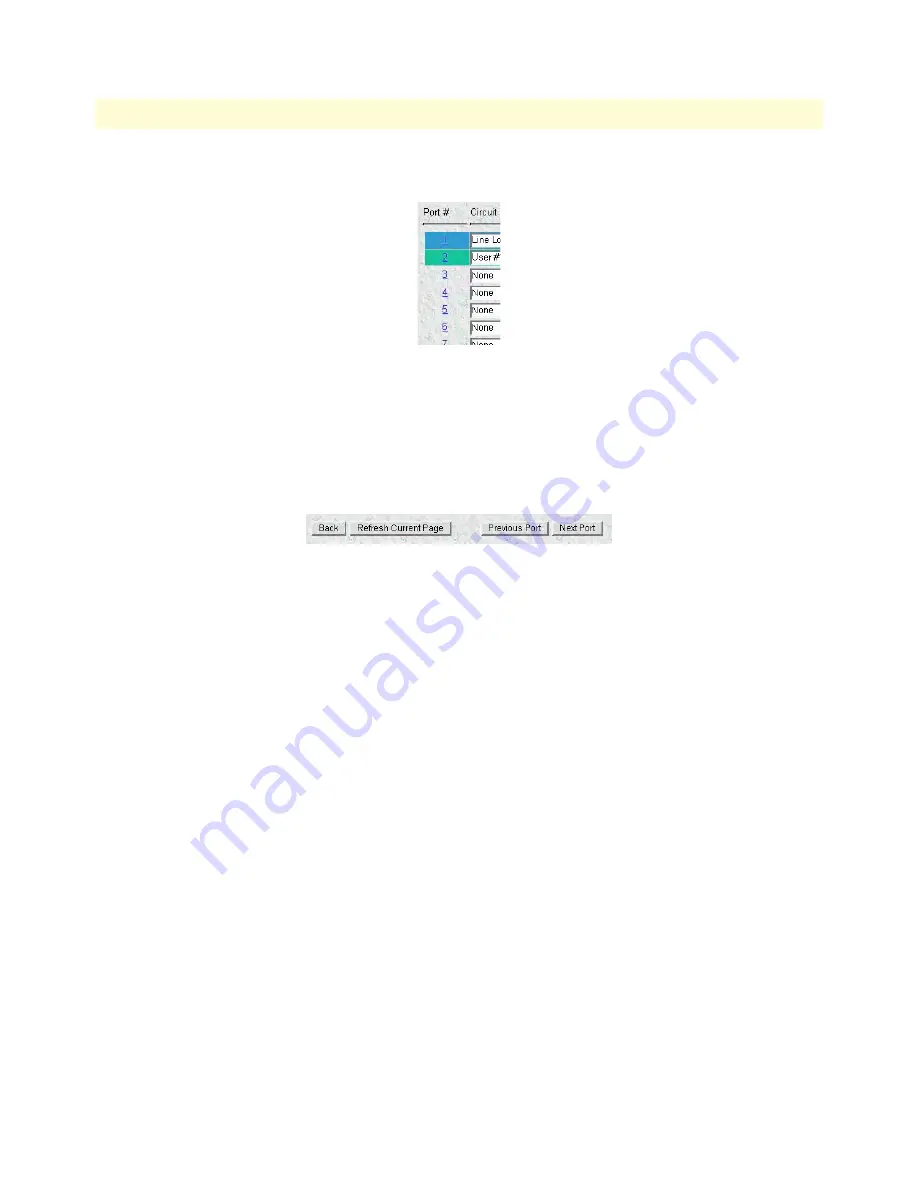
iDSL Port Details window
141
Models 2616RC, 3096RC & 3196RC Admin Reference Guide
10 • iDSL (Model 3196RC)
3.
Click the
Port #
number link (see
figure 74
).
Figure 74. Port # links
The
iDSL Port Details
window is organized into the following groups:
•
Operator action buttons at the top of the page
•
iDSL Port Status and Statistics tables below the operator action buttons
The following paragraphs describe the contents of the
iDSL Port Details
window.
Figure 75. Operator action buttons section of the iDSL Port Details window
Operator action buttons
The iDSL
Port Details
window provides the following operator action buttons (see
figure 75
):
•
Back
—Displays the previous page. When you click the
Back
button the T-DAC moves you back one level to
the iDSL
Port Configuration
window.
•
Refresh Current Page
—Refreshes the display. When you click the
Refresh Current Page
button, the T-
DAC retrieves parameter values currently stored in DRAM and displays them on the page. Any config-
urable parameter values entered or selected since you last clicked (submit) will be overwritten with values
retrieved from DRAM. When monitoring operating status or statistics, or when defining new values for
configurable parameters, use this button to update the display. You can watch any changes take The port
error counts accumulate from that point forward. Each time you click the
Clear Errors
button the T-DAC
will clear all errors for this port, resetting the counters to zero.
•
Previous Port
—Displays the
iDSL Port Details
page for the next lower numbered iDSL port. For example, if
you are viewing the iDSL Port 3 Details page, when you click the
Previous Port
button the T-DAC will dis-
play the iDSL Port 2 Details page. If you are viewing Port 1, page 16 will be displayed.
•
Next Port
—Displays the
iDSL Port Details
page for the next higher numbered iDSL port. For example, if
you are viewing the iDSL Port 3 Details page, when you click the
Next Port
button the T-DAC will display
the iDSL Port 4 Details page. If you are viewing Port 16, page 1 will be displayed.
•
Clear Errors
—Clears all errors on this port. Resets the port statistical error counters to zero (0). A burst of
errors typically occurs during port activation. Five (5) seconds after the port enters dataMode(1) the T-DAC
will reset the statistical error counters to zero (0) in order to clear these expected startup errors. The port
error counts accumulate from that point forward. Each time you click the
Clear Errors
button the T-DAC
will clear all errors for this port, resetting the counters to zero.
















































