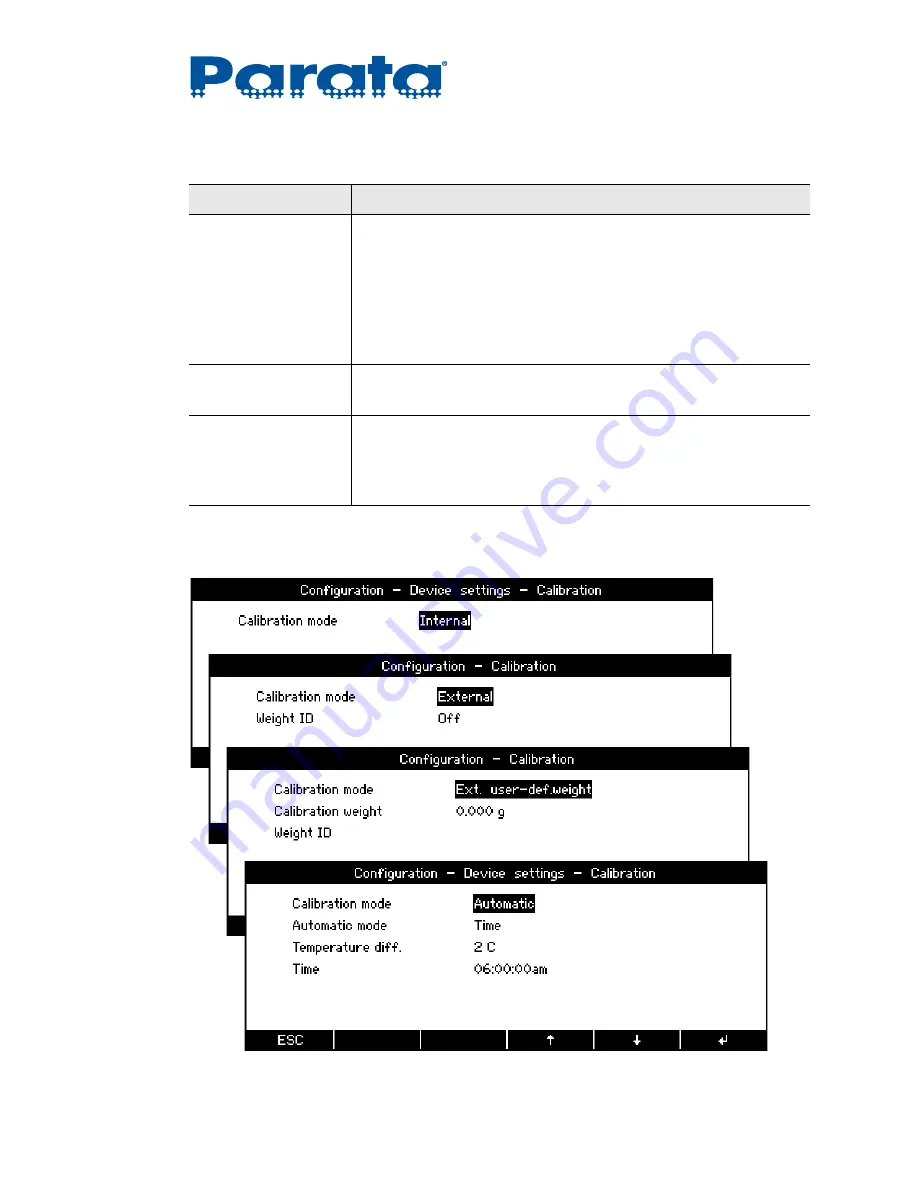
120-0313 Rev 04
4–13
Chapter 4 – Customization
4.2.2 Calibration
Refresh rate
[ fast,
normal
, slow, extra slow ]
The frequency that measurement is checked and displayed.
The scale location has the biggest impact on this value: an unstable
location requires a slower refresh rate, while an ideal location may use
the fast rate.
NOTE:
The stability control must also be set appropriately (see “Environment”
below).
Environment
[ stable,
normal
, unstable ]
Adjust the scale to the quality of the scale location.
Autostandby time
[
Off
, 30 Seconds, 1 Minute, 5 Minutes, 30 Minutes ]
Defines the period of inactivity before the scale automatically switches
into the energy-saving mode.
To re-start the scale, press any key or put a weight on the scale.
Table 4-9:
Weighing parameters settings (cont’d)
Setting
Function
Summary of Contents for AccuCount II
Page 8: ...AccuCount II User Guide viii 120 0313 Rev 04...
Page 24: ...AccuCount II User Guide 1 16 120 0313 Rev 04 Installation notes...
Page 54: ...AccuCount II User Guide 3 18 120 0313 Rev 04 Operations notes...
Page 122: ...AccuCount II User Guide 4 68 120 0313 Rev 04 Customization notes...
Page 145: ...120 0313 Rev 04 5 23 Chapter 5 Maintenance Maintenance notes...
Page 146: ...AccuCount II User Guide 5 24 120 0313 Rev 04...
Page 150: ...AccuCount II User Guide 6 4 120 0313 Rev 04 Troubleshooting notes...
















































