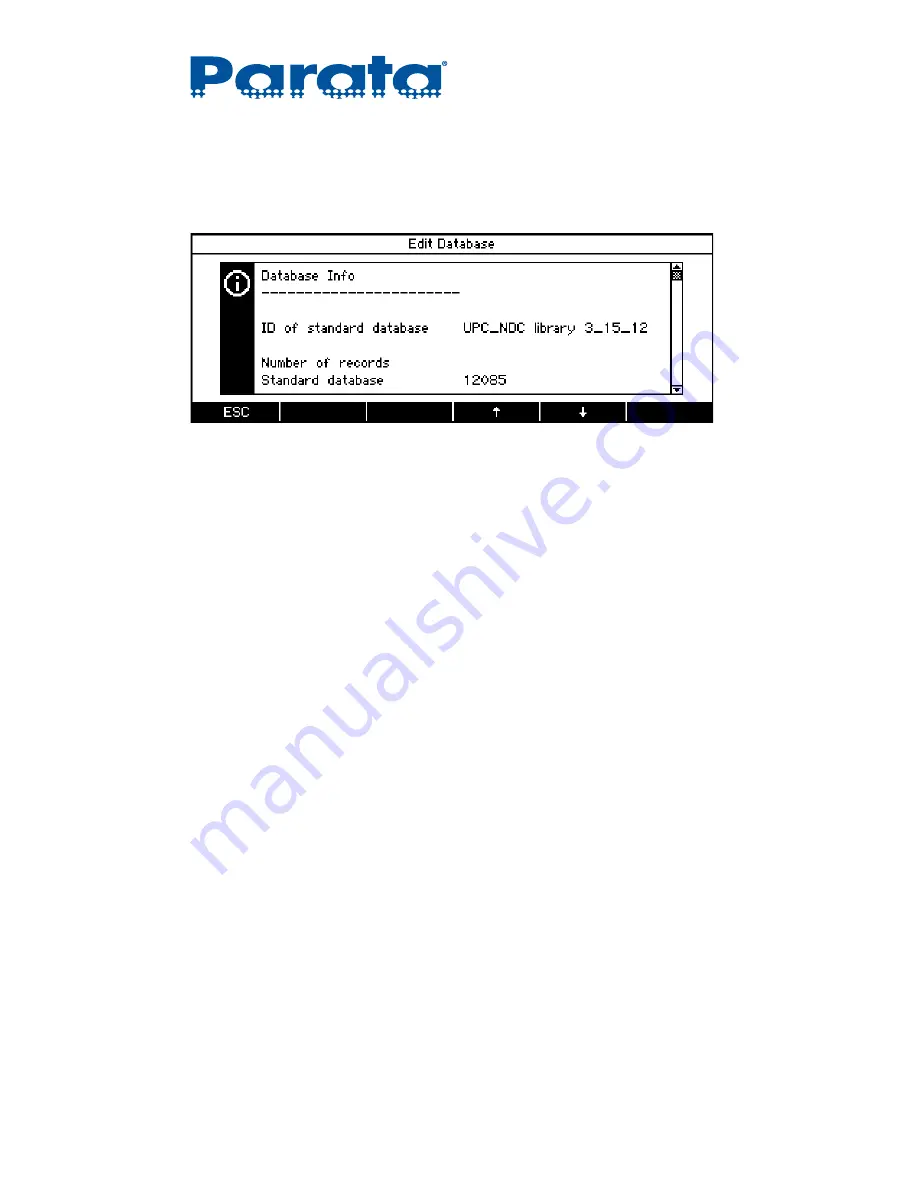
120-0313 Rev 04
2–9
Chapter 2 – Overview
2.4.2 Info screens
Info screens are used to display large amounts of text on the screen.
If necessary, press the
and
soft keys to scroll through the information. A scroll
bar on the right of the screen indicates your current place in the text.
You can press the
key at any time to send the contents of an info screen to an
attached peripheral.
Press the
ESC
soft key to return to the window from which you opened the info screen.
2.5 Navigating screens and menus
In most situations, you can navigate to a particular page of a screen or to a particular
menu item on a page with the
,
,
, and
soft keys. Press the
Enter
soft key to
access item options or sub-screens.
Press the
Menu
key to access the context menu for an application (see “Applications
To select and change a menu item
1
Navigate to the screen or sub-screen that displays the item that you want to change.
2
Use the
,
,
, and
soft keys to highlight the item that you want to change.
3
Press the
Enter
soft key to bring up the item options.
4
Use the
and
soft keys to highlight your choice.
NOTE
If you chose the wrong item, press the
ESC
soft key to cancel and return to the
previous screen.
5
Press the
Enter
soft key to confirm and return to the previous screen.
Summary of Contents for AccuCount II
Page 8: ...AccuCount II User Guide viii 120 0313 Rev 04...
Page 24: ...AccuCount II User Guide 1 16 120 0313 Rev 04 Installation notes...
Page 54: ...AccuCount II User Guide 3 18 120 0313 Rev 04 Operations notes...
Page 122: ...AccuCount II User Guide 4 68 120 0313 Rev 04 Customization notes...
Page 145: ...120 0313 Rev 04 5 23 Chapter 5 Maintenance Maintenance notes...
Page 146: ...AccuCount II User Guide 5 24 120 0313 Rev 04...
Page 150: ...AccuCount II User Guide 6 4 120 0313 Rev 04 Troubleshooting notes...






























