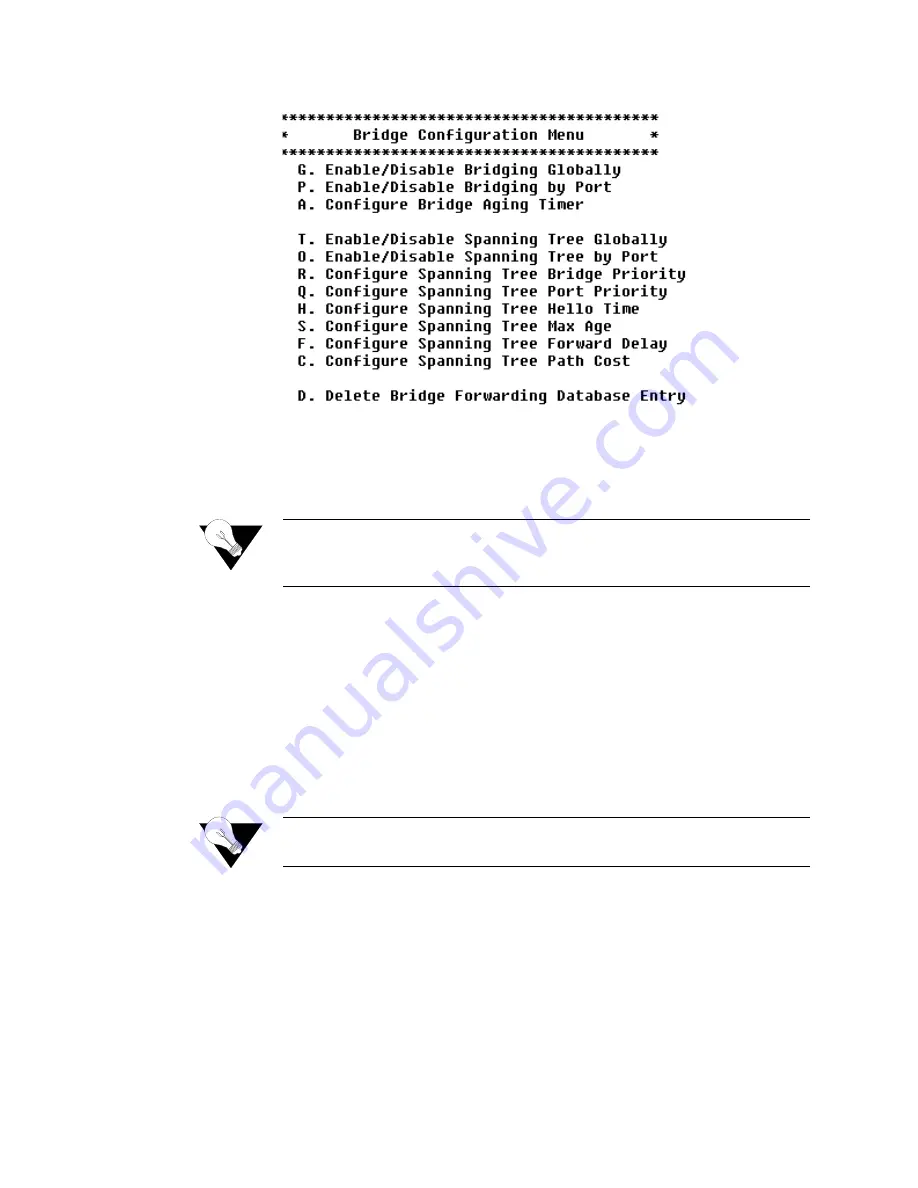
4-30
2 0 0 0 - A 2 - G B 2 2 - 0 0
Figure 4.26
Bridge Configuration Menu
You may sign on as Supervisor or Network Manager to configure the IAD as
a bridge. Options that display in the Bridge Configuration menu are the same
for both security levels.
NOTICE:
Be sure to reset the IAD when you have finished making changes to
Bridge configuration. Resetting the IAD causes the configuration
changes to take effect.
Enabling and Disabling Bridging
For bridging to function correctly, you must enable bridging by port and then
set the bridge aging timer. At least two ports must be enabled for bridging to
function. You must also disable RIP poisoned reverse. The order in which you
perform the procedures is irrelevant.
To enable routing globally, you must disable bridging globally. However, you
may enable routing on some ports and bridging on others, depending on your
requirements.
NOTICE:
When bridging is disabled globally or on an interface (port) or an IP
address is unconfigured, IP Over Bridge is disabled automatically.
IP Over Bridging
IP Over Bridging is intended for use when the IAD is in full bridged mode,
and remote access (Telnet) and/or user authentication (RADIUS) are required.
To implement IP Over Bridging, enable bridging globally and by port (as
described in the paragraphs below) on the WAN connection (at least one PVC
must be configured), and assign an IP address to the WAN interface. When
these conditions have been met (either in Routing or Bridging configuration),
the IAD will prompt you to enable or disable IP Over Bridging. When the IP
Summary of Contents for JetFusion 2008
Page 12: ...viii 2 0 0 0 A 2 G B 2 2 0 0...
Page 20: ...1 6 2 0 0 0 A 2 G B 2 2 0 0...
Page 174: ...6 12 2 0 0 0 A 2 G B 2 2 0 0...
Page 184: ...8 4 2 0 0 0 A 2 G B 2 2 0 0...
Page 186: ...A 2 2 0 0 0 A 2 G B 2 2 0 0...
Page 187: ...M e n u M a p A 3...
Page 188: ...A 4 2 0 0 0 A 2 G B 2 2 0 0...
















































