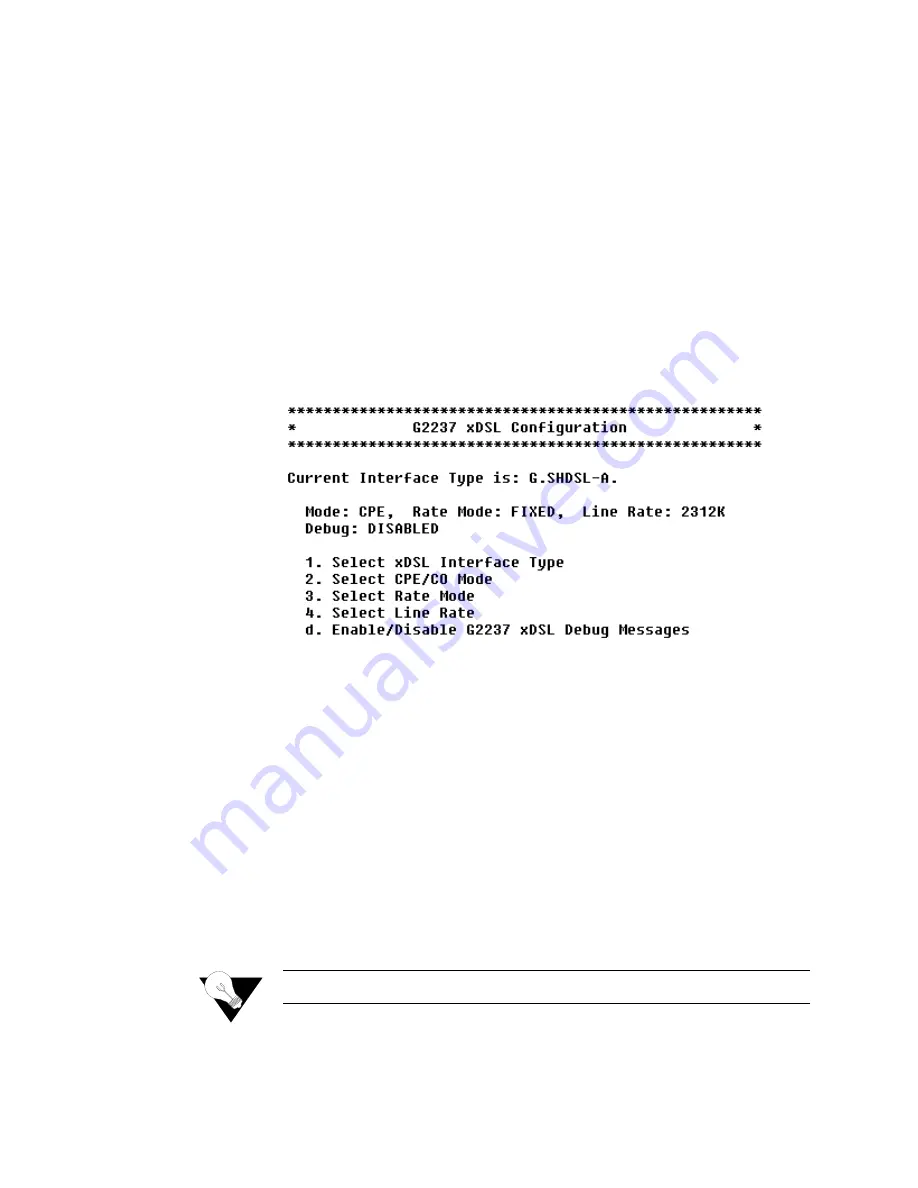
C o n f i g u r a t i o n
4-5
Although you must reset the IAD when you have completed WAN
configuration, you may configure
all
WAN configuration (i.e., each numbered
option) before resetting the IAD.
Configure Physical Interface
−
G.SHDSL Interface (2104
and 2108 Only)
The tasks described in this section all begin on the G.SHDSL Configuration
menu (Figure 4.4). You should review and update each of these options as
necessary, and always reset the IAD when you finish G.SHDSL configuration.
To configure the G.SHDSL interface, Type
“2”
(Configure Physical
Interface) on the WAN Configuration menu (Figure 4.2) to display the
G.SHDSL Configuration menu.
Figure 4.4
G.SHDSL Configuration Menu
Select G.SHDSL
Interface Type
To select the Interface Type, follow the steps below.
1
Type
“1”
on the G.SHDSL Configuration menu (Figure 4.4). The IAD
displays the current G.SHDSL Interface Type menu. Type the option to
select G.SHDSL Annex A for operation in the U.S. or Annex B for
operation in Europe. The IAD sets the interface type and displays the menu
2
Press Escape to return to the G.SHDSL Configuration menu.
Select CPE or CO
Mode
To select CPE or CO Mode, follow the steps below.
1
Type
“2”
on the G.SHDSL Configuration menu (Figure 4.4). The IAD
displays the current G.SHDSL Mode and prompts you to change it.
2
Type
“1”
to select CO, or type
“2”
to select CPE. The IAD sets the mode
and redisplays the G.SHDSL Configuration menu.
NOTICE:
The CO Mode is reserved for testing. CPE is the normal mode.
Summary of Contents for JetFusion 2008
Page 12: ...viii 2 0 0 0 A 2 G B 2 2 0 0...
Page 20: ...1 6 2 0 0 0 A 2 G B 2 2 0 0...
Page 174: ...6 12 2 0 0 0 A 2 G B 2 2 0 0...
Page 184: ...8 4 2 0 0 0 A 2 G B 2 2 0 0...
Page 186: ...A 2 2 0 0 0 A 2 G B 2 2 0 0...
Page 187: ...M e n u M a p A 3...
Page 188: ...A 4 2 0 0 0 A 2 G B 2 2 0 0...






























