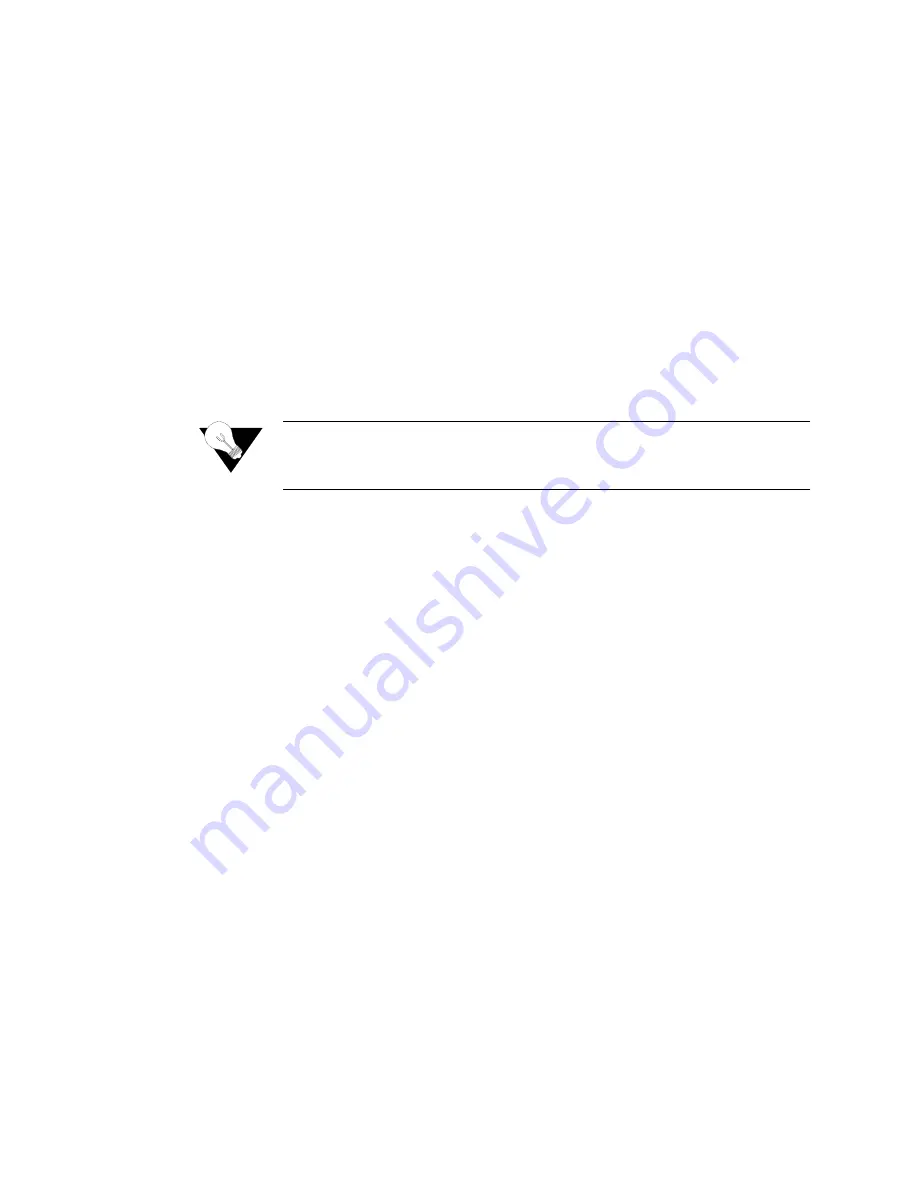
C o n f i g u r a t i o n
4-31
address is unconfigured, IP Over Bridging is disabled automatically. The IAD
will also prompt you to enable or disable IP Over Bridging when bridging is
being enabled on an interface that already has an IP address assigned.
When an IP address is unconfigured or when bridging is disabled globally or
on an interface (port), IP Over Bridging is disable automatically.
When IP Over Bridging is enabled, the IAD examines all Ethernet packets
that have its MAC address as a destination. The ARP packets and IP packets
with a destination IP address that is assigned to an interface on the IAD are
processed as IP packets normally are, including ARP resolution. All other
packets are processed in the usual way that a bridge processes them.
When the IAD should send an IP packet out (for example, in response to a
ping, or RADIUS authentication), the ARP resolution is performed in a
manner similar to the way it’s accomplished on Ethernet. If the destination
Mac address is not known, the ARP broadcast request is sent to all interfaces.
The interface that receives the reply is used to send the actual IP packet.
NOTICE:
When using IP Over Bridging with CopperMountain HDIA or
CopperVPN, the default route for the IP interface should be specified
using the IP address of the router, rather than a WAN port number.
Enable/Disable Bridging Globally
To enable or disable bridging globally, follow the steps below.
1
On the Bridge Configuration menu (Figure 4.26), type
“G”
to display the
status of bridging and a prompt to enable or disable Bridging globally.
2
Type
“E”
to enable bridging globally, or
“D”
to disable it globally. The
IAD saves the configuration and displays the Bridge Configuration menu
(Figure 4.26).
3
Continue with other configuration tasks, or press Escape to return to the
Bridge Configuration menu.
Enable/Disable Bridging by Port
To enable or disable bridging by port, follow the steps below:
1
Type
“P”
on the Bridge Configuration (Figure 4.26) menu to select Enable/
Disable Bridging by Port. The IAD displays the interfaces available on this
IAD as shown in Figure 4.17.
2
Type the number of the interface for which you want to enable bridging.
The IAD displays a port table and prompts you to select the port.
3
Type the number of the port. The IAD displays the status of bridging on this
interface and port, and prompts you to enable or disable it.
4
Type
“E”
to enable bridging on this port, or
“D”
to disable it. The IAD
updates the configuration and displays the Bridge Configuration menu
(Figure 4.26).
Summary of Contents for JetFusion 2008
Page 12: ...viii 2 0 0 0 A 2 G B 2 2 0 0...
Page 20: ...1 6 2 0 0 0 A 2 G B 2 2 0 0...
Page 174: ...6 12 2 0 0 0 A 2 G B 2 2 0 0...
Page 184: ...8 4 2 0 0 0 A 2 G B 2 2 0 0...
Page 186: ...A 2 2 0 0 0 A 2 G B 2 2 0 0...
Page 187: ...M e n u M a p A 3...
Page 188: ...A 4 2 0 0 0 A 2 G B 2 2 0 0...
















































